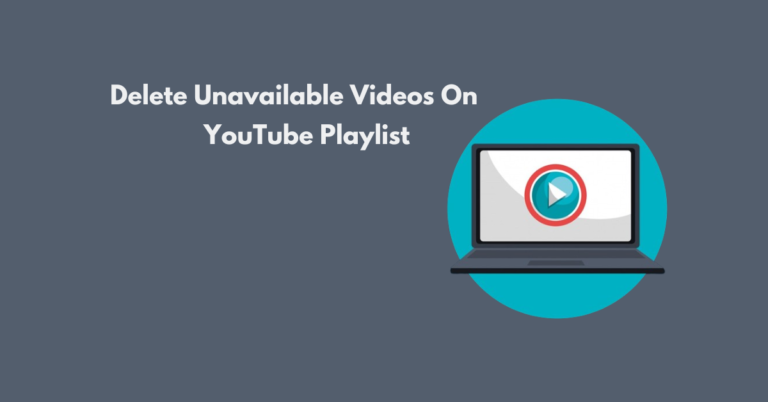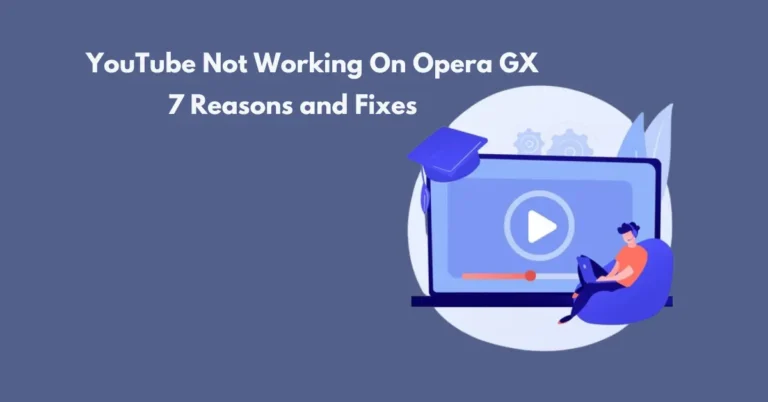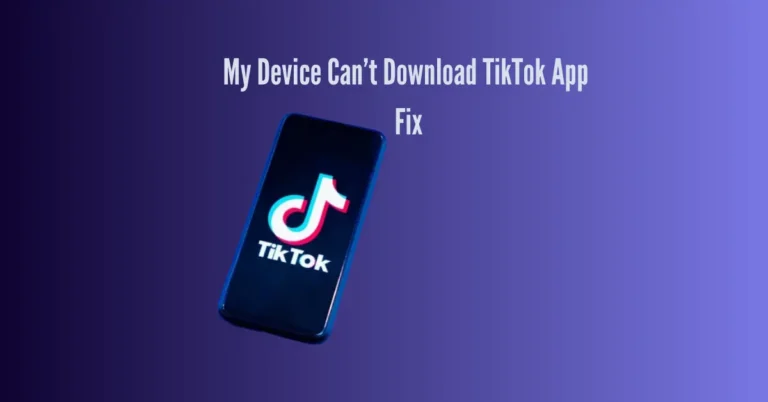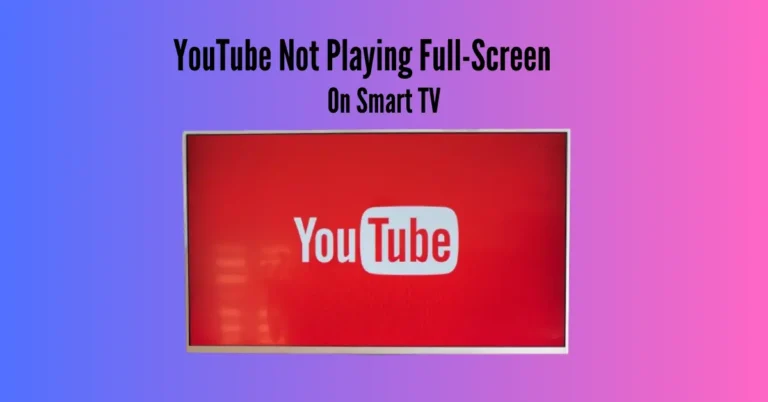Bumble Not Showing Messages: 8 Causes & Fixes
Navigating the world of online dating can be thrilling, but encountering glitches like Bumble not showing messages can quickly dampen the excitement. In this guide, we’ll unravel eight potential causes behind this frustrating issue and provide actionable fixes to get your conversations flowing smoothly again.
We’ll explore each possibility thoroughly, whether it’s a syncing hiccup, an outdated app version, or even a block from Bumble. Stay tuned as we delve into why your Bumble messages might not appear and equip you with the solutions you need to reignite your connections.
Also Read: Dark Shadow on Samsung TV
Where Did My Messages Go On Bumble?
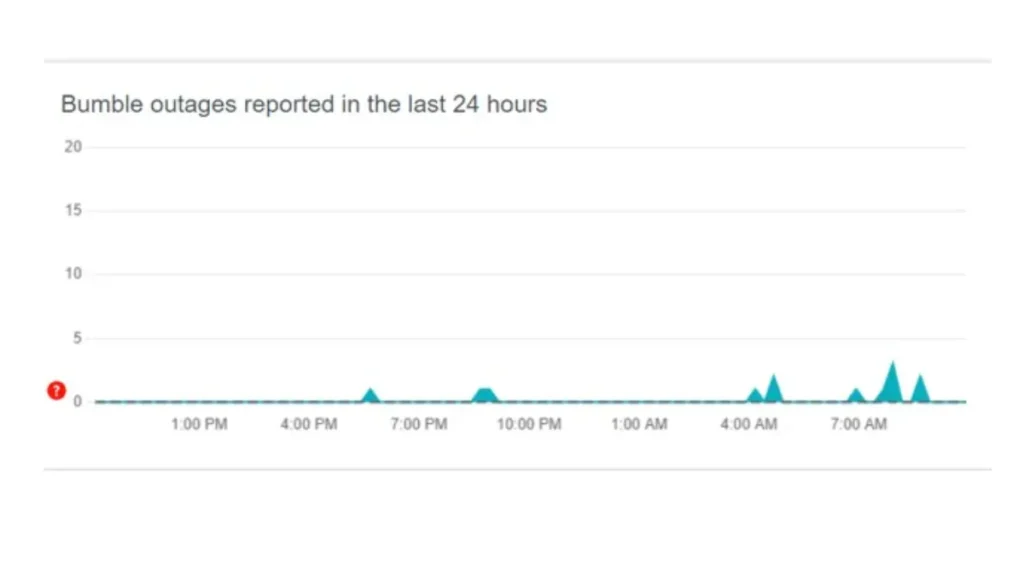
If you’re receiving email notifications but can’t view messages on Bumble, several factors could be at play:
How Do I Fix Bumble Not Showing Messages?
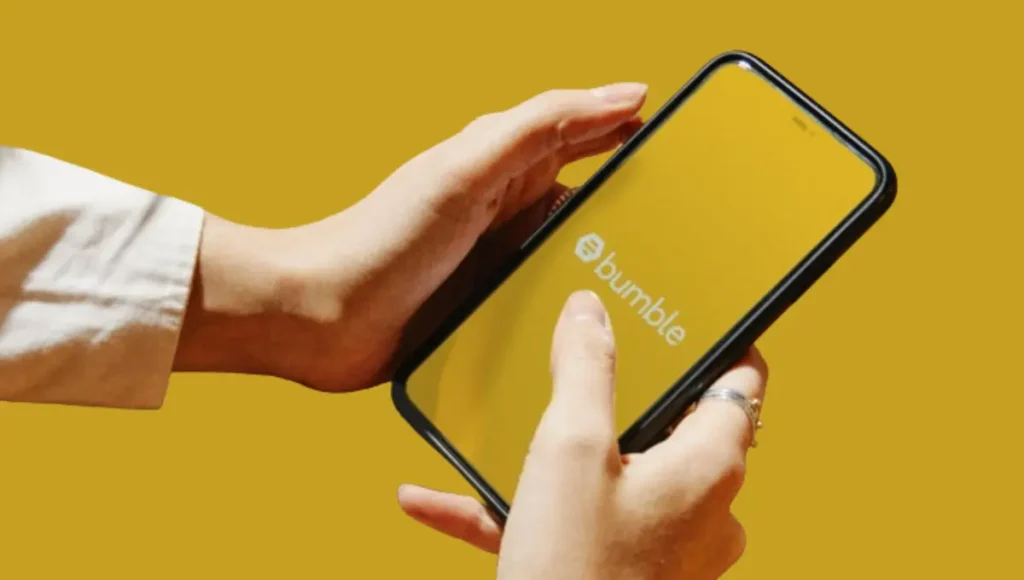
Suppose you’re encountering an issue where Bumble isn’t displaying messages in your inbox; fret not, as there are simple solutions to address and possibly resolve the issue. By following these straightforward steps, you can troubleshoot the problem with ease.
1. Restart the App
To address issues with Bumble on your Android or iOS device, the initial step is to refresh the app by restarting it, which clears out temporary data, causing performance hiccups.
For iOS
For Android
You can also reboot your device to start afresh, which can help clear up any lingering issues. This process frees up RAM and initiates a new session for the Bumble app.
2. Configure the Filters
If you’ve customized your Bumble settings with specific filters like age or language preferences, you might miss out on messages from potential matches who don’t fit those criteria.
To ensure you don’t miss any messages:
Next
This process allows you to widen your search parameters and discover messages from matches outside your initial preferences.
3. Troubleshoot the Data Connection
If you’re experiencing issues with Bumble not displaying messages, it could be due to reaching your data limit or encountering slow network speeds. To troubleshoot this:
For iOS
For Android
Additionally:
These steps can help refresh your network settings, potentially resolving connectivity issues with Bumble.
4. Check for Blocked Matches
If you notice that messages have vanished from your chat box on Bumble, it might be because the sender has deleted their account or Bumble has banned them. Check the bottom of your conversation list to confirm this.
But if someone has unmatched you, their profile will remain at the bottom of your conversation list. However, you won’t be able to reconnect with them anymore.
5. Clear Bumble Cache
Clear the app’s cache to improve Bumble’s performance and resolve message display issues. Here’s how:
For Android
For iOS
After clearing the cache:
Clearing the cache data can also effectively resolve issues with the Tinder app if it’s not opening on your Android device.
6. Reinstall the Bumble App
The next step to fix the issue is to uninstall and reinstall Bumble on your iOS or Android device. This will remove any corrupted installation files that might be causing the app not to display messages.
Here’s what you need to do:
By following these steps, the issue should be resolved, and you should be able to see your messages again.
Note: If you’re also experiencing issues uploading photos to Tinder, you can reinstall the Tinder app to remove any corrupted files.
7. Update the Bumble App
Bumble’s developers regularly roll out updates to fix bugs and keep the app running smoothly. However, if you’re using an older app version, it might not work well with your device and could take a while to sync messages.
To avoid issues and get things running smoothly again, here’s what you can do:
Once the update is complete, relaunch the Bumble app and see if your messages are showing up correctly.
Remember, if you still need help, you can update your device’s software. Navigate to your device’s settings menu and locate the software update option.
8. Check the Bumble Server
As Bumble is an online dating platform, it sometimes faces server problems due to technical glitches or planned maintenance. When this happens, the app’s performance suffers, causing messages not to appear in your inbox.
You can visit the Down Detector website to check if the Bumble server is experiencing issues. If it confirms a server outage, the best approach is to wait for the Bumble team to fix the problem.
In the meantime, you can report the issue directly to Bumble Support through the “Contact & FAQ” feature within the app. This way, they can be informed and work on resolving the problem as quickly as possible.
Frequently Asked Questions
Conclusion
Navigating Bumble’s messaging glitches can be frustrating, but understanding the underlying causes and implementing the proper fixes can swiftly restore functionality. Addressing these eight common issues, clearing the cache, updating the app, or checking notification settings ensures smoother communication on Bumble.
Users can overcome obstacles and enjoy uninterrupted messaging experiences by taking proactive steps. So, armed with this knowledge, dive back into Bumble’s world with confidence, knowing you have the tools to tackle any message-display hiccups that may arise.