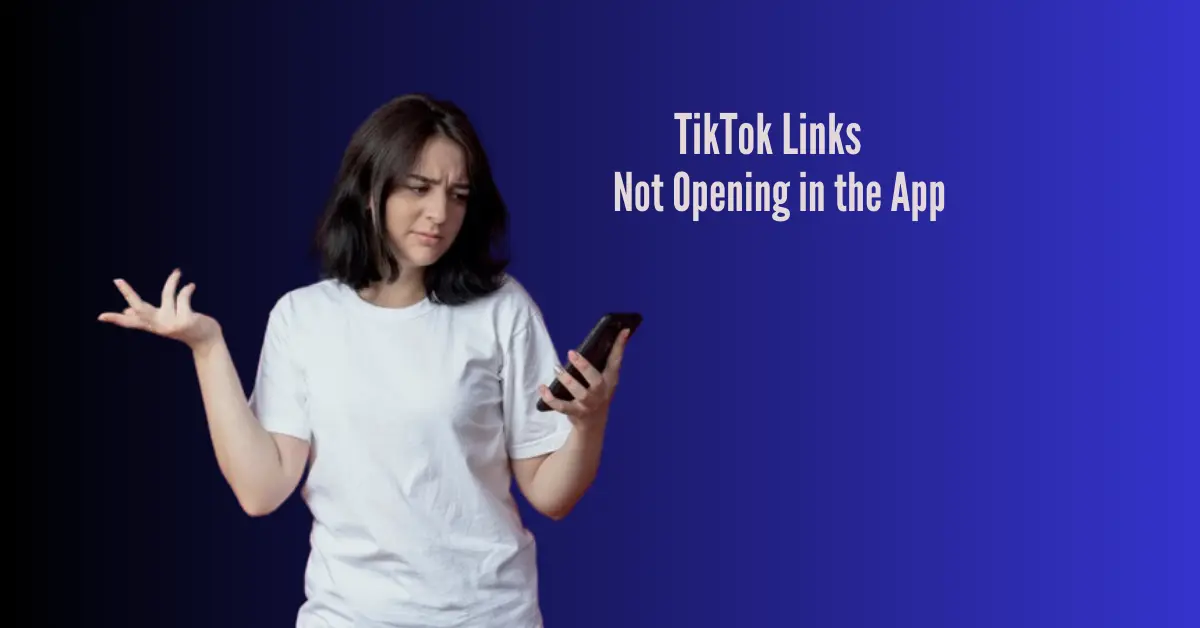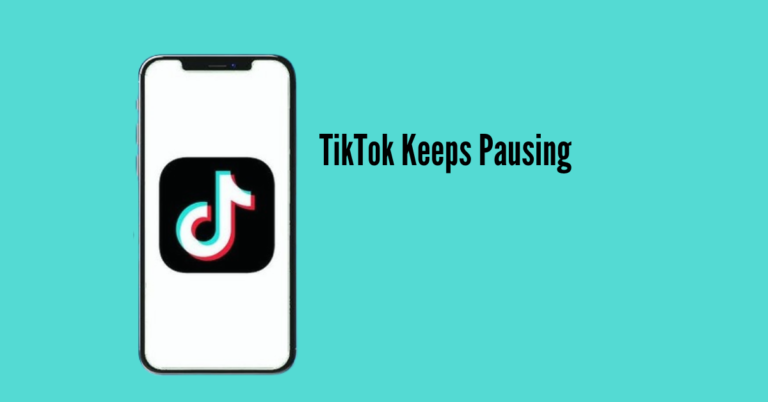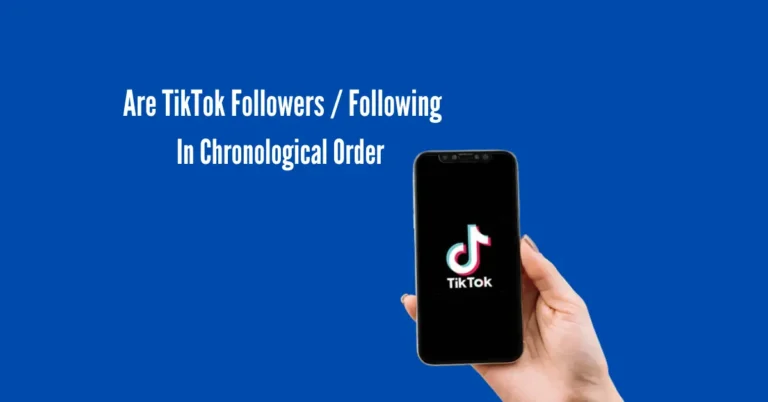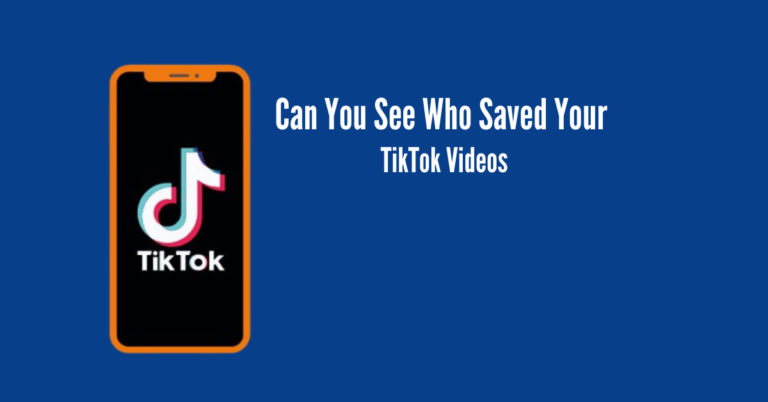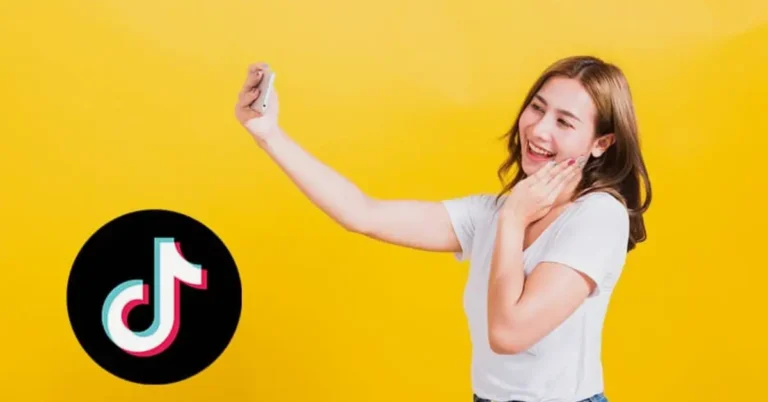Fix TikTok Links Not Opening in the App
If you’re facing issues with TikTok links not opening in the app despite having the application installed, you’re not alone. It can be frustrating when the seamless transition from a web browser to an app doesn’t work as expected. This problem often arises due to various reasons, such as incompatible browser settings, outdated app versions, or device-specific issues.
However, fret not! In this guide, we’ll explore potential solutions to troubleshoot this problem and get those TikTok links seamlessly directing you to the app, ensuring you don’t miss out on any exciting content. Let’s dive in and fix this annoyance!
Also Read: How do I stop TikTok from running in the background?
Possible Causes of TikTok Web Browser Malfunction
13 Fixes For TikTok Links Not Opening in the App (Web Browser Not Working)

Here are some effective troubleshooting steps to try if links aren’t loading properly in TikTok:
1. Check Your Internet Connection
Ensure that your WiFi or mobile internet is functioning properly outside of TikTok. Test it by opening your browser or other apps to confirm a stable internet connection. To check your internet connection, use internet speed test websites.
These sites send data to a server and measure the time it takes to receive it back, giving you an idea of your download and upload speeds. If websites and apps aren’t loading, focus on fixing your internet first before proceeding with TikTok troubleshooting.
2. Restart the TikTok App
If your internet is working well, give restarting the TikTok app a shot. Fully close it from your recent apps list, then open TikTok again and try opening links once more.
Restarting will help clear any memory issues that might be causing problems with the in-app browser. If a regular restart doesn’t do the trick, you can also try shutting down manually from TikTok’s settings menu. Just wait a few minutes before relaunching the app.
3. Restart Your Device
If the previous steps didn’t work, give your Android device or iPhone a full reboot. This helps to fix any deeper issues within the operating system that might be affecting TikTok’s browser.
Turn off your phone completely, then turn it back on and open TikTok. Wait 1-2 minutes for your device to restart before using TikTok again.
4. Check for TikTok Outages
Your TikTok web link troubles might be linked to larger problems with TikTok’s servers going offline. You can check websites like Downdetector to see if others are facing similar global TikTok issues.
When there’s a major outage, you’ll notice significant increases in reported problems, indicating difficulty accessing TikTok features. If there’s a clear server outage, troubleshooting your device further won’t fix link issues.
5. Sign Out and Back Into TikTok
If you’re facing login problems with your TikTok account, it could affect features like the in-app browser. To fix this, try signing out of TikTok completely and then logging back in with your username and password.
Here’s how to log out of TikTok:
6. Update the TikTok App
Make sure TikTok is completely up-to-date on your device. Updating ensures any bugs in the software, including those affecting the web browser, are fixed.
Here’s how to update TikTok on both iPhone and Android:
For iPhone
For Android
7. Clear Cache and App Data
If updating the TikTok app doesn’t fix the problem, you can try clearing the app’s cache and data to refresh it completely, which might resolve any lingering issues.
Here’s how to clear the TikTok app cache:
8. Reinstall the TikTok App
If all else fails, consider uninstalling TikTok completely and then reinstalling it from the app store. This fresh install might solve any ongoing issues that other troubleshooting methods couldn’t fix.
Before you uninstall, make sure to back up your TikTok account information. You can do this by logging in again or using TikTok’s account transfer option on Android. After reinstalling, you’ll need to log in again to access your account.
9. Disable VPN and Ad Blockers
If you have a VPN or ad-blocking software on your device, try turning them off when using TikTok. Sometimes, these tools can cause issues with the in-app browser.
Turn off your VPN app and disable any ad blocker extensions, then try opening TikTok links again. Don’t forget to turn them back on for general browsing afterwards to ensure security protection.
10. Manually Enter Links
Instead of directly tapping on links, attempt to manually copy and paste them into TikTok’s search bar. This action loads the link via TikTok’s backend rather than the frontend in-app browser.
This can sometimes help links load properly. However, make sure the link is valid outside of TikTok for this method to work effectively.
11. Test Different Links
Try opening the link in your regular browser on your phone or computer. If it does not work there either, the issue is with the link. Open some other links on TikTok like YouTube, and Instagram.
If those work but the one link does not, the problem may be just with that website. Clear the TikTok cache and restart the phone to see if it helps. Search online to see if others have been facing issues with that specific site recently.
12. Report Issues to TikTok
If visiting any links still fails on TikTok after trying the troubleshooting steps, it’s best to directly contact TikTok support. Explain that opening links from within the app no longer works at all. Provide details of the troubleshooting performed like trying different browsers, clearing the cache, and restarting the phone.
Give information on actions already taken to help speed up the resolution process. Promptly alerting support about technical problems account-wide rather than just single links ensures a timely fix if the problem lies within TikTok rather than specific websites.
13. Await a Future App Update
Sometimes, serious browser problems need TikTok to send updates to fix them for good. Quick fixes on your end might not solve everything. The ultimate solution might come from changes made on TikTok’s servers.
Keep an eye on the Play Store and App Store for updates after reporting problems. Keep trying the different methods mentioned here, and also report any bugs to TikTok. Their technical teams can investigate deeper. Browser issues are tough to figure out, but there’s probably a fix on the way!
TikTok links Open the Wrong Video
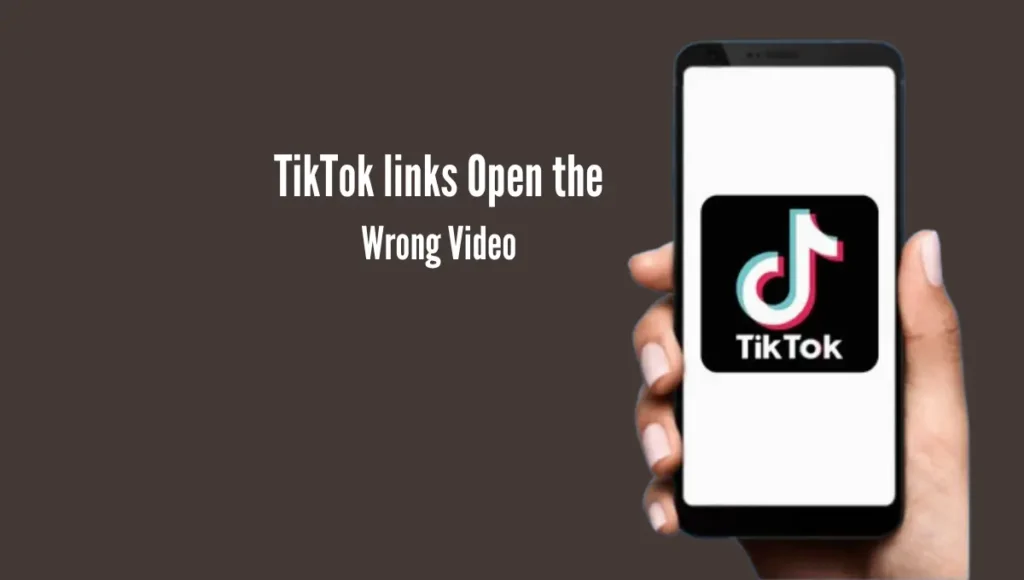
Here are some potential causes and solutions for TikTok links opening the wrong video:
Frequently Asked Questions
Conclusion
Troubleshooting TikTok links not opening in the app, especially when the web browser isn’t working, requires a systematic approach. By checking internet connectivity, updating the app, clearing cache and data, disabling VPN or ad blockers, and even reinstalling the app, users can often resolve these issues.
Additionally, staying informed about server-side changes and reporting persistent problems to TikTok can contribute to long-term solutions. Remember, while encountering such issues can be frustrating, following these steps and staying patient can help ensure a smoother TikTok experience with seamless link openings in the app.