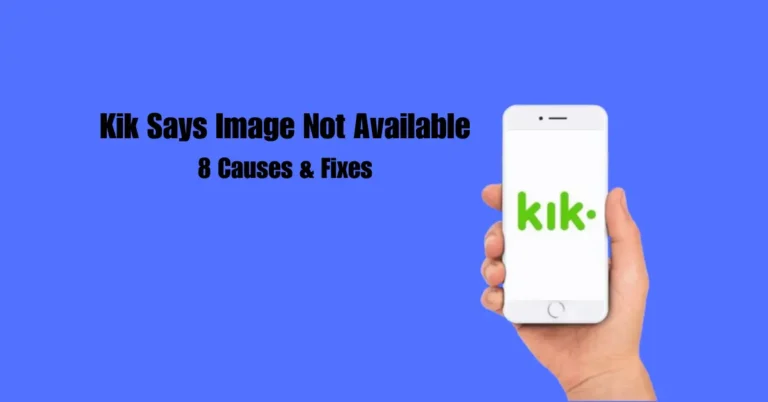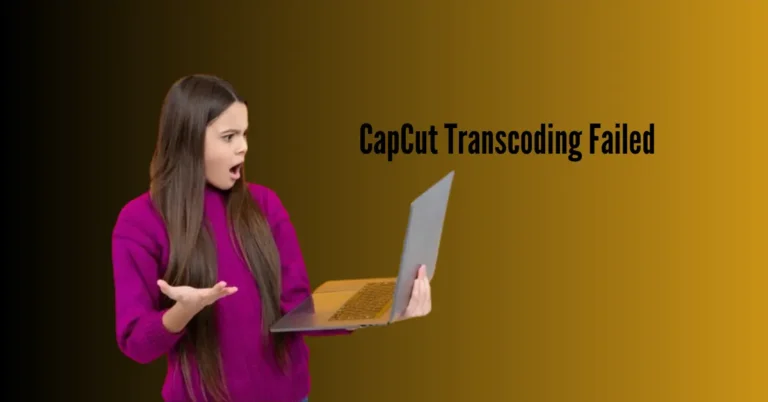Hotel Wi-Fi Keeps Disconnecting (6 Reasons and Fixes)
Experiencing frequent Wi-Fi disconnections at your hotel can be a major inconvenience during your stay. In this guide, we’ll delve into the common reasons behind this frustrating issue and provide practical fixes to help you stay connected seamlessly.
From potential network congestion to outdated equipment, understanding the root causes can empower you to troubleshoot effectively. Whether you’re traveling for leisure or business, ensuring a stable internet connection is essential for staying productive and connected. Let’s explore six key reasons your hotel Wi-Fi might disconnect and the actionable solutions to address them.
Also Read: Cost to Fix Backlight on Samsung TV – and Is It Worth It?
Why does my Hotel Wi-Fi keep randomly disconnecting?
How do I Fix Bad Wi-Fi in a Hotel?
Look For Better Wi-Fi Signals
Poor Wi-Fi coverage is a common inconvenience in hotel stays, especially in rooms distant from the router. This results in frequent disconnections, disrupting your stay. Such issues are often encountered in hotels utilizing Wi-Fi extenders for signal enhancement.
Step out of the room and check for improved signal strength to address this. If found, request a room closer to the router’s location from hotel management. This proactive approach can significantly enhance your Wi-Fi experience and ensure a more comfortable stay during your visit.
Try Connecting To Wi-Fi in Off-Peak Hours
Hotels often face bandwidth strain when numerous guests connect to the Wi-Fi simultaneously, leading to frequent disconnections. This strain is particularly evident during peak hours or when the hotel is fully booked.
To address this issue, attempt to connect your device during off-peak times, such as late at night or midday, to assess if the problem persists.
It’s worth noting that some hotels limit the number of devices that can connect simultaneously. If the maximum limit is reached, your device may experience disconnections. Considering these factors can enhance your Wi-Fi experience during your hotel stay.
Wait and Reconnect
Some hotels enforce time limits on network access for each user to maintain internet speed and bandwidth for all guests. If you exceed this limit, typically around 2-3 hours, your device will repeatedly disconnect from the internet. To resolve this, disconnect from Wi-Fi, wait a few hours, and reconnect.
This workaround allows you to reset the time limit, ensuring uninterrupted hotel Wi-Fi network access. This simple procedure lets you enjoy seamless internet connectivity throughout your stay without frequent disconnections.
Disable Hotspot 2.0 Networks on Computer
Enabling Hotspot 2.0 Networks, a new standard for connecting to public Wi-Fi hotspots, on your device might interfere with your hotel Wi-Fi, leading to intermittent disconnections. To address this issue:
For Windows Computer
- Right-click the “Wi-Fi/Network” icon in the taskbar.
- Click “Open Network & Internet Settings.”
- Click “Wi-Fi.”
- Toggle off “Hotspot 2.0 Networks.”
For Android
- Open Android “Settings.”
- Tap “Connections” > “Wi-Fi.”
- Tap the three dots.
- Select “Advanced Settings.”
- Toggle off “Hotspot 2.0.”
For iPhone
- Open iPhone “Settings.”
- Tap “Wi-Fi.”
- Tap “Advanced” or “More.”
- Toggle off “Passpoint.”
After disabling Hotspot 2.0 Networks, reconnect your device to the hotel Wi-Fi to verify the fix. This simple adjustment can help ensure a stable and uninterrupted connection during your stay.
Change Wi-Fi Frequency Band
The 2.4GHz frequency band, commonly utilized by most Wi-Fi-enabled devices, often leads to congestion and frequent disconnections, particularly in hotel environments. Fortunately, if you’re using a Windows computer, you can easily switch to the less congested 5GHz frequency band by following these steps:
- Press “Win+X” on the keyboard.
- Select “Device Manager.”
- Double-click “Network Adapters.”
- Right-click your internet adapter.
- Select “Properties.”
- Click “Advanced.”
- Click “Preferred Band.”
- Choose “Prefer 5 GHz Band.”
- Click “OK.”
After making this adjustment, reconnect your computer to the hotel Wi-Fi, and you should no longer experience connectivity issues. This simple tweak can significantly improve your Wi-Fi experience in crowded environments like hotels.
Reset the Network Settings
Sometimes, misconfigured network settings on your device can disrupt your hotel Wi-Fi connection. But fret not! You can resolve this issue by resetting the network settings to their default configurations. Here’s how:
For Android
- Open Android “Settings.”
- Go to “General Management” > “Reset.”
- Tap “Reset Network Settings.”
- Tap “Reset Settings.”
- Select “Reset” to confirm.
For iPhone
- Open iPhone “Settings.”
- Select “General.”
- Choose “Reset.”
- Tap “Reset Network Settings.”
- Enter your device passcode.
- Tap “Reset.”
For Windows Computer
- Right-click the “Wi-Fi/Network” icon in the taskbar.
- Click “Open Network and Internet Settings.”
- Choose “Status.”
- Select “Network Reset.”
- Select “Reset Now.”
- Click “Yes” to confirm.
For Mac
- Disable Wi-Fi on your Mac.
- Open “Finder.”
- Click “Go” in the top menu.
- Choose “Go to Folder.”
- Enter “Library/Preferences/SystemConfiguration/” in the path bar.
- Click “Go.”
- Select specific files.
- Make copies and save them elsewhere.
- Move selected files to the Bin.
- Empty the Bin and restart your Mac.
After resetting, reconnect to the hotel Wi-Fi; hopefully, the disconnection issue will be resolved. This comprehensive guide ensures a hassle-free Wi-Fi experience during your stay.
Frequently Asked Questions
Conclusion
Dealing with frequent disconnections on hotel Wi-Fi can be frustrating but understanding the underlying reasons can help resolve the issue effectively. There are solutions available, whether it’s poor signal coverage, bandwidth overload, interference, time restrictions, device settings, or network misconfigurations.
By following the provided fixes such as adjusting device settings, reconnecting during off-peak hours, or contacting the hotel’s help desk for assistance, you can ensure a smoother online experience during your stay. With these strategies in mind, you can navigate hotel Wi-Fi challenges confidently and stay connected hassle-free throughout your visit.