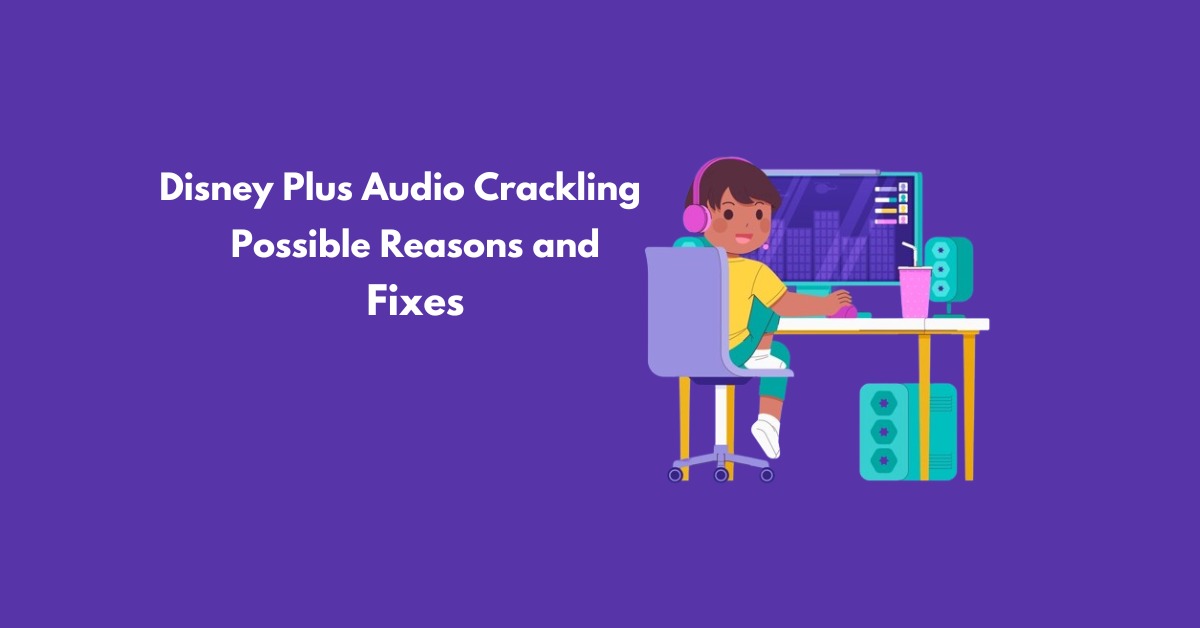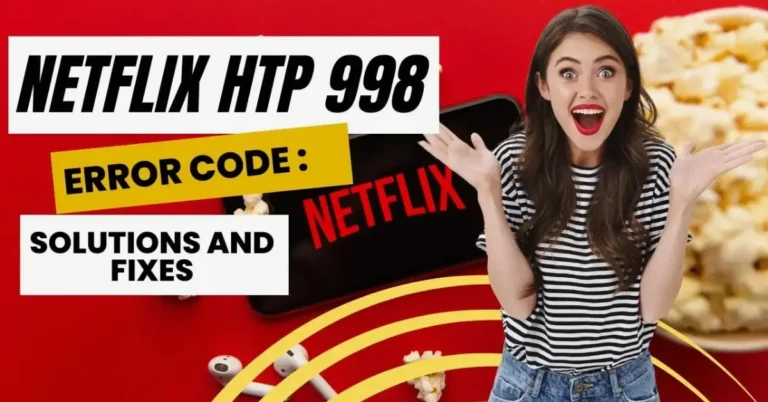Disney Plus Audio Crackling – Possible Reasons and Fixes
Experiencing crackling audio while streaming Disney Plus can be a frustrating snag that detracts from your entertainment. Whether you’re diving into your favourite shows on Roku, PS4, TV, or other devices, the annoyance of audio disruptions can disrupt your viewing pleasure.
This article will explore the possible reasons behind this issue and provide straightforward fixes to restore clear, uninterrupted sound. By understanding the causes and implementing the appropriate solutions, you can enhance your Disney Plus experience and ensure that audio crackling becomes a thing of the past.
Also Read: Disney Plus Sound Cutting Out – How To Fix It?
Why is my Disney Plus sound glitching?
Several factors could be at play if you’re experiencing sound glitches on Disney Plus:
How do I Fix the crackling audio quality on Disney Plus?
Resolve Network Issues
Slow internet speed is often the culprit behind sound glitches on Disney Plus. Test your connection by opening a browser to identify any data bottlenecks in your home network setup.
Disney Plus recommends 5 Mbps for HD and 25 Mbps for 4k content. If your speed falls below these thresholds, restart your router to restore network connection speed.
If the issue persists, contact your internet service provider for assistance in troubleshooting the problem from their end.
Consider using a wired connection for higher-resolution streams, like Disney Plus, to ensure adequate bandwidth. Use a Cat 6 or above Ethernet cable from your router to the streaming device for optimal performance.
Your router may be outdated if a wired setup doesn’t resolve the issue. Consider upgrading to a newer model that can handle streaming demands without disruptions.
Reset HDCP By Power Cycling the Setup
If you’re encountering audio glitches on your Roku while using Disney Plus, it could be due to a conflict between the video codec used by Disney Plus and your device’s settings.
Disney Plus utilizes Dolby Digital audio codec alongside the latest HEVC video codec, which requires compliance with HDCP version 2.2 or higher on both the receiver and TV. If this requirement isn’t met, you may experience popping, dropping, or stuttering sounds.
If your setup meets HDCP 2.2 requirements but the audio still cracks, try power cycling the entire setup to re-negotiate the handshake process.
To do this, turn off both the receiver and TV, unplug the power cable from the main outlet, and disconnect both ends of the HDMI cable.
Wait for 10-30 seconds, then reconnect everything and play a video to see if the issue persists. This reset may resolve the HDCP-related audio glitches on your Roku device.
Change Video Quality
To adjust the video quality on Disney Plus:
- Select the title you want to watch.
- Navigate to the “Details” or “App Settings” tab within the app.
- Choose either the “Moderate” or “Save Data” option.
By selecting the “Moderate” setting, you’ll use less internet bandwidth while still streaming in HD quality. Opting for “Save Data” mode further reduces the resolution to SD quality. These options help manage network strain caused by content streaming without compromising sound quality.
Update AVR Cables
If your receiver and TV are HDCP compliant but still experiencing audio issues, outdated cables might be the culprit. Older HDMI cables can struggle to negotiate with HDCP, leading to stuttering or out-of-sync audio on streaming apps.
To address this, consider replacing the old cable with a newer HDCP 2.2 or above HDMI cable, often labeled as Premium Certified Cable. This upgrade should resolve compatibility issues and ensure smoother audio playback.
Remember to opt for a cable no longer than 6 feet for optimal transmission of audio signals.
Reinstall Disney App
If you’re encountering sound issues while using Disney Plus, it could be due to a bug in the app. To quickly address this problem:
- Uninstall the Disney Plus app from your device.
- Reinstall a fresh version of the app.
This simple fix can often resolve the sound issue, allowing you to enjoy uninterrupted audio while streaming your favourite content on Disney Plus.
Contact Disney Plus Customer Support
If you’ve exhausted all the solutions mentioned above and still experience audio issues on Disney Plus, it’s time to reach out to their customer support:
- Contact Disney Plus customer support and explain the problem.
- Request them to escalate the issue for further investigation.
- Their support team may have insights or solutions that could address the audio problem, providing you with a resolution to enjoy uninterrupted streaming on Disney Plus.
Use Alternate Ways To Stream Disney Plus Content
Given that the audio issue on Disney Plus is commonly reported on receivers like Roku and Amazon Firestick connected to TV sets, consider the following alternatives while awaiting a permanent fix:
- Install the Disney Plus app on your mobile device or use the streaming service’s web player on your computer browser.
- If you prefer larger screens, but Disney Plus doesn’t fill the screen on your browser, invest in a Chromecast device.
- With Chromecast, you can cast your favourite Disney Plus content from your mobile device or computer to a larger display, providing an alternative streaming solution until the audio issue is resolved.
Conclusion
In this brief guide, we’ve delved into the causes behind the Disney Plus audio crackling issue and provided simple fixes to address it. Whether it’s troubleshooting internet speed, updating cables, or adjusting video quality settings, we’ve offered easy-to-follow instructions to help resolve the problem.
With these solutions at hand, we hope you can bid farewell to those annoying pops, audio drops, and stutters, enabling you to fully enjoy your favourite TV shows and movies on Disney Plus without any further interruptions.