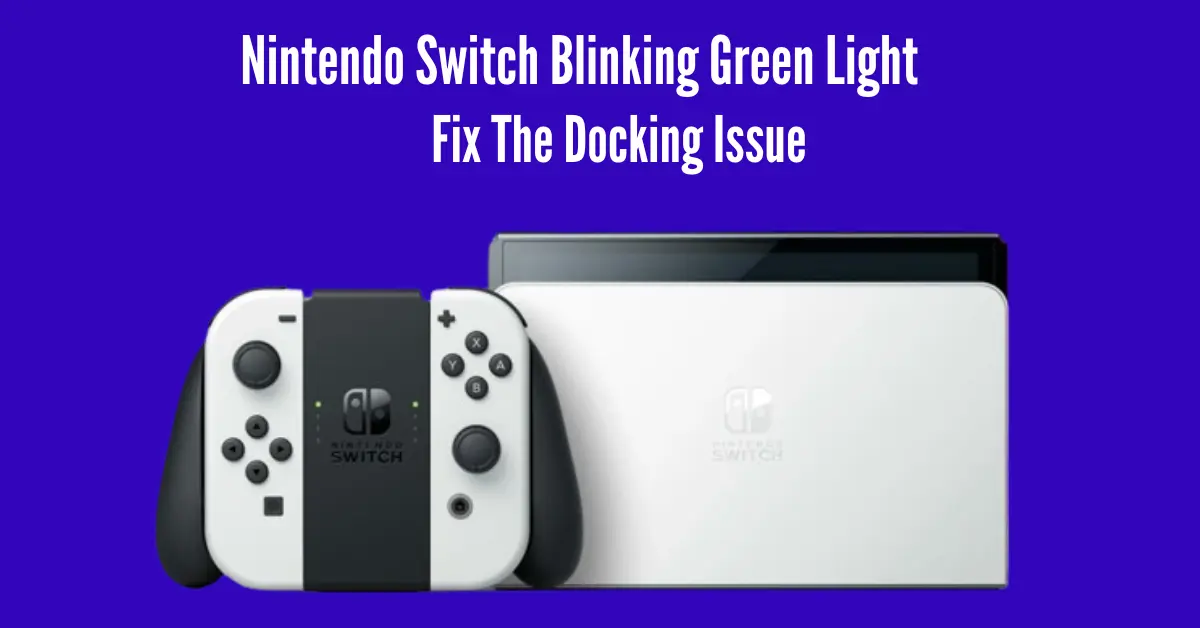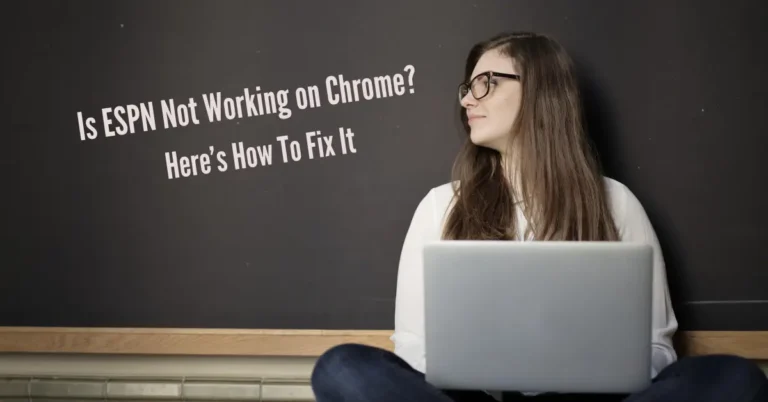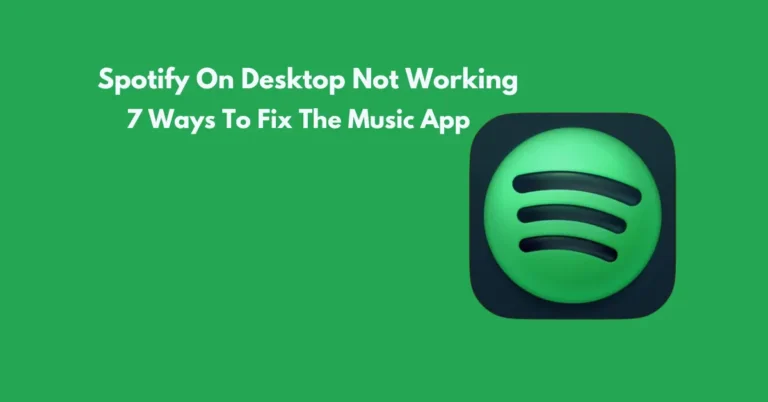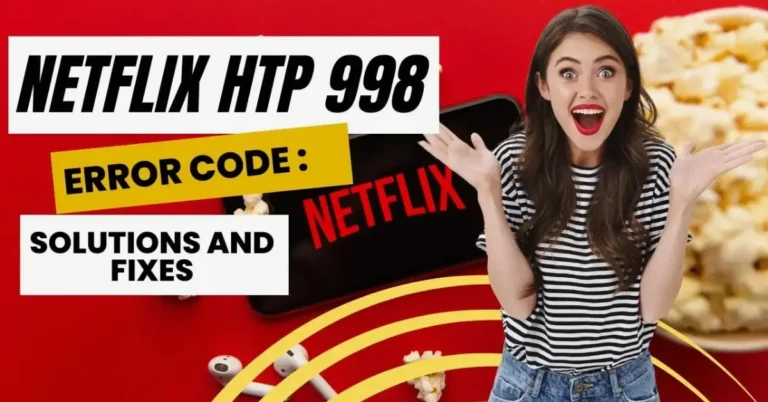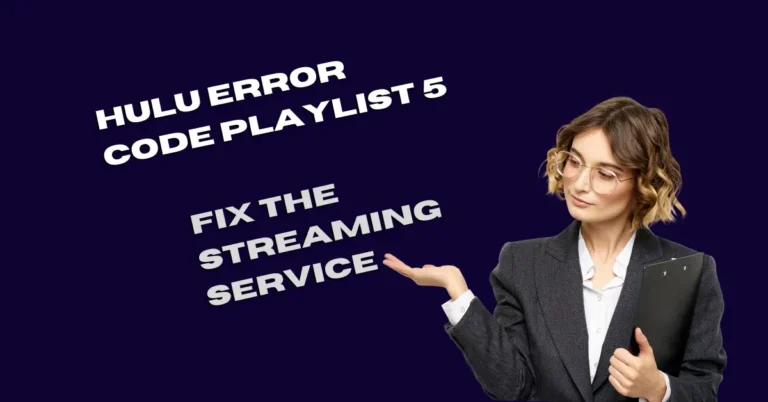Nintendo Switch Blinking Green Light: Fix The Docking Issue
Are you encountering a persistent blinking green light issue on your Nintendo Switch when attempting to dock it? This frustrating problem often prevents the console from displaying on your TV screen, even with a fully charged battery. Let’s delve into why this occurs and explore effective troubleshooting steps to resolve this docking issue.
By understanding the root cause and applying the right fixes, you can swiftly return to enjoying uninterrupted gaming sessions on your Nintendo Switch. Discover how to troubleshoot and fix the blinking green light problem with your Switch dock here.
Also Read: Disney Plus Out Of Sync
Why is my Nintendo Blinking green?

Your Nintendo Switch might be blinking green due to various reasons:
How do I get my Switch dock to work?

If your Nintendo Switch dock is blinking green rapidly, not turning on, or not displaying anything on your TV or monitor, try these troubleshooting steps.
Change power outlet
If you’re experiencing issues with your Nintendo Switch dock, such as a blinking green light, try using a different power outlet. A malfunctioning outlet can affect the dock’s ability to charge and display properly.
Plug the AC adapter into another outlet to see if this resolves the problem. This simple step can often fix power-related issues and ensure the smooth operation of your Nintendo Switch dock.
Check the AC adapter cable
Ensure your Nintendo Switch dock receives power through the AC adapter, as it doesn’t contain internal batteries. If you encounter issues, the USB cable connecting the adapter to the dock might be faulty. Replace the cable to troubleshoot and resolve any power-related problems, ensuring proper functionality of your Nintendo Switch dock.
Troubleshoot HDMI cable
If you see a flashing green light on your Nintendo Switch dock, it could indicate an issue with the HDMI cable. To troubleshoot, connect another device like a laptop or computer to your TV using the same HDMI cable.
If the TV doesn’t display video from the laptop or computer, the HDMI cable is likely faulty. Replace the HDMI cable, reconnect all cables to the Nintendo Switch dock, and check if the blinking green light issue is resolved.
Power cycle the entire setup
If your Nintendo Switch dock continues to flash a green light, try power cycling your entire setup with these steps:
Check if the green light issue persists after restarting the setup. This process can often resolve connectivity and display problems with the Nintendo Switch dock.
Try another Dock
If you’ve exhausted all troubleshooting steps and the issue persists, your Nintendo Switch Dock may be faulty. To confirm this, borrow another Dock from a friend or family member and connect your Nintendo Switch to it.
If the borrowed Dock doesn’t show a flashing green light, it indicates that your Dock needs repair or replacement. This test can help determine if the problem lies with the Dock itself, ensuring you can take appropriate action to resolve the issue.
Check the console and Dock ports
Before sending your Nintendo Switch Dock for repairs, inspect the USB-C port on both the Switch console and the Dock for any damage using a magnifying glass. Straighten any bent pins carefully, but be cautious as this process can be delicate and risky. Afterward, power off your Switch and test it in the Dock to check if the issue is resolved.
If the green light issue persists, you may need to troubleshoot the hardware of the console as well. Remember that attempting repairs yourself carries risks, especially if pins become detached, requiring professional repair or replacement of the port.
Conclusion
We hope this guide has helped you resolve the blinking green light issue on your Nintendo Switch Dock. Before beginning troubleshooting, ensure all cables are securely connected to both the TV and the Dock. If the problem persists despite troubleshooting, consider reaching out to Nintendo Switch support for assistance with your situation.
By following these steps and seeking support when necessary, you can effectively address and resolve issues with your Nintendo Switch Dock’s blinking green light.