Virgin Box Keeps Losing Sound? 6 Easy Solutions
Struggling with a Virgin Media box that keeps losing sound? It’s frustrating when your favorite shows are interrupted by audio issues. In this guide, we’ll explore five straightforward solutions to help you resolve this problem swiftly.
Whether it’s a temporary glitch or a persistent problem, these easy-to-follow tips will assist in restoring consistent audio quality to your Virgin Media box. Say goodbye to sound interruptions with these effective solutions designed to enhance your viewing experience.
Also Read: Why Does Fortnite Keep Crashing On PC?
Why does the sound on my Virgin Box keep cutting out?
The sound on your Virgin Media box might be cutting out due to:
How do I Fix the Virgin box sound problem?

Check all connections
One of the most common reasons why your Virgin box may lose sound is due to loose cable connections. This includes the power cord and any other cables connected to the box.
To address this issue, follow these steps to check and secure all connections:
By ensuring all connections are tight and secure, you can often resolve sound problems with your Virgin Media box.
Restart your Virgin Media box
To resolve sound issues with your Virgin Media box, you can try restarting it to clear any technical glitches. Here’s how to do it:
Troubleshoot the internet connectivity problem
If you’re experiencing sound issues on your Virgin Media box, a weak internet connection could be the culprit. Follow these steps to troubleshoot and improve your internet connectivity:
After addressing your internet connectivity, check the sound on your Virgin box to see if the issue persists.
Note: Avoid interference from other electronic devices by unplugging devices sharing the same power outlet as your Virgin box or TV, as this can also impact sound quality.
Try a different HDMI port
If you’re experiencing sound issues with your Virgin Media box using an HDMI connection, a faulty HDMI port or cable could be the issue. Follow these steps to troubleshoot:
Switching HDMI cables or ports can help identify and resolve any issues related to faulty connections or ports affecting the sound quality on your Virgin Media box.
Reset the Audio Settings
To resolve sound issues related to incorrect audio settings on your TV or Virgin Media box, follow these steps to reset the audio settings:
On Virgin Media Box
On TV
Resetting the audio settings on both devices can help in correcting any compatibility issues and resolving sound interruptions on your Virgin Media box.
Reset Virgin box
If you’ve tried all other troubleshooting steps without success, you can reset your Virgin Media box to potentially fix sound issues. Follow these steps to reset the Virgin box:
After resetting the Virgin Media box, check the audio to see if the issue is resolved. If you continue to experience audio problems, consider reaching out to Virgin Media customer service for further assistance. It’s also possible that the box may be defective and require replacement.
Conclusion
If your Virgin Media box keeps losing sound, don’t get discouraged. Our article offers six straightforward solutions to help you tackle this issue effectively. By following these easy steps, you can quickly resolve the sound loss problem and get back to enjoying your entertainment without interruptions.
Remember to check your specific Virgin Media box model for any variations in the troubleshooting process. With these solutions at your disposal, you’ll be able to troubleshoot and resolve sound issues with ease, ensuring a seamless viewing experience.



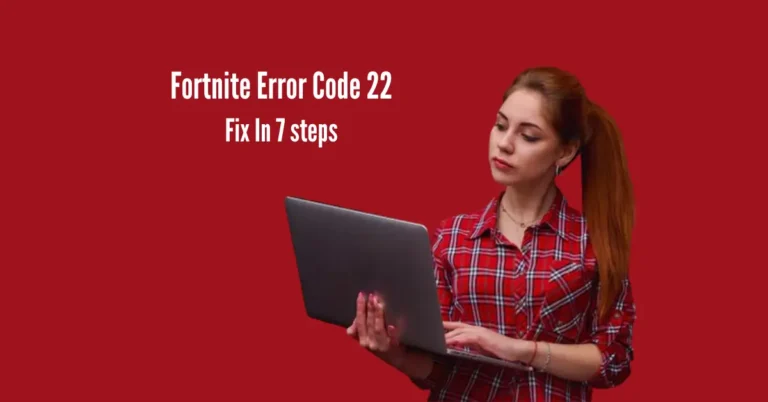
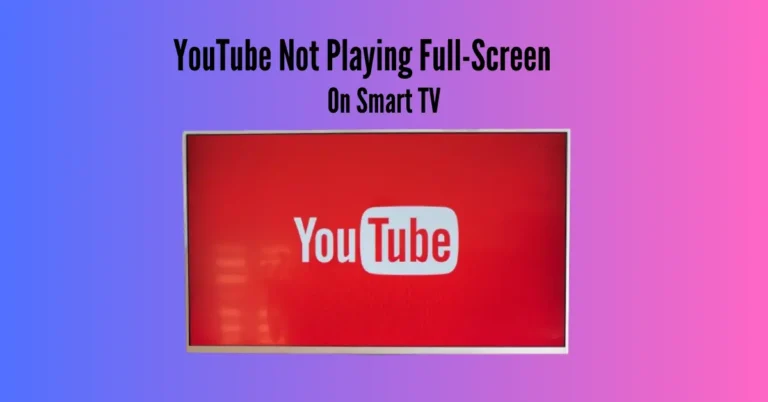



One Comment