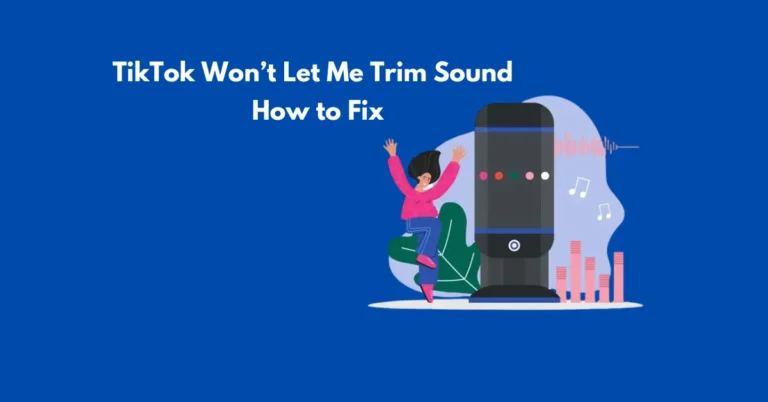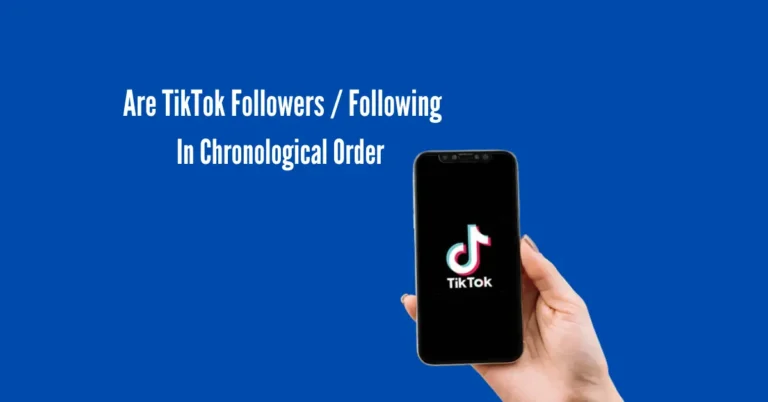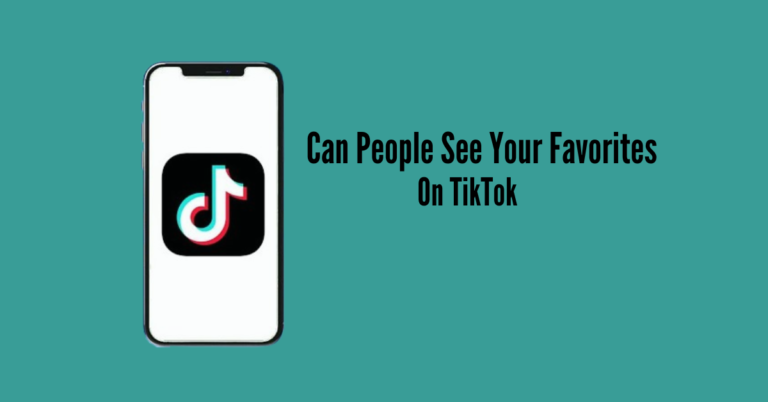How do I stop TikTok from running in the background?
If you’ve noticed your phone’s battery draining faster or your data usage spiking unexpectedly, TikTok could be one of the reasons. Like many other apps, TikTok tends to run in the background, consuming resources even when not actively in use.
This behaviour is, by design, aimed at providing a seamless and always-ready user experience. However, it can inadvertently lead to battery drain and increased data usage. To address this issue, you can take a two-pronged approach. First, adjust TikTok’s settings to limit its background activity.
Additionally, tweak your device’s system preferences to further optimize battery usage and data consumption. By implementing these strategies, you can effectively reduce TikTok’s impact on your device’s resources, thereby preserving battery life and minimizing data usage.
Also Read: Why Does My TikTok Say User With Numbers
Adjusting TikTok’s In-App Settings
Disabling Background Data Usage
Limiting Push Notifications
Tweaking Your Device’s System Preferences
Using Battery Optimisation Features
Restricting Background App Refresh
The Effects of Preventing TikTok Background Activity
Reducing TikTok’s background activity can yield several benefits for your device’s performance:
Enhancing Device Performance and Security
After implementing the measures to prevent TikTok from running in the background, you’re likely to experience an enhancement in your device’s overall performance. This action not only conserves battery life and data but also bolsters the security and stability of your device.
Apps running in the background can pose security risks and lead to system instability. By managing TikTok’s background activity, you’re proactively safeguarding your device against potential vulnerabilities and ensuring its smooth operation.
Regularly Monitoring and Updating Your Settings
It’s crucial to acknowledge that app behaviours and smartphone functionalities evolve continuously. With regular updates to TikTok and your device’s operating system, the way apps run in the background can change.
Thus, it’s recommended that you review and adjust your settings periodically. Keeping TikTok and your operating system up-to-date ensures you have the latest features and security enhancements.
Furthermore, after each update, revisit the app and system settings to confirm that your preferences for background activity remain intact. This ensures that your device continues to operate according to your desired parameters.
Balancing Convenience with Resource Management
While preventing TikTok from running in the background aids resource management, it’s vital to weigh this against the convenience of app usage.
Disabling notifications or background refreshes could impede the app’s functionality or delay critical updates. Therefore, finding a balance is crucial.
Consider allowing background activity during specific times of the day or when connected to Wi-Fi. This approach ensures you enjoy optimal performance without sacrificing usability, striking a middle ground that aligns with your usage patterns.
Viewing Background Apps on Your Device
To optimise your Android device’s system resources and prolong battery life, ensuring that only necessary apps are running in the background is crucial.
Several methods can help you identify and manage background apps that consume resources on your Android:
To check if apps are consuming battery power
While performing these steps, consider closing any apps that
To activate the battery-saving mode
Frequently Asked Questions
Conclusion
Managing TikTok’s background activity is a simple yet impactful process that can significantly improve your device’s performance and lifespan.
By adjusting TikTok’s in-app settings and fine-tuning your device’s system preferences, you gain control over when and how the app operates in the background.
Regularly reviewing and updating these settings ensures ongoing optimization for your device. Balancing the app’s functionality and your device’s resources is essential, aiming for a seamless yet efficient user experience.