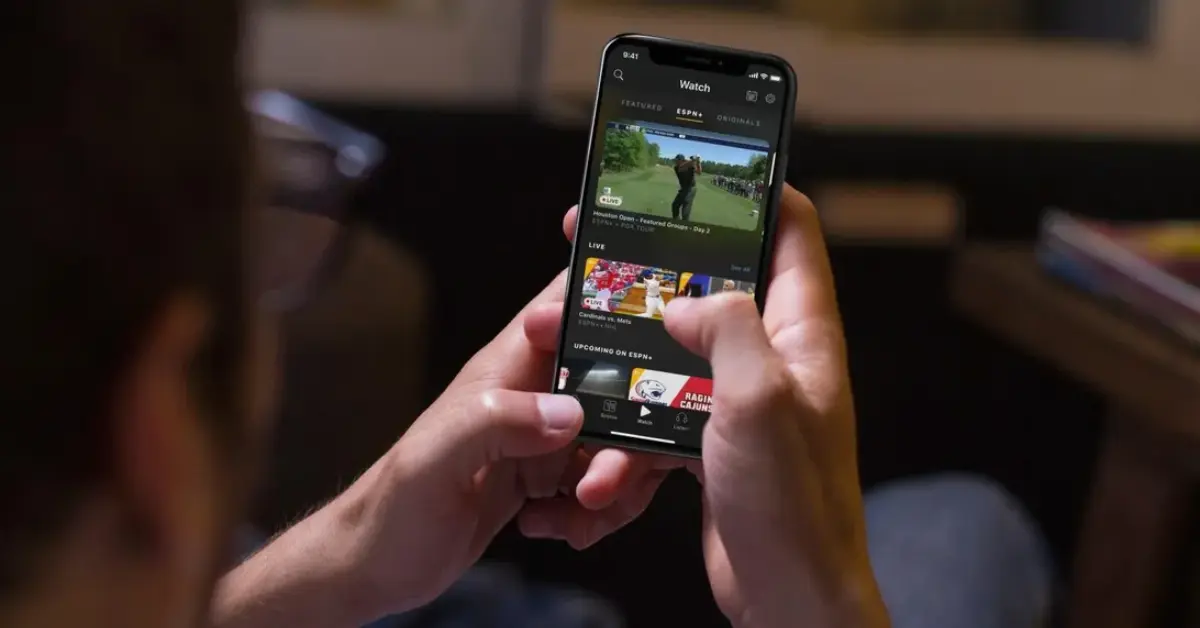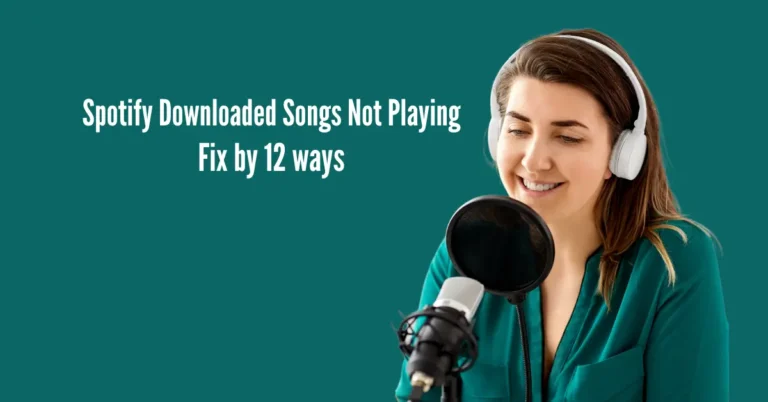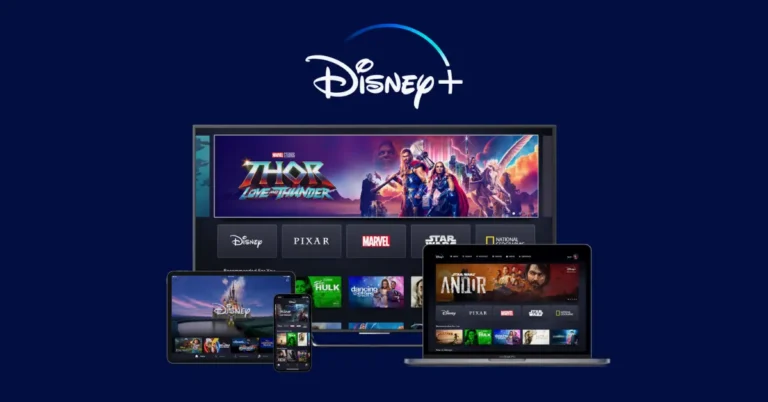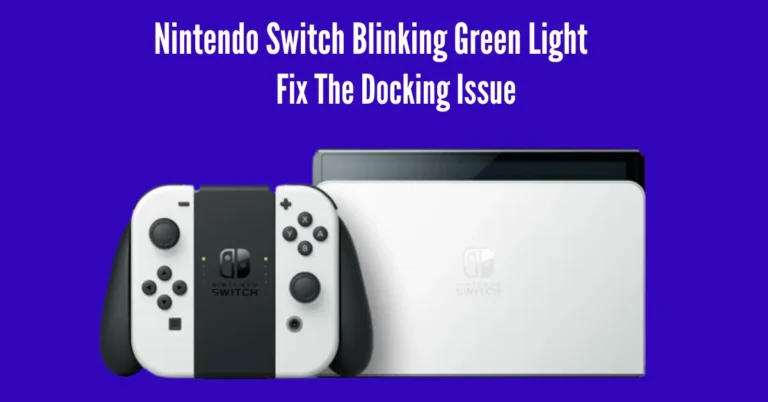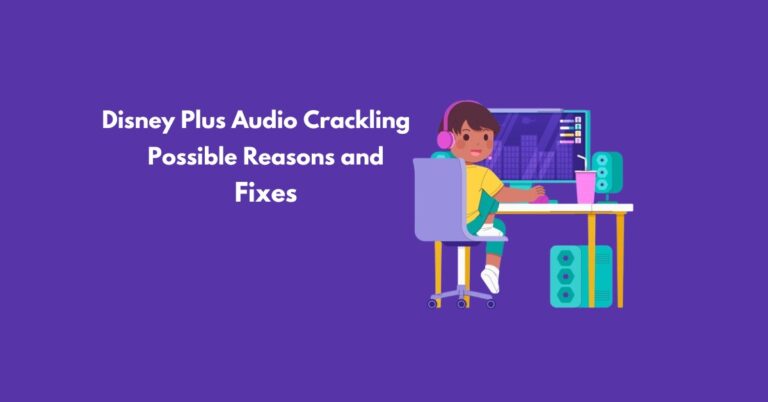ESPN Plus Keeps Buffering: Improve Streaming in 6 Easy Steps
Striving to catch up on your favorite sports events but constantly facing buffering frustrations with ESPN Plus? Worry not! In this guide, we’ll unveil six straightforward steps to enhance your streaming experience effortlessly. Whether you’re encountering internet hiccups or using an outdated app version, we’ve got you covered.
From troubleshooting your Wi-Fi router to ensuring your app is up-to-date, these solutions are tailored to banish buffering blues. With our simple yet effective tips, you’ll soon enjoy uninterrupted action-packed moments, from thrilling football matches to exhilarating UFC fight nights, without any pesky interruptions.
Let’s dive in and optimize your ESPN Plus streaming journey!
Also Read: Youtube TV Spinning Circle
Why is ESPN Plus always Buffering?
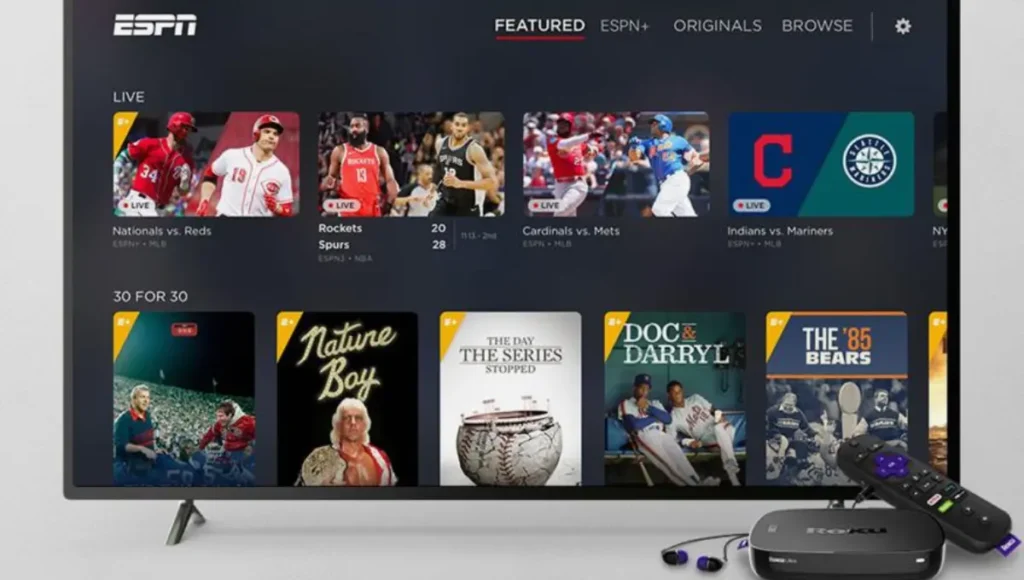
The primary culprit behind ESPN Plus buffering woes is often a weak internet connection. If your network is inconsistent or lacks sufficient bandwidth for the streaming app, you’ll likely encounter buffering, freezing, and lagging videos. ESPN Plus demands at least 25 Mbps for seamless playback.
Other factors contributing to buffering include:
Congested network
When multiple devices are using your network simultaneously, it can cause congestion and slow down your internet speed. This slowdown can particularly affect apps like ESPN Plus, which demand high bandwidth for smooth streaming. If other devices on your network also stream content or access online games, it increases the likelihood of buffering issues on ESPN.
To avoid this, limit the number of devices using your network simultaneously, especially when you’re enjoying live sports or streaming on ESPN Plus. This simple adjustment can help enhance your streaming experience.
Outdated ESPN Plus app
It might be time for an update if you’re experiencing performance issues while using the ESPN Plus app. Running the app on an outdated version can slow your device’s performance. When you open ESPN or try to play a video, the obsolete version may take longer to communicate with the server, leading to buffering and delays in streaming content.
To avoid this, make sure to update your ESPN Plus app regularly. Keeping it up-to-date ensures smoother performance and faster access to your favorite sports content without annoying buffering interruptions.
VPN in use
Using a VPN while trying to stream content on the ESPN Plus app can lead to interference and latency issues. Since the app is location-specific, accessing it through a VPN might trigger blocking mechanisms if ESPN detects you’re trying to connect from an unsupported region.
This can result in restricted access or slower streaming speeds due to the additional encryption and routing through the VPN server. To ensure a smoother streaming experience on ESPN Plus, consider disabling your VPN while using the app to avoid potential access issues and latency problems.
Apps Running in the Background
Having multiple apps open on your device while using ESPN Plus can cause streaming issues. This is because these extra apps consume bandwidth unnecessarily, which slows down the performance of ESPN Plus. With limited bandwidth, ESPN Plus may experience buffering or lags during streaming.
To ensure a smoother experience with ESPN Plus, try closing other apps running in the background on your device. By freeing up bandwidth, you can enjoy uninterrupted streaming of your favorite sports content without any slowdowns or interruptions.
Faulty software
If your device has faulty software or corrupt files, it can lead to buffering issues on ESPN Plus. These problems can interfere with the overall performance of your device and the applications you’re running, including ESPN Plus. When the software is not functioning correctly or files are corrupted, it can cause slowdowns and interruptions in streaming.
To address this, consider troubleshooting your device’s software, such as running diagnostics or performing updates. By ensuring that your device operates smoothly, you can minimize buffering and enjoy uninterrupted streaming on ESPN Plus.
How to fix ESPN Plus keeps Buffering
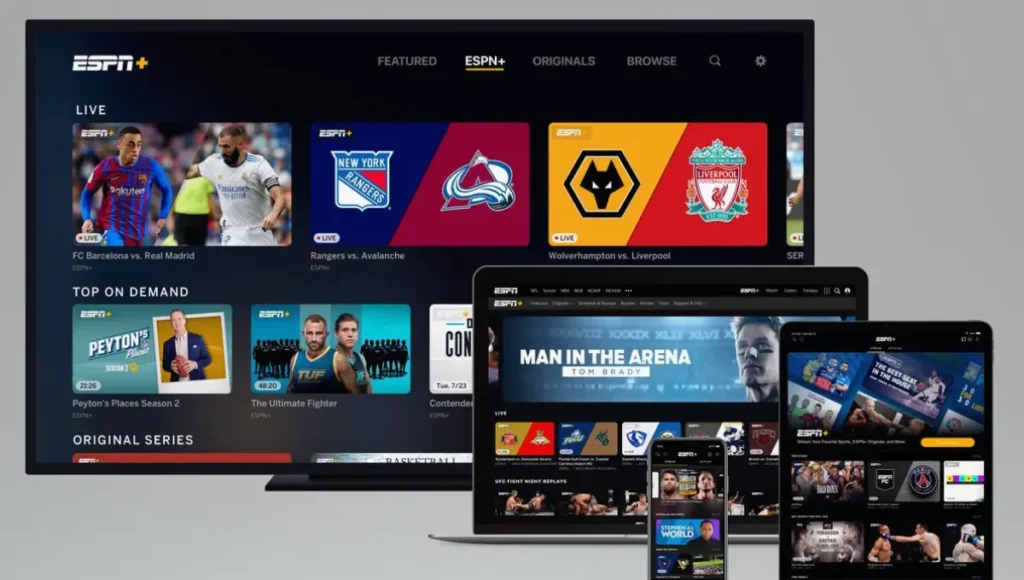
A simple yet effective solution is to perform a soft reset on your Wi-Fi router to alleviate ESPN Plus buffering issues. This process, also known as a power restart, helps enhance the strength and speed of your network connection. Here’s how to do it:
Step 1: Power off your modem.
Step 2:Disconnect and remove from power source.
Step 3: Wait at least one minute before reconnecting the power.
Once your router is back online, launch ESPN Plus and start streaming again. After the reset, it’s a good idea to test your internet speed to ensure your network service provider delivers sufficient bandwidth. If buffering persists, you can explore additional troubleshooting steps to improve your streaming experience on ESPN Plus.
Disconnect other devices
To enhance your streaming quality on ESPN+, consider disconnecting other devices linked to your Wi-Fi network. This action reduces bandwidth competition, ensuring smoother playback without interruptions. Quickly achieve this by accessing the Wi-Fi settings on each device and toggling the connection off, prioritizing an optimal streaming experience for your ESPN+ content.
Update the ESPN Plus app.
If your ESPN Plus app is outdated, it’s essential to download the latest version. This update enhances performance and resolves any software issues that may have accumulated over time.
To update the app, navigate to your device’s Google Play Store or Apple Store and look for the “update” button next to the ESPN Plus app. By staying current with the latest version, you ensure a smoother and more reliable streaming experience, allowing you to enjoy your favorite sports content without interruptions or glitches.
Disable VPN
If you’re not actively using a VPN, consider turning it off, especially when using region-specific apps like ESPN Plus. While VPNs are excellent for maintaining online privacy and security, they can sometimes disrupt the functioning of apps that rely on specific geographical locations.
After disabling the VPN, it’s advisable to restart your device. This helps refresh the connection to the ESPN database and ensures a smoother streaming experience without any regional restrictions or interference caused by the VPN.
Close open apps
Before using ESPN Plus, close any background apps on your device. Running apps in the background can hog bandwidth, leading to lagging on ESPN Plus. After completing these apps, restart your device to refresh its performance. Then, try playing a video on ESPN Plus to check if the buffering issue persists. This simple step can help optimize your device’s resources and ensure smoother streaming on ESPN Plus without interruptions.
Reinstall ESPN Plus
If you’re experiencing buffering issues with ESPN Plus, it could be due to faulty software within the app. To resolve this, try deleting the ESPN Plus app from your device and reinstalling it. Before reinstalling, it’s recommended to restart your TV to ensure any remaining files are cleared.
If the buffering persists even after reinstalling ESPN Plus, there might be a more severe issue with your internet service provider or a specific program causing problems. In such cases, contacting ESPN for further assistance may be necessary to rectify the issue.
How to adjust video quality on ESPN Plus?
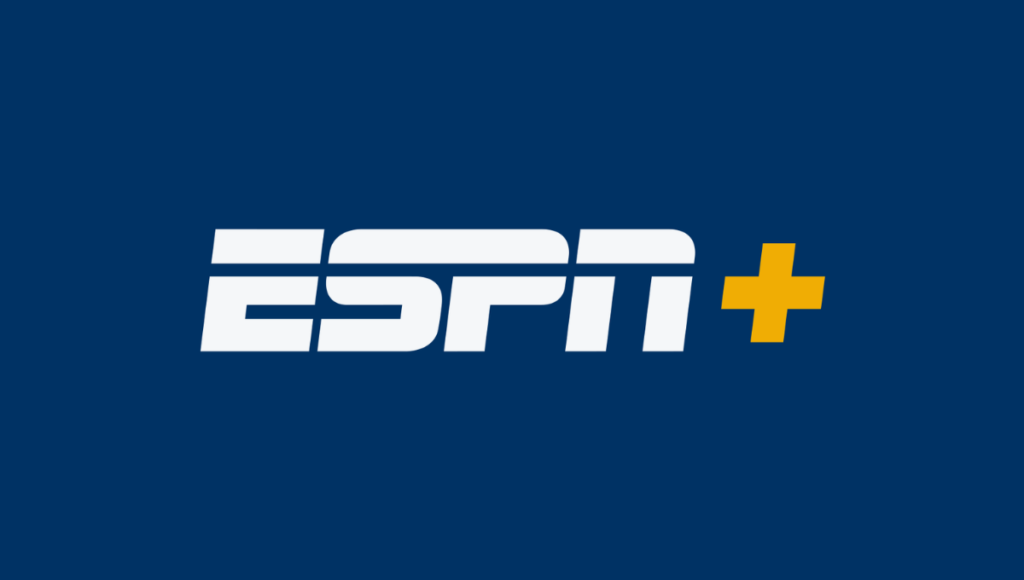
To improve your ESPN Plus streaming experience and reduce buffering or freezing issues, consider adjusting the video quality settings on your smart TV. Depending on your TV brand, you can typically find these settings under the ‘Picture Settings’ tab. Lowering the resolution or video quality can help alleviate streaming problems. After adjusting, restart your device to apply the changes effectively.
However, keep in mind that lowering the video quality may affect the clarity of the picture displayed on your screen. It’s a trade-off between smoother streaming and picture quality, so consider your preferences before changing the resolution settings.
Why does ESPN Plus request my TV provider?
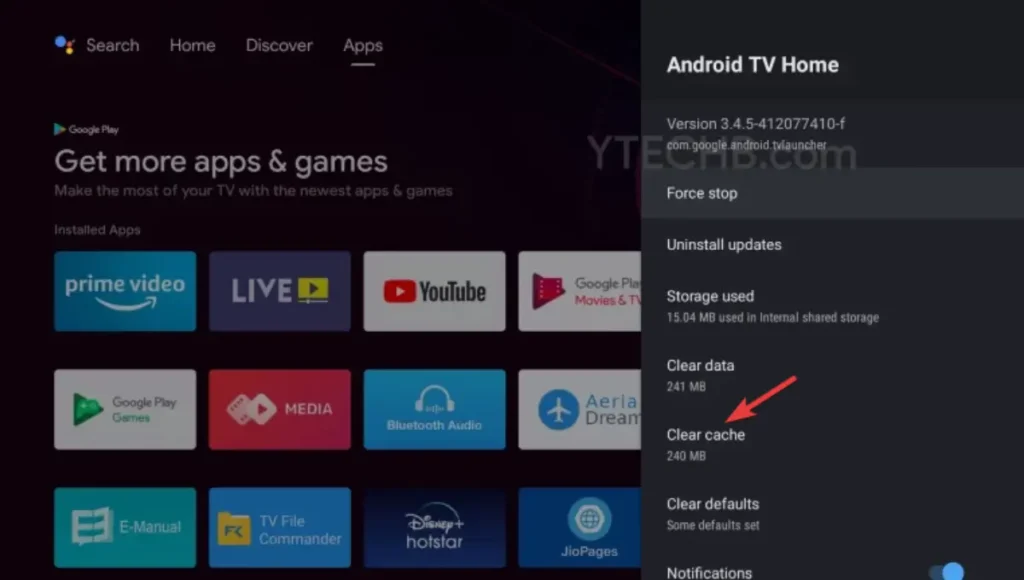
ESPN Plus requires your TV provider during registration or sign-in because specific ESPN channels are only accessible with a paid TV subscription. Without a valid license for live channels, some features may be restricted.
However, even without a TV license, you can still access ESPN through external applications like Hulu, Sling, FuboTV, Video, YouTube, and AT&T. Having a valid TV provider grants access to a variety of live events, original shows, programs, and popular series on ESPN Plus.
Frequently Asked Questions
Conclusion
Navigating the frustrating world of ESPN Plus buffering issues can be a breeze with the right strategies. By following the six easy steps outlined in this guide, you can significantly enhance your streaming experience. Each solution is designed to tackle buffering head-on, from optimizing your internet connection to updating the ESPN Plus app.
However, if problems persist despite your efforts, don’t hesitate to contact ESPN’s support team for further assistance. With a bit of troubleshooting and perseverance, you’ll soon be back to enjoying seamless streaming of your favorite sports events and shows on ESPN Plus.