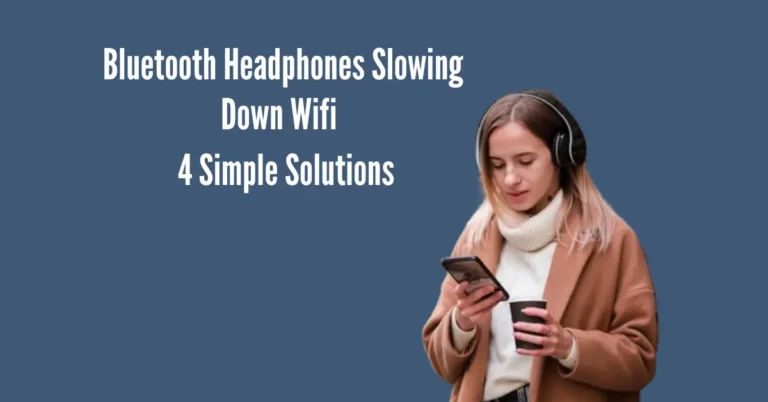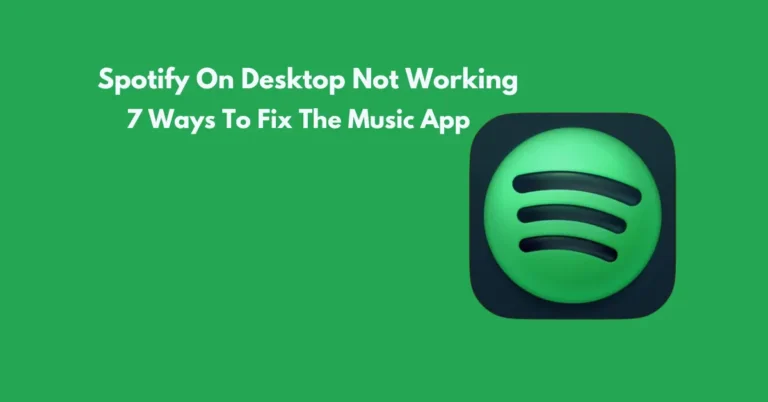Amazon Prime Error Code 3565: 5 Reasons + Fixes
Encountering the Amazon Prime Error Code 3565 can be a frustrating roadblock for users attempting to make purchases on the platform. In this comprehensive guide, we’ll explore the five primary reasons behind this error and provide effective fixes to address each issue.
Whether it’s incorrect payment details, device-related issues, or connectivity problems, we’ve got you covered with troubleshooting steps to ensure a seamless experience on Amazon Prime. By understanding and resolving these common issues, you can navigate through the error code 3565 with confidence and enjoy uninterrupted access to your favorite content.
Also Read: HBO Error Code 321
What Causes Error Code 3565 on Amazon Prime?
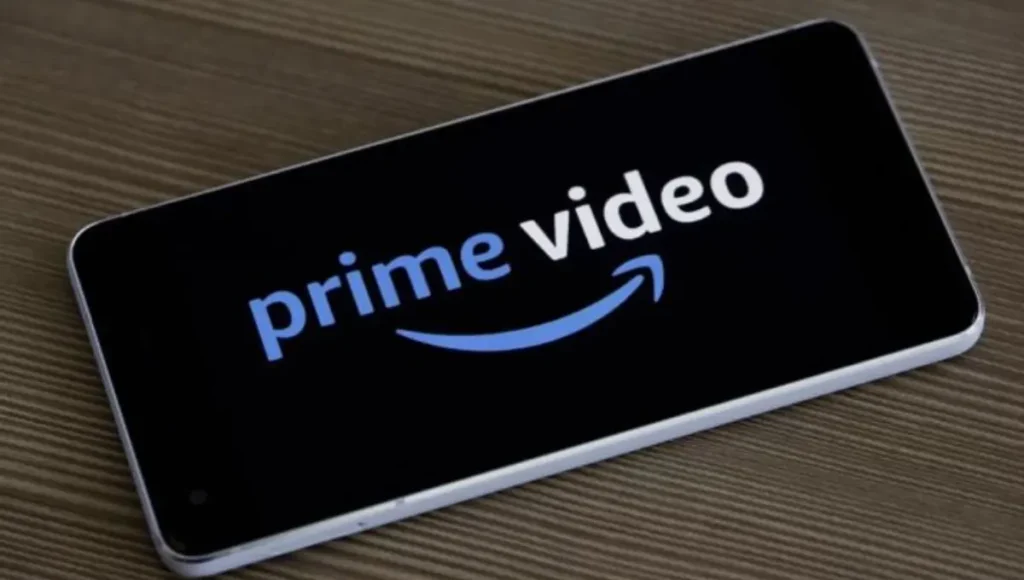
1. Inputting Incorrect Information
Typing in the wrong details is often the main issue. Try checking and entering the correct information again.
If that doesn’t help, consider these other possibilities:
2. Weak internet connection
If your internet is weak or slow, it can cause issues with processing payments and may lead to error 3565. To fix this, make sure you’re connected to a strong and stable Wi-Fi network before using Amazon Prime.
3. 1-Click setting disabled
If the 1-Click setting is disabled, Amazon Prime payment errors can occur. To resolve this, ensure the 1-Click ordering option is enabled in your account settings.
This allows for faster and smoother payment processing with just a single click, making your shopping experience more convenient.
4. Device issue
If your device is causing problems, it might struggle to accept your payment method or process your details correctly. Sometimes, purchases may redirect you to your bank for security, but if your device can’t handle this, it could lead to errors and unsuccessful payments. Make sure your device is compatible and functioning properly to avoid these issues.
5. VPN in use
If you’re using a VPN, it might disrupt your online transactions and stop Amazon Prime from processing your payment.
How do I Fix Error Code 3565 on Amazon?

1. Update Your Payment Method/Details
To resolve Amazon Prime error code 3565, update your payment method. This can mean changing your payment information, such as using a different bank card or switching to a different payment system like PayPal.
Before updating your payment details, double-check that your current account information is accurate. Make sure you haven’t entered your card number incorrectly or that the details associated with your account are correct.
Alternatively, you can try other solutions to resolve the Amazon Prime payment issue.
2. Change your device
The Amazon Prime error code 3565 might be caused by your device when trying to buy a video or make a purchase.
If possible, try switching between a mobile device and a PC. This adjustment could potentially resolve the problem.
3. Refresh internet connection
Following these steps will help avoid timeouts in the app while processing payments.
4. Enable 1-click setting
Here’s a simplified version of the steps to fix the Amazon error code problem using the 1-click setting:
After completing these steps, restart your device before processing your payment.
5. Disable VPN
Turn off your VPN if it’s active on your device. After disabling it, restart your device to refresh the configuration before accessing Amazon Prime again.
Why is Amazon not accepting my Debit Card?

Here’s a simplified version of why Amazon Prime might not accept your debit card:
These are some common reasons why Amazon Prime might not accept your debit card. Make sure to double-check these factors to troubleshoot the issue.
How to get Amazon Prime to accept my Debit Card
By following these steps, you should be able to resolve any issues you encounter when trying to use your debit card on Amazon Prime.
Frequently Asked Questions
Conclusion
Encountering Amazon Prime Error Code 3565 can be frustrating, but understanding its five common reasons and fixes simplifies the resolution process. Whether it’s updating payment details, ensuring a stable internet connection, or addressing device compatibility issues, users have options to resolve the error.
However, if the problem persists, direct communication with the bank is crucial. If all else fails, exploring Amazon Prime’s customer support page is recommended. By addressing these factors, users can navigate past Error Code 3565 with ease, ensuring uninterrupted access to Amazon Prime’s services for their entertainment needs.