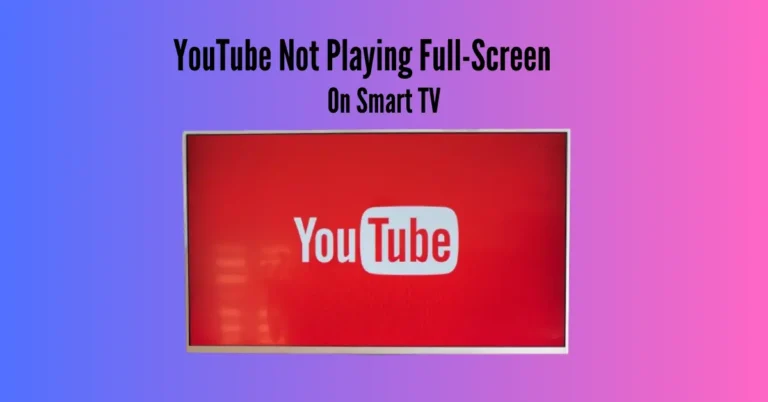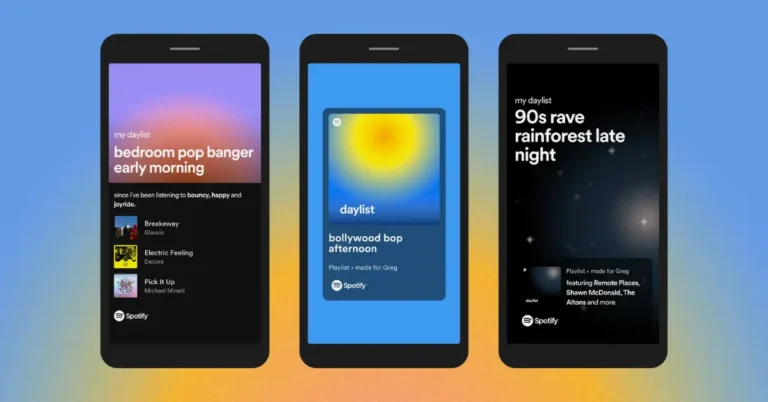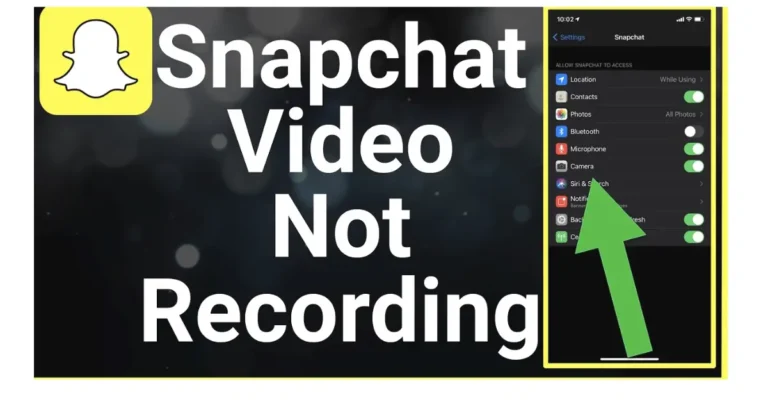Xbox Series X Keeps Disconnecting From the Internet: Quick Fixes
Experiencing frequent internet disconnections on your Xbox Series X can cause significant frustration. These issues may stem from inadequate internet speeds, incorrect WiFi frequency settings, or an outdated router. However, rebooting your router and Xbox Series X console often resolves most connectivity issues swiftly.
To assist in troubleshooting and resolving Xbox Series X connection problems efficiently, we’ve compiled a comprehensive list of symptoms, diagnoses, and quick fixes tailored to address these issues promptly.
Also Read: Samsung TV Out Of Demo Mode Without Remote
Power Cycle the Console

If your Xbox Series X keeps disconnecting from the internet, try power cycling your console first. It’s a simple fix that works for many people, although it might only be temporary. Here’s how you can do it:
From the Power Centre
From the Guide
Manually
Note: Trying these steps might help, but remember, it might not fix the problem permanently for everyone.
Reboot the Router

If you’re having internet connection issues with your Xbox Series X, rebooting your router might help, especially if other devices are also having problems.
Here’s what you can do:
Restarting your console and router simultaneously is a good idea to see if that fixes the problem.
Change Your Console’s MAC Address
If your Xbox Series X keeps disconnecting from the internet, it could be due to network settings issues.
Here’s how you can try fixing it:
Open Your NAT Type
Microsoft suggests changing NAT settings to fix frequent network disconnections on your Xbox Series X. Here’s how:
This might help solve the problem with your network connection.
Remove Your Account
If you’re having persistent issues with your Xbox Series X, removing your account from the console can help you start fresh. Here’s how:
This can clear out any glitches and may improve your experience with the console.
Change your Wi-Fi Frequency
Many internet providers now use the 5GHz frequency, which can cause issues with the Xbox Series X software.
To fix this, try switching your console’s network from 5GHz to 2.4GHz:
This may resolve the clash and improve your connection.
Clear Local Saved Games
If your Xbox Series X keeps disconnecting from the internet, it could be due to corrupt data. Deleting this data might fix the issue, but ensure your data is saved in the cloud. Here’s how:
Clear Persistent Storage
Clearing persistent storage settings on your console can help fix issues like frequent disconnections from the internet. Here’s how:
This may resolve the problem and improve your console’s performance.
Ask the ISP to Open Ports.
If you’re still experiencing network disconnections on your Xbox Series X after trying other fixes, it might be because specific ports are closed at your internet service provider’s (ISP) end.
To resolve this, ask your ISP to open these ports:
Opening these ports can help ensure a stable connection for your Xbox Series X.
Perform a Factory Reset

If nothing else works, you may need a factory reset on your Xbox Series X. But be careful because this erased all your data, like logins and saved games.
Before you do this, it’s wise to backup your data to the cloud. Here’s how:
This won’t delete your games and apps, but you’ll need your username and password to reaccess them.
I keep getting disconnected from Xbox Live, but the internet is fine.
If you continue getting disconnected from Xbox Live even though your internet connection seems to be functioning correctly, you can try a few things to resolve the issue. First, it’s a good idea to restart your router and modem by unplugging the power cords for 30 seconds to clear any temporary connection problems.
Another good troubleshooting step is to change your DNS settings on the Xbox to use public DNS servers instead of your router’s default. Port forwarding on your router and testing with a direct Ethernet connection can also help rule out issues with your wireless connection.
Frequently Asked Questions
Conclusion
You’re not alone if your Xbox Series X keeps losing internet connection. Microsoft knows about the problem and is working on a fix. However, they haven’t released the patch with the necessary fixes yet. While you wait for the update, the solutions mentioned earlier can help ease the issue.