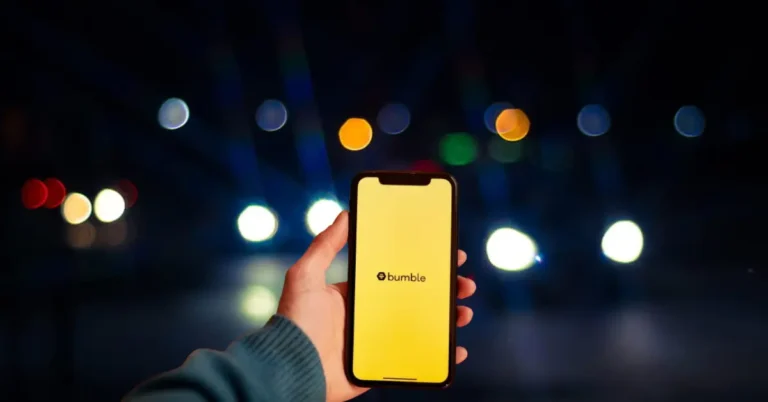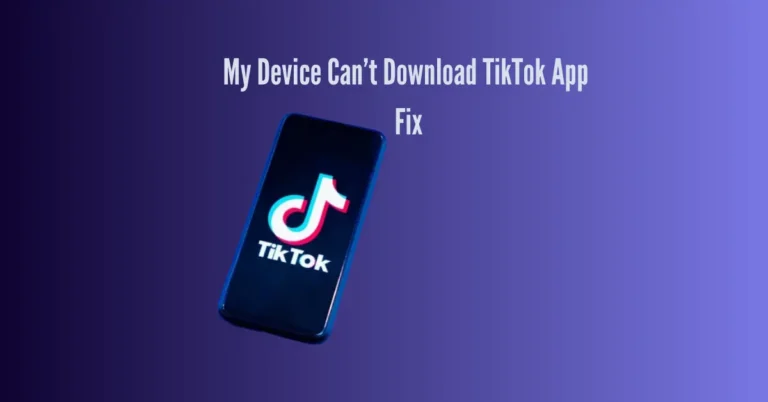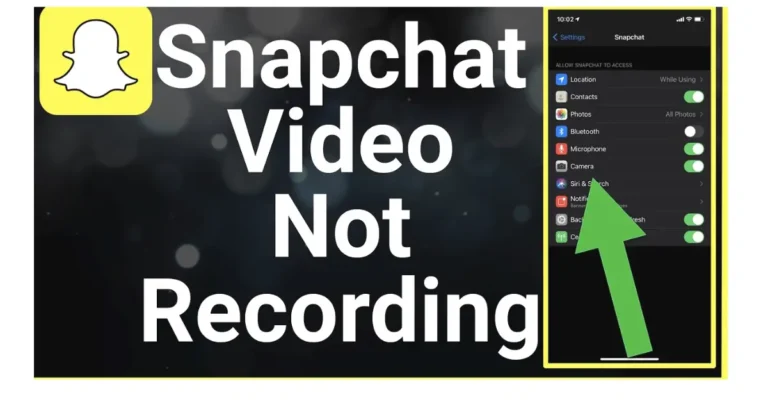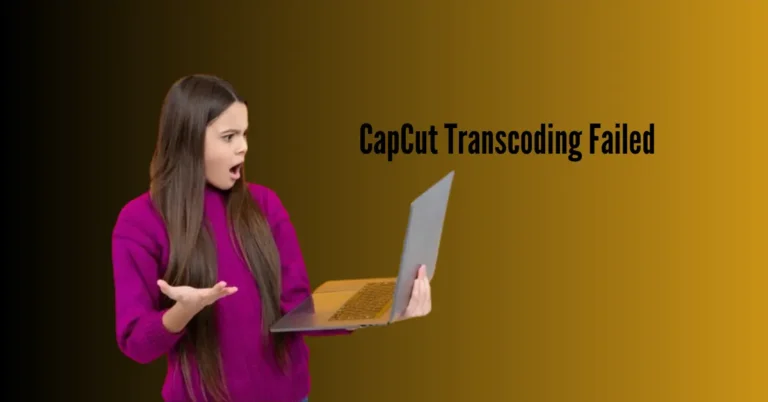Fortnite Not Connecting To Match: Connect to These Steps
Struggling with Fortnite’s matchmaking errors can hinder your gaming experience, leaving you disconnected from the action-packed matches you’re eager to join. Fear not, as this guide aims to navigate you through the steps necessary to troubleshoot and resolve these connection issues efficiently.
Whether you’re encountering difficulties due to time and date disparities between your device and the server or facing other matchmaking challenges, we’ve got you covered.
By following the steps outlined in this article, you’ll soon find yourself seamlessly connecting to the Fortnite universe, ready to dive into thrilling battles with fellow gamers worldwide.
Also Read: Roku Blinking White Light
What Does MatchMaking Error Mean?
A matchmaking error typically occurs when there’s a problem with the system that connects players to online matches. It indicates a failure in communicating with the game’s matchmaker, which pairs players together based on various criteria like skill level, location, or game mode preferences.
This error can arise due to issues with servers, network connectivity, or software bugs. Essentially, it means that the game is unable to find or create a suitable match for the player at that time. Players may need to retry joining or check for updates on the game’s status to resolve the issue.
Why Is My Fortnite Matchmaking Not Working?
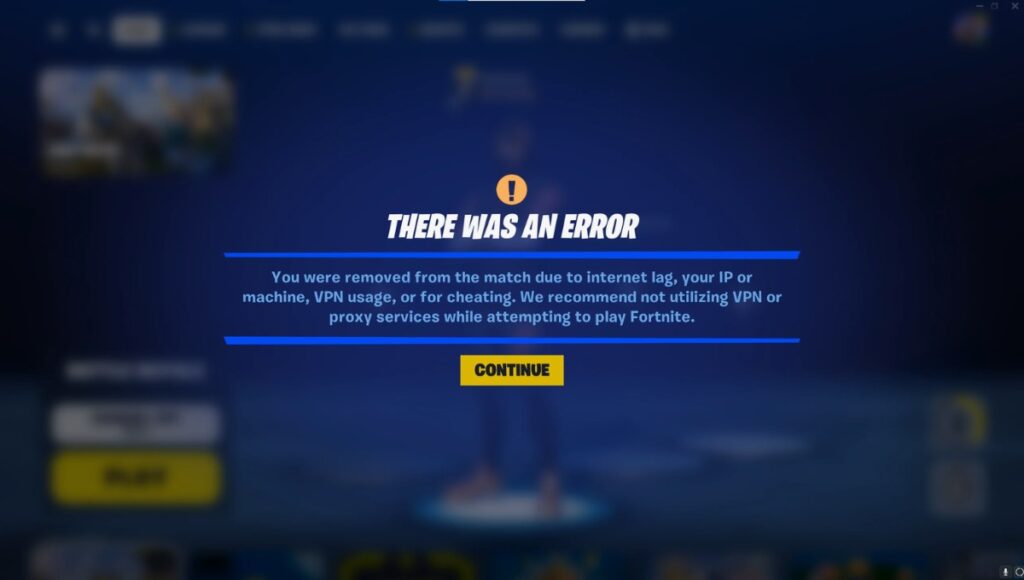
Sometimes, when you’re trying to play Fortnite, you might encounter an error message that says the game can’t connect you to a match. This happens quite often, especially when a lot of people are playing at the same time.
Here’s why it might be happening:
In simpler terms, it’s like too many people trying to get through a doorway all at once – sometimes, it just gets jammed up and causes delays.
How Do I Fix Matchmaking Error On Fortnite PC?
Fixing the “Fortnite not connecting to match” error is simple with the right solutions. Follow these troubleshooting steps to get back into the game quickly. By following the instructions provided, you’ll swiftly overcome the issue and resume playing Fortnite. Get ready to jump back into the action-packed matches and conquer the challenges that await you in the Fortnite universe.
1. Restart the Fortnite Game

If you’re gaming on your personal computer and encounter a matchmaking error, the first step to resolve it is closing the Fortnite application and reopening it. However, a mere closure might not suffice. You may need to do so from the Task Manager on your PC. Here’s how:
For PC Players
Close Fortnite Properly: Sometimes, simply closing the game isn’t enough. You need to make sure it’s completely shut down. Here’s how:
For Console Players
Reboot Your Console: Sometimes, a simple reboot can solve the problem. Here’s how:
2. Change Matchmaking Server
To adjust the matchmaking server in Fortnite:
By changing the matchmaking server, you can potentially improve your matchmaking experience and reduce connectivity issues while playing Fortnite.
3. Adjust Date and Time Settings
At times, the matchmaking error may occur if the Fortnite server detects a discrepancy between the date and time settings on your device and those of the server you’re connected to. To rectify this on a PC:
Ensuring that your date and time settings are accurate can help prevent matchmaking errors and improve your gaming experience.
How to fix the Fortnite matchmaking error on all platforms (PS4, XBOX, PC)?

To fix the Fortnite matchmaking error across all platforms (PS4, Xbox, PC), follow these steps:
By following these steps, you can troubleshoot and resolve the Fortnite matchmaking error on any platform.
How To Fix the Controller Not Working On a Fortnite PC?

To resolve controller issues on a Fortnite PC, follow these steps:
If problems persist, consider using the DS4 application for PlayStation controllers. Additionally, check if your controller functions properly in other games. This troubleshooting process should help identify and rectify any issues with your controller while playing Fortnite on PC.
Frequently Asked Questions
Conclusion
Navigating the “Fortnite not connecting to match” error can be frustrating, but armed with the troubleshooting steps outlined in this guide, you’re equipped to overcome this obstacle. By following these solutions, you can swiftly address connectivity issues and get back to enjoying the immersive world of Fortnite.
Remember to check Epic Games Launcher status if problems persist, as temporary matchmaking errors may arise during updates. Stay patient and persistent, and with a bit of troubleshooting, you’ll soon find yourself seamlessly connecting to thrilling matches once again. Happy gaming!