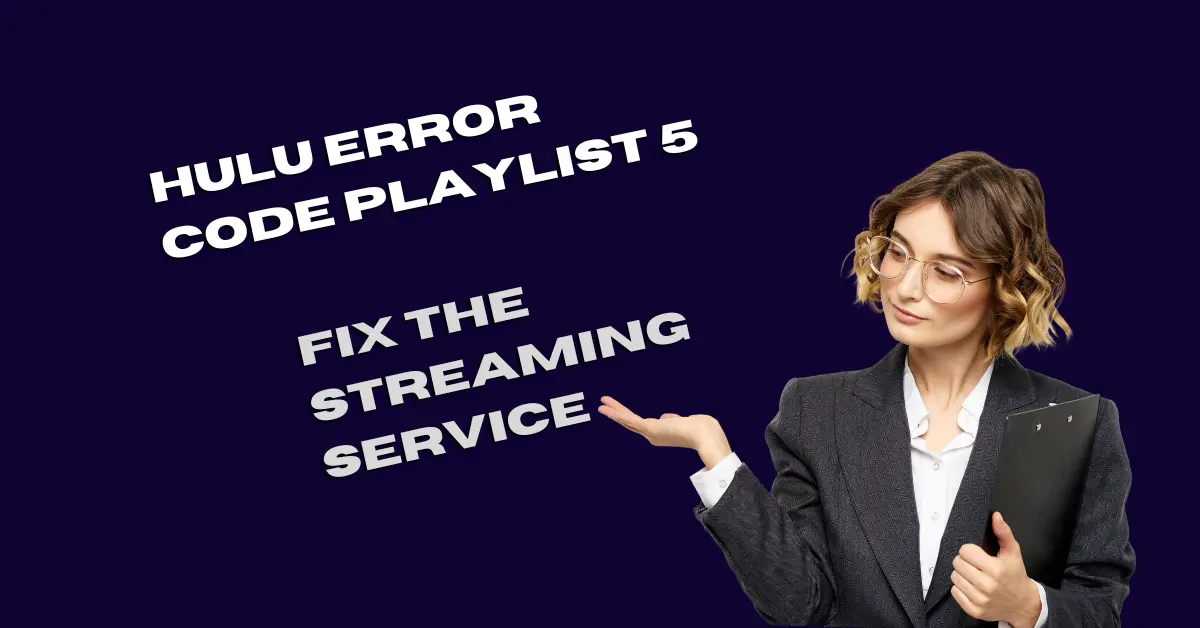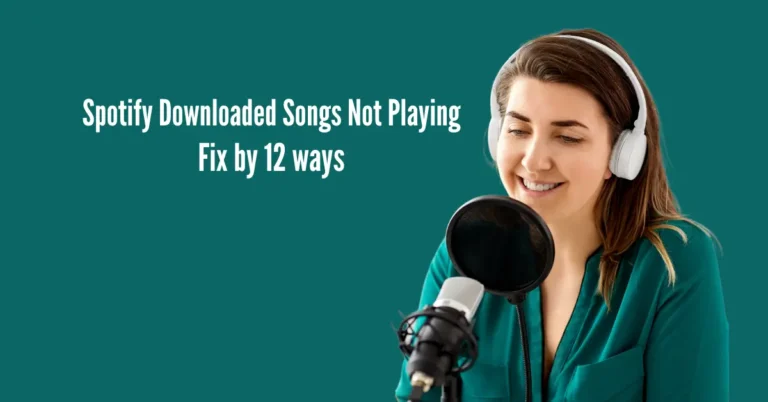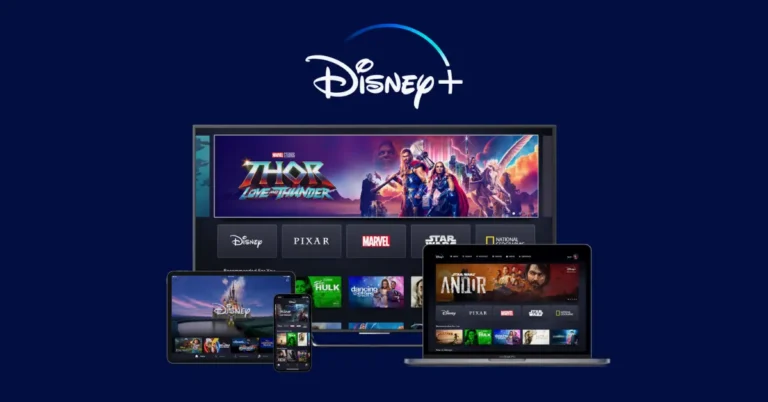Hulu Error Code Playlist 5: Fix The Streaming Service
Encountering Hulu’s Playlist 5 error code can be frustrating when you’re eager to dive into your favorite shows and movies. But fear not! This hiccup, signaling a communication glitch between the Hulu app and its streaming server, is a common annoyance faced by many users.
However, there’s no need to despair. With a few simple troubleshooting steps, you can swiftly get back to your binge-watching bliss. In this guide, we’ll explore effective solutions to fix the Playlist 5 error and ensure uninterrupted streaming enjoyment on your preferred device.
Also Read: Netflix Error HTP-998
Why Do I Keep Getting Error Code Playlist 5 On Hulu?
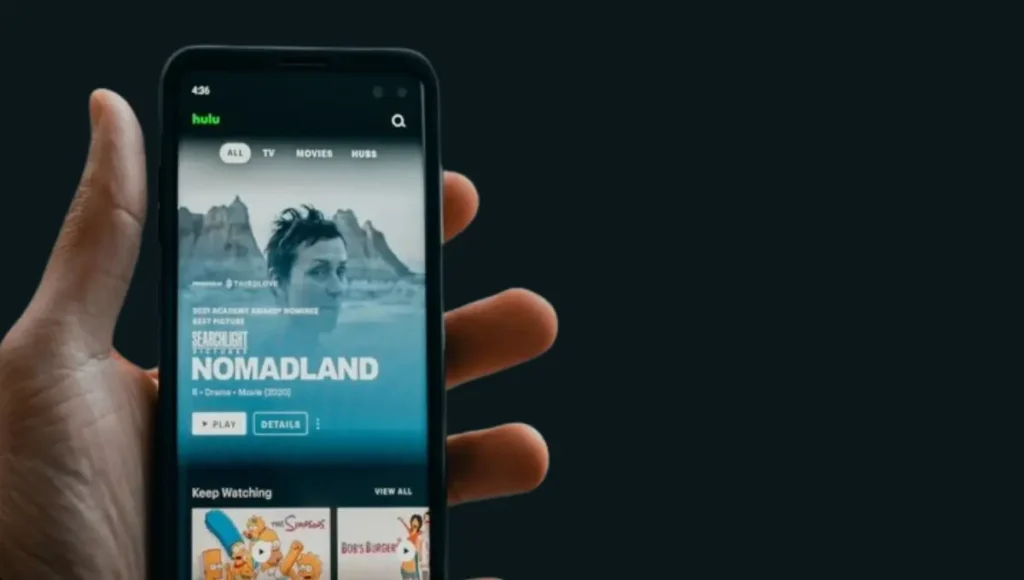
Here’s a simplified breakdown of the potential reasons for experiencing the Hulu error playlist 5:
These are the common factors that could contribute to experiencing the Hulu error playlist 5. Troubleshooting steps may involve checking for server status, updating the app and device, ensuring a stable internet connection, and clearing cache data if necessary.
How Do I Solve Hulu Error Code Playlist 5 On the App?
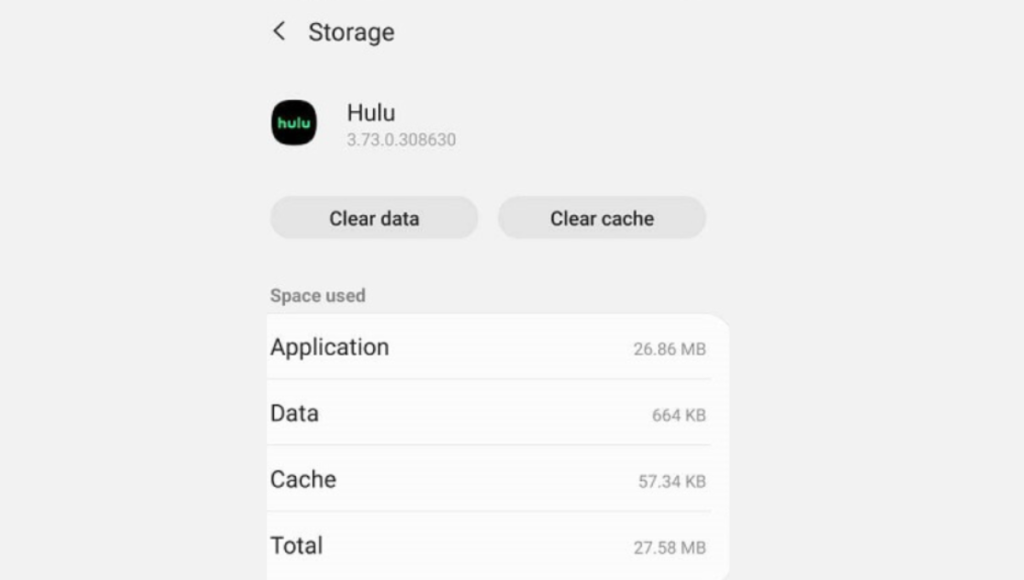
Here are some simple and speedy solutions to assist you in resolving the Hulu error code Playlist 5 on your device.
1. Perform a Power Cycle
One initial solution involves power cycling your device, which effectively refreshes its system and can help reload the app correctly.
For iOS Devices (iPhone, iPad)
- Press and hold the “Side” button and either the “Volume Up” or “Volume Down” button simultaneously.
- Continue pressing them until the power off slider appears on the screen.
- Slide the power off slider to turn off your iOS device.
- Wait for at least 30 seconds.
- Press and hold the “Side” button once more until you see the Apple logo appear on the screen, signifying that your device is in the process of restarting.
- Check if the Hulu error code is resolved after your device restarts.
For Android Devices
- Press and hold the “Power” button on your Android device.
- A menu should appear on the screen.
- Select the “Restart” option from the menu.
- Wait for your device to power down and restart.
- Once your device has restarted, check if the Hulu error is still occurring.
Performing a power cycle can help refresh the device’s system and resolve temporary glitches that may be causing the Hulu error.
2. Disable VPN
Using VPNs (Virtual Private Networks) on your device can sometimes cause issues with the Hulu app connecting to its servers. VPNs are like bodyguards for your online activities. They protect your sensitive information and hide your location by changing your IP address.
However, not all VPNs work smoothly with other apps. Some VPNs might slow down your internet connection or cause conflicts with apps like Hulu. So, if you’re experiencing the Hulu error code playlist 5, try turning off your VPN to see if that fixes the problem.
3. Troubleshoot the Internet Connection
Having an unstable internet connection can cause the Hulu app to have trouble communicating with its servers, leading to error code playlist 5. Here’s how you can try to fix it:
- Turn airplane mode on and off on your device to reset the network connection.
- Disable Data Saver or Low Data mode on your device, which could be restricting data usage.
- Make sure the Hulu app is allowed to use data in the background.
- Switch between Wi-Fi and mobile data or vice versa to see if one connection is more stable.
- Try power cycling your router to reset your home network.
Fixing your internet connection can also help resolve other Hulu errors, like error code 406.
4. Clear Hulu App Cache Data
Over time, the cache of the Hulu app can accumulate corrupted data, leading to the playlist error. To resolve this issue, it’s essential to clear the cache of the Hulu app on your device.
For Android Devices
- Go to your device’s “Settings.”
- Find and tap on “Apps” or “Applications.”
- Look for “Hulu” in the list of installed apps and select it.
- Tap on “Storage.”
- Then, tap on “Clear Cache” to remove the cached data for the Hulu app.
For iOS Devices (iPhone, iPad)
- Open your device’s “Settings” app.
- Tap on “General.”
- Select “iPhone Storage” or “iPad Storage,” depending on your device.
- Scroll down to find and tap on “Hulu” in the list of installed apps.
- Choose “Offload App” to remove the app data without deleting the app itself.
- Confirm by tapping “Offload.”
5. Update the Hulu App
- Open the “Play Store” on your device.
- Utilize the search bar to locate the “Hulu” application.
- If an update is available, you will notice a “Update” button displayed on the screen.
- Tap on “Update” to download and install the latest version of the Hulu app.
Updating the Hulu app to the latest version can help resolve any issues caused by outdated software.
6. Reset Network Settings
Misconfigured or corrupted network settings on your device can disrupt connectivity between the Hulu app and its servers. To address this, attempt resetting your network settings using the following method and check if it resolves the issue.
For iOS Devices (iPhone, iPad)
- Open the “Settings” app.
- Tap on “General.”
- Scroll through the options and choose “Transfer or Reset iPhone.”
- Go to “Reset.”
- Choose “Reset Network Settings.”
- Confirm by tapping “Reset Network Settings.”
For Android Devices
- Open the “Settings” app.
- Select “General Management.”
- Go to “Reset.”
- Tap “Reset Network Settings.”
- Select “Reset Settings.”
- Input your device’s password or PIN if required.
- Confirm the reset by tapping “Reset Settings.”
Note: If you’re still experiencing issues after resetting network settings, you can also try resetting the APN (Access Point Name) settings to restore the proxy and port settings to their defaults.
7. Reinstall Hulu App
- Tap and bold the Hulu app icon on your device’s home screen or App Library.
- Tap “Uninstall.”
- Select “OK” or “Uninstall” to confirm.
- Open the “Play Store” or “App Store” on your device.
- Search for the Hulu app and tap “Install” or “Get.”
- After installation, launch the Hulu app.
- Sign in to your account and verify if the issue is fixed.
This process reinstalls the Hulu app, which can sometimes resolve any issues with the app’s installation or configuration.
8. Check Hulu Server
Sometimes, Hulu goes offline for scheduled maintenance or due to technical glitches, which can cause the Playlist 5 error to appear on your device.
To check if Hulu is indeed experiencing issues:
- Go to a third-party service checker website.
- See if other users are reporting similar problems with Hulu.
- If many users are experiencing issues, it’s likely a problem with Hulu’s service.
- Unfortunately, there’s nothing you can do but wait until Hulu fixes the problem.
Keep checking back every hour or so to see when Hulu is back online and operational again.
9. Update The Device Software
For iOS Devices (iPhone, iPad)
- Open the “Settings” app.
- Go to “General.”
- Tap on “Software Update.”
- Tap “Download and Install.”
- If prompted, enter your device’s password.
- Tap “Install Now” to begin the update process.
For Android Devices
- Open the “Settings” app.
- Tap on “Software Update.”
- Select “Download and Install.”
- Tap “Download Now” to start downloading the update.
- Once downloaded, tap “Install Now” to update your Android device to the latest version.
Updating your device’s operating system can sometimes fix issues with apps like Hulu.
How Do I Fix Hulu Error Code Playlist 5 On Smart TV?

If you encounter the Hulu error code playlist 5 on your Smart TV, try these fixes to get back to watching online content:
These steps can help troubleshoot and resolve the Hulu error code playlist 5 on your Smart TV.
Frequently Asked Questions
Conclusion
Navigating the Hulu error code Playlist 5 can be a frustrating roadblock to enjoying your favorite shows and movies. However, armed with the troubleshooting techniques explored in this article, you’re equipped to tackle this issue head-on.
By addressing potential connectivity issues, updating the Hulu app, and seeking assistance from Hulu Support if needed, you can swiftly restore your streaming service to its optimal functionality.
With perseverance and the right strategies, you’ll soon find yourself immersed in uninterrupted entertainment on Hulu once again. Keep exploring, keep enjoying, and let nothing hinder your streaming experience.