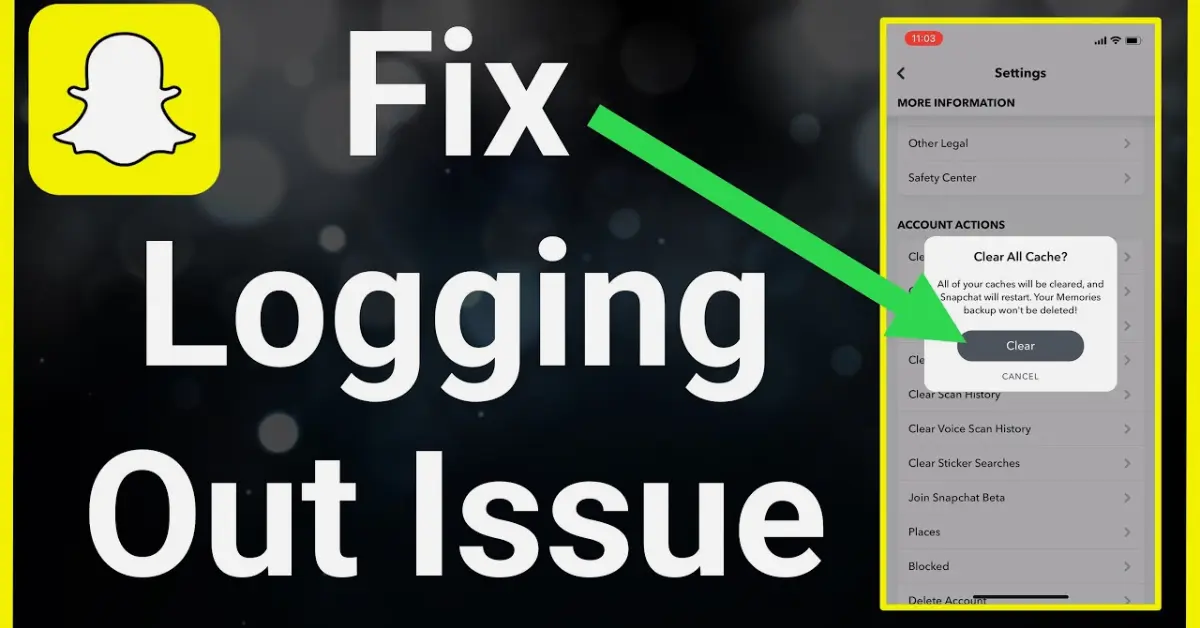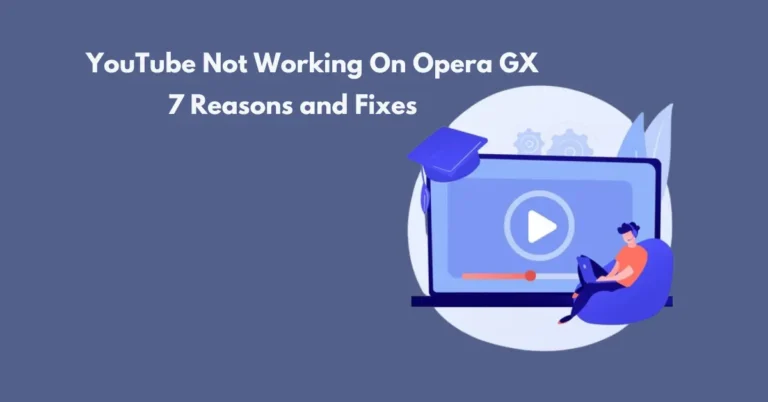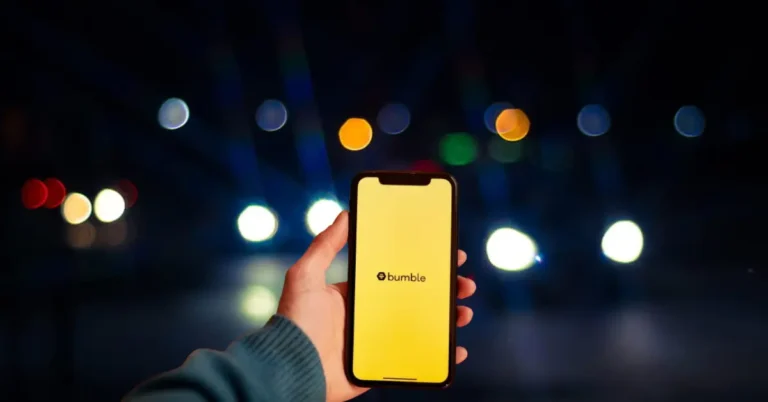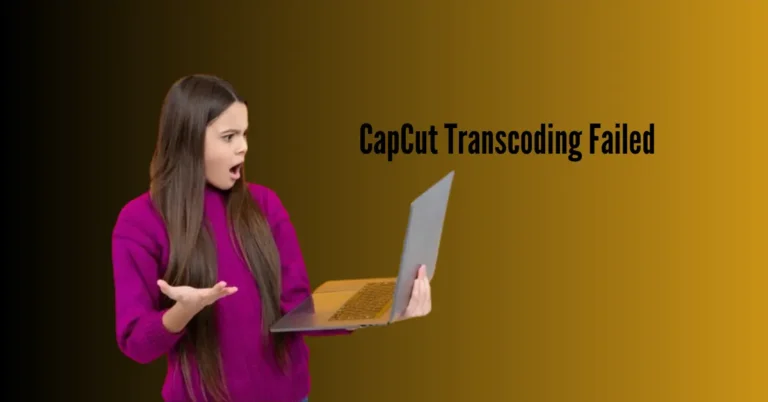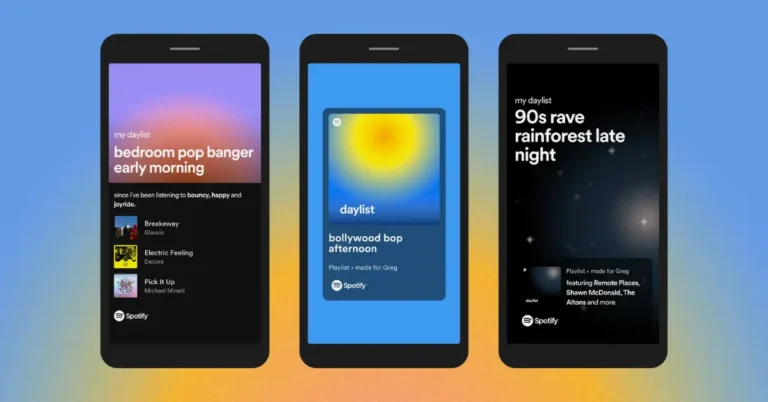Snapchat Keeps Logging Me Out—How To Fix
Encountering the need to re-sign in on Snapchat can be both irritating and indicative of potential app issues. Ordinarily, once you’ve signed in, Snapchat should maintain your logged-in status until you deliberately log out. If the app consistently logs you out on its own, it’s a clear signal that something might be amiss.
Thankfully, there’s no need for immediate concern, as many of these glitches can be resolved by identifying the root cause. This article will outline the common reasons behind repeated Snapchat logouts and provide corresponding solutions.
Also Read: Snapchat Could Not Record Video
Reason 1: Updates and Background Refresh
Snapchat may occasionally log you out as a result of its ‘Background App Refresh’ feature. This situation arises when the app receives a significant update, prompting you to log in again before resuming regular use.
However, glitches can occur in some instances where a background refresh process repeats excessively. Each time you close the app, the system triggers a background refresh, leading to a logout during each occurrence.
To determine if the Snapchat Background App Refresh is the culprit behind your recurrent logout problem, consider disabling the setting. Here’s a step-by-step guide on how to do so:
Disabling Snapchat Background Refresh on iPhone
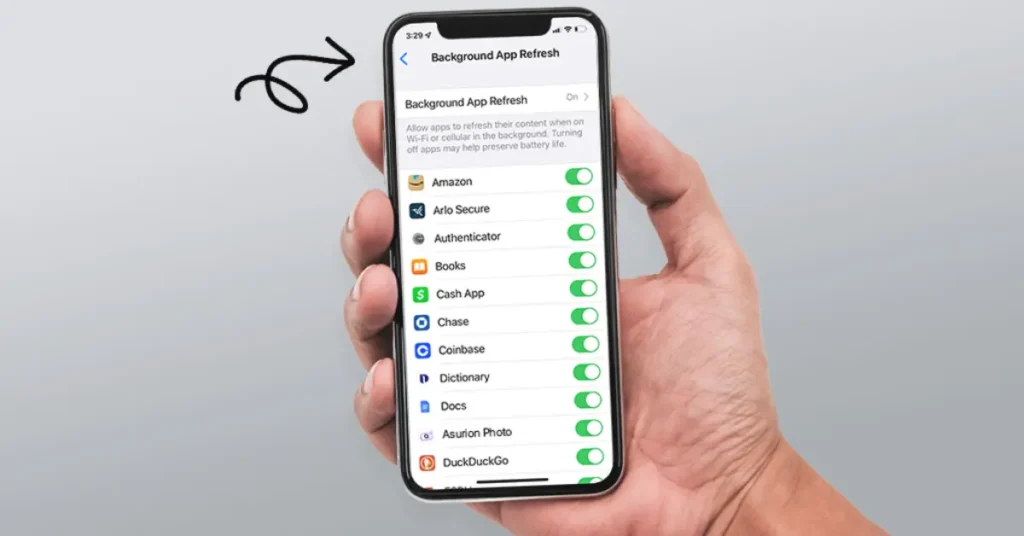
- Access the iOS “Settings” by tapping on the gear icon in the app menu on your iPhone.
- Within the “Settings” menu, choose “General.”
- Locate and select “Background App Refresh.”
- Scroll through the list until you find Snapchat. Toggle the switch next to Snapchat to turn off the Background App Refresh feature for this specific app.
- Alternatively, if you wish to disable the feature for all listed apps, use the topmost slider by tapping it.
Disabling Background App Refresh on Android
For Older Android Devices
- Open the Android app menu and access “Settings.”
- Navigate to “Network and Connectivity.”
- Tap on “Data usage.”
- In the “Data usage” menu, choose “Mobile data usage” located at the bottom.
- Scroll down and locate “Snapchat” in the list of apps.
- Tap on “Allow background data usage” to disable it.
For Newer Android Devices
- Open the Android app menu and go to “Settings.”
- Choose “Network & Internet.”
- Tap on “Mobile Network.”
- Select “App data usage.”
- Locate and choose “Snapchat” from the list.
- Tap on “Background data” to switch the option off.
Reason 2: Third-Party App Issues
If you utilize third-party applications in conjunction with Snapchat, they may be the cause of the app repeatedly logging you out. When you install an app for Snapchat, your device prompts you to permit it to access specific Snapchat features.
Certain third-party apps pose a potential threat to your privacy. If Snapchat identifies these apps as harmful, it will log you out as a precaution to ensure your safety. This situation is prevalent on iOS devices.
To resolve repeated logout issues, uninstall any apps you’ve installed that request access to your Snapchat features.
How to Remove Third-Party Snapchat Apps
- Open the “Snapchat” application on your device.
- Tap on the “profile” icon within the app to access “Settings.”
- In the “Settings” menu, select “Connected Apps.”
- Locate and tap on the specific app you wish to remove.
- Choose the option labelled “Remove.”
Reason 3: Multi-Device Issues
Being logged into Snapchat on multiple devices can occasionally trigger a logout loop, particularly when one device experiences a cache problem or freezes the app during communication with Snapchat servers.
This situation may also arise if there’s a specific issue with one of the devices, like a failed update, network problems, or corrupted internal or external storage. To address the recurring logout problem, consider logging out from all devices and removing them from your account.
How to Log out of All Devices on Snapchat
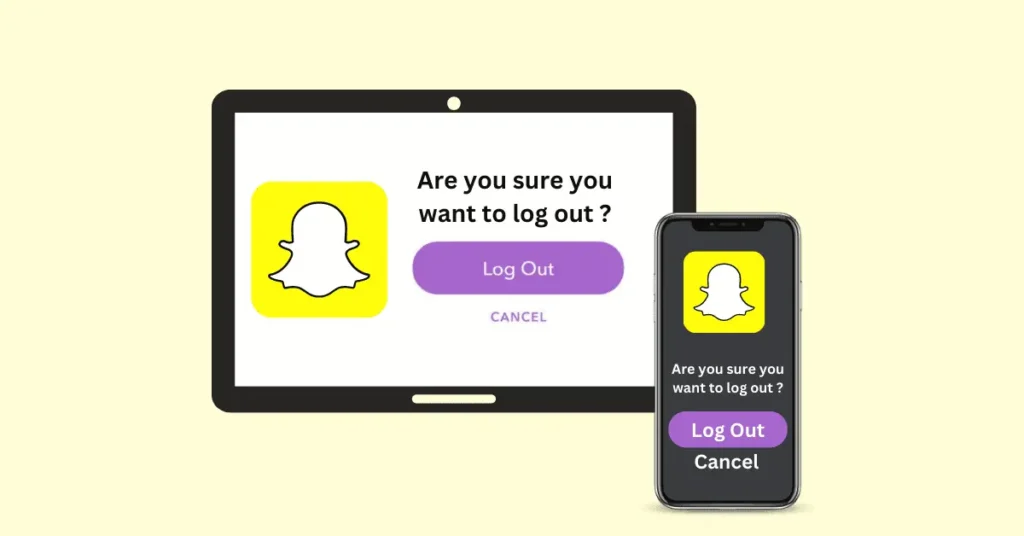
Important: A “log out of all devices” is absent because logging out from one device automatically logs you out from all connected devices. Hence, a single logout suffices to refresh Snapchat across all devices simultaneously.
Initially, attempt a temporary logout to assess if the problem continues.
Subsequently, reintroduce each device individually, testing to identify the problematic one or resolving the issue.
How to Forget Devices on Snapchat
- Open the “Snapchat” application on any of your devices.
- Tap the “profile icon” at the top to access the “Settings” menu.
- Choose “Two-Factor Authentication” from the menu.
- Opt for “Forget Devices.”
- Tap the “X” beside each device you wish to unlink from Snapchat.
- Verify the action by choosing “Yes” when prompted.
Reason 4: Your Snapchat Account Might Be Hacked
While less prevalent, this issue is notably more severe. Unusual activities on your profile, such as unfamiliar messages or added contacts you don’t recall, may indicate a security breach. Additionally, if others bring attention to peculiar posts under your account, someone has likely hacked into it.
How to Stop Snapchat Hacking
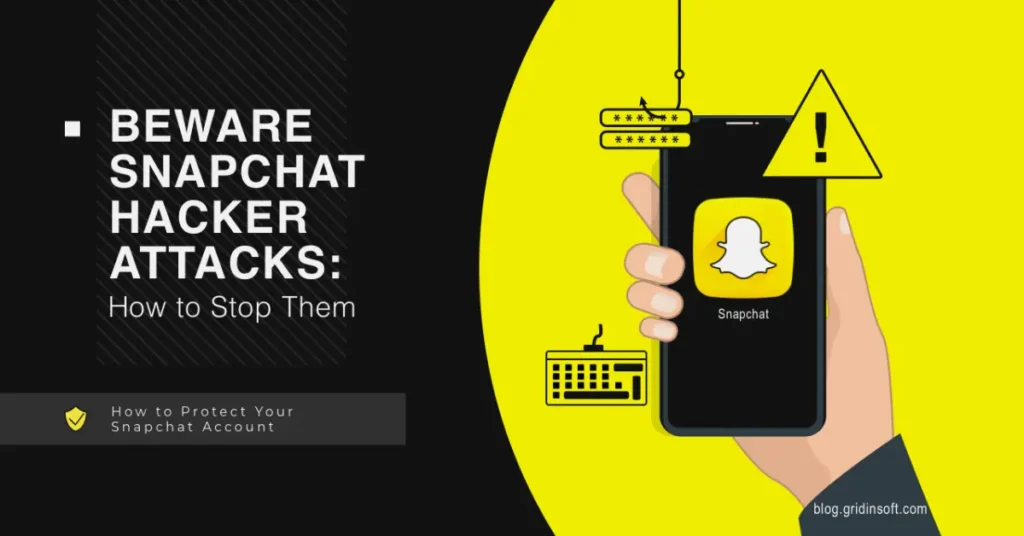
- Open the “Snapchat” app and tap on your “profile icon” to enter the “Settings” menu.
- Select “Two-Factor Authentication.”
- Choose “Forget Devices.”
- Tap the “X” icon beside each device to “forget” them.
- Confirm your actions by tapping “Yes” for each device.
- Visit Snapchat Support and follow the provided instructions to change your password.
- Verify your “phone number” and “email address.”
- Re-enter your account credentials to log in again, preferably on your primary device.
This process is generally effective in deterring intruders. However, it’s also advisable to remove any unfamiliar accounts and thoroughly review messages, eliminating all traces of the hacker’s activity.
What If Nothing Works?
Modifying your passwords and logging out from all devices typically resolves the issue. In extremely uncommon instances, the problem may persist.
If you continue to experience difficulties maintaining a consistent login on Snapchat, the recommended course of action is to visit the Snapchat Support page and seek assistance.
Log Out and Change Your Password
If you find it challenging to stay logged into your Snapchat account despite your best efforts, there’s a chance that your account password might be compromised, and someone else may be attempting unauthorized access.
If you suspect this, consider logging out of Snapchat, which will automatically log you out of all devices. You can then reset your Snapchat account password using either email or SMS verification.
Avoid Using a VPN Connection
If you are using a VPN connection on your mobile device, Snapchat may perceive your network as unreliable, leading to automatic logouts. To prevent this, consider disabling the VPN connection and attempting to log in again.
Reinstall the App
If updating the app proves ineffective, the issue could be related to corrupted data associated with the application. In such cases, consider uninstalling the app and then reinstalling it. This process will eliminate any corrupted data, including the cache, providing the app with a clean and fresh start.
Frequently Asked Questions
Conclusion
If Snapchat keeps logging you out automatically, it can be quite frustrating. The good news is there are some simple things you can try to resolve. You can also check your phone’s date and time settings.
Sometimes bugs occur if these are incorrect. Clearing the app’s cache and storage is another option. Finally, try reinstalling Snapchat as a last resort. Following some easy steps can often fix Snapchat logging-out issues without too much hassle.