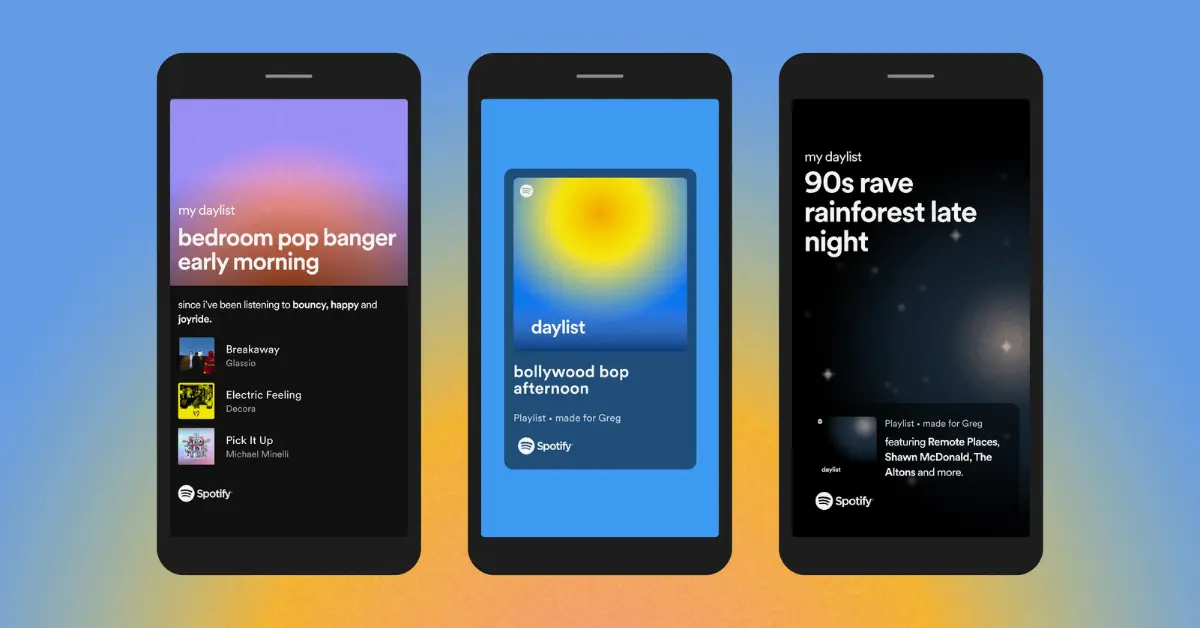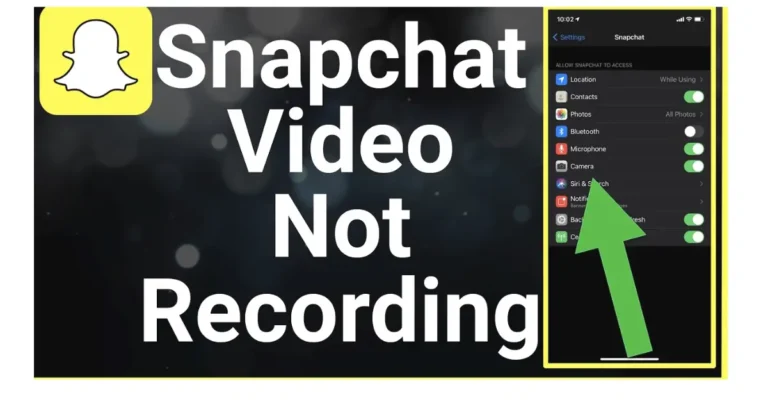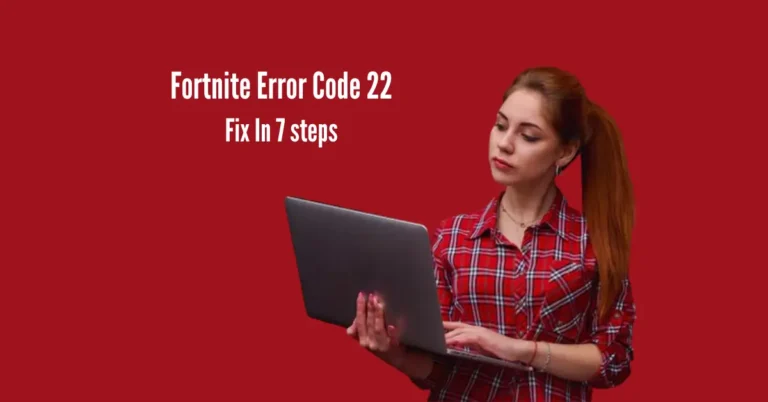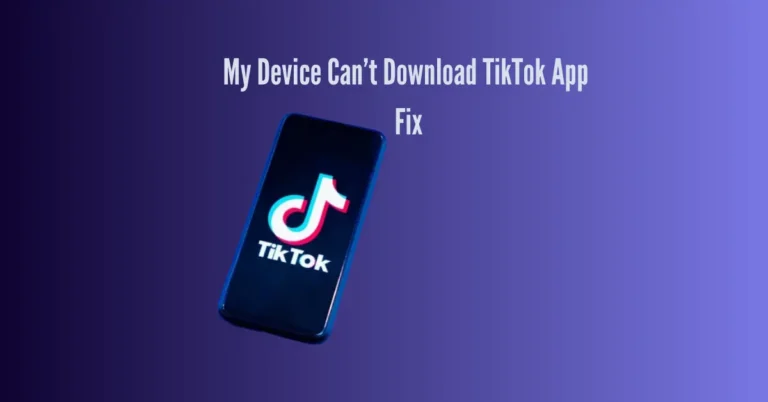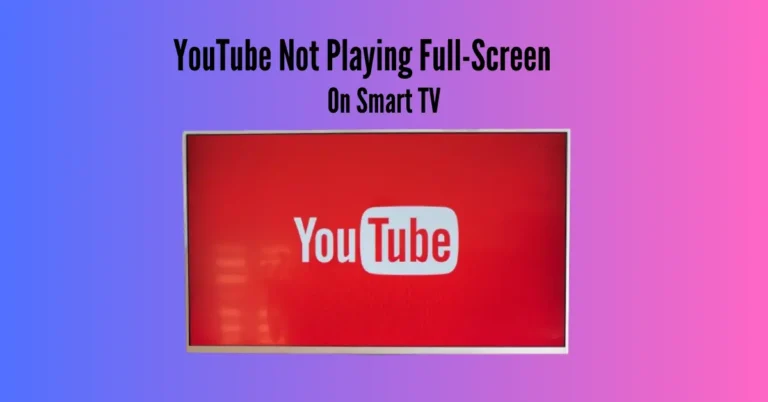4 Reasons Why You Can’t See Songs In Your Spotify Playlist + Fixes
Are you experiencing the frustration of missing songs in your Spotify playlist? Don’t worry; you’re not alone. There could be several reasons behind this issue, from incorrect login credentials to outdated app versions.
In this article, we’ll delve into the four common reasons why songs might not be visible in your Spotify playlist and provide you with straightforward fixes to get your music back on track. Whether it’s a simple sign-out and sign-in or updating your device’s software, we’ll guide you through each step to ensure you can enjoy your playlist hassle-free.
Also Read: Why Won’t My Snaps Send
A short-form Answer to Solve your Problem
If your Spotify playlist songs aren’t showing up, it might be due to:
To restore your playlist, try these five simple steps:
Follow along as I explain these fixes, ensuring you can quickly recover your Spotify playlist.
How to restore songs to my Spotify playlist?
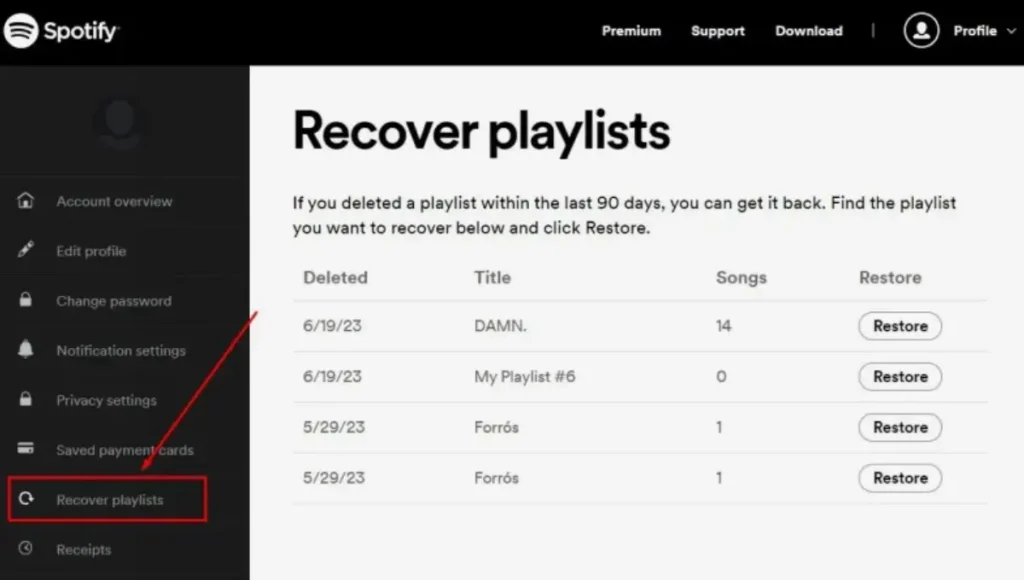
If Spotify is not displaying the songs on your playlist, I’ve developed numerous approaches to promptly recognize and rectify the problem.
1. Sign Out and Back into Spotify
Sometimes, logging out and back into your Spotify account can resolve temporary session issues, causing your playlist to vanish. Here’s how:
- Open the Spotify app on your device.
- Click on your profile icon and access the Settings menu.
- Scroll down to the bottom of the screen and select the logout option.
- Sign back into your account and check if your playlist is accessible again.
2. Cross-check Your Username
To address Spotify playlist issues, ensure your username matches across platforms.
- Visit the Spotify web player on your computer.
- Click on your profile at the top right corner and remember the username.
- Open the Spotify app on your mobile device and access your profile.
- In the profile menu, locate the Settings icon at the top right.
- Check the username and ensure it matches the one from the web player.
- Log in to Spotify with the correct credentials and check if your playlist reappears.
3. Update Device Software
Ensure your Android or iOS device is up-to-date with the latest software to prevent songs from disappearing from your playlist.
For Android
- Open Settings on your Android device and select About Device or About Phone.
- Tap on Software Update and allow the device to download and install any available updates.
For iOS
- Navigate to Settings on your iOS device and select General.
- Tap on Software Update and proceed to install any available updates.
After updating your device’s software, check Spotify to see if your playlist songs are visible again.
4. Update Spotify App
To resolve empty playlist issues caused by an outdated Spotify app, update the app on your device.
For iOS
- Open the App Store.
- Tap the search icon at the bottom right.
- Search for Spotify and tap the update button next to it.
- Wait for the update to be installed.
For Android
- Use the Play Store.
- Search for Spotify and follow similar update steps.
For Mac PC
- Open the Spotify application.
- Click on Spotify in the menu bar.
- Choose about Spotify.
- If updates are available, download and install them.
- Launch Spotify and check for resolved issues.
5. Reinstall the streaming app
If previous fixes don’t work, try reinstalling the Spotify app to restore your playlist visibility.
For iOS
- Press and hold the Spotify app icon, then tap delete.
- Visit the App Store and reinstall Spotify.
- Open the app, log in, and check your playlist.
For Android
- Go to Settings > Apps.
- Find Spotify in the list, tap it, and then select Uninstall.
- Head to the Play Store, search for Spotify, and reinstall it.
- Log in to the app and check your playlist.
For Windows
- Click Start > Settings > Apps.
- Locate Spotify and choose Uninstall.
- Log into the Microsoft Store to download and install Spotify again.
By reinstalling the app, your playlist should hopefully reappear.
How do I reinstall Spotify on my Mac?
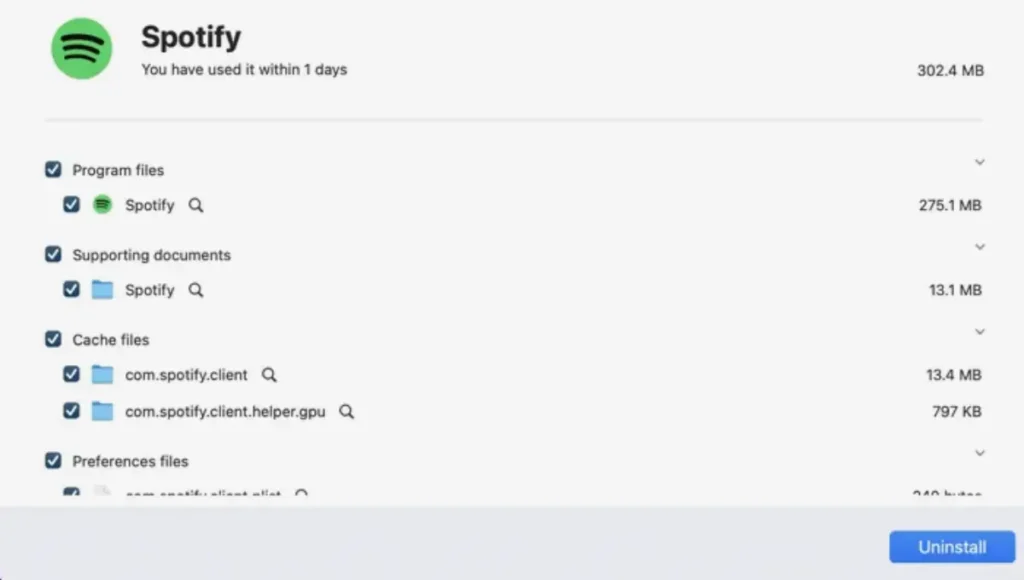
Mac users encountering Spotify playlist issues can resolve them swiftly by reinstalling the app:
- Go to Finder > Applications > Spotify. Right-click the app and select Move to Trash.
- Visit the Spotify website and download the Mac version of the app.
- Unzip the Spotify installer in the Downloads folder and run the installer.
- Launch the app and check if your songs reappear on the playlist.
To resolve Spotify’s slow loading issue on Mac, follow these steps:
- Click on the Spotify menu in the menu bar.
- Locate the “Hardware Acceleration” option.
- Please disable it.
- Restart Spotify.
This should help improve Spotify’s loading speed on your Mac.
Why doesn’t Spotify allow you to see who is following your playlists?
Spotify has not implemented a feature showing users who follow their playlists. This is likely because allowing users to see followers could undermine Spotify’s goal of being a music discovery and sharing platform rather than a social media network. Displaying follower counts and profiles may encourage playlist creation and sharing for social validation rather than a passion for music.
It could turn playlists into popularity contests rather than recommendations based on musical taste. Spotify wants users focused on creating high-quality playlists to help others discover new artists and songs without the social pressures of comparing follower counts or competing for the most followers. This design choice aims to keep Spotify about music first and foremost.
How To Fix Spotify Playing Random Songs?
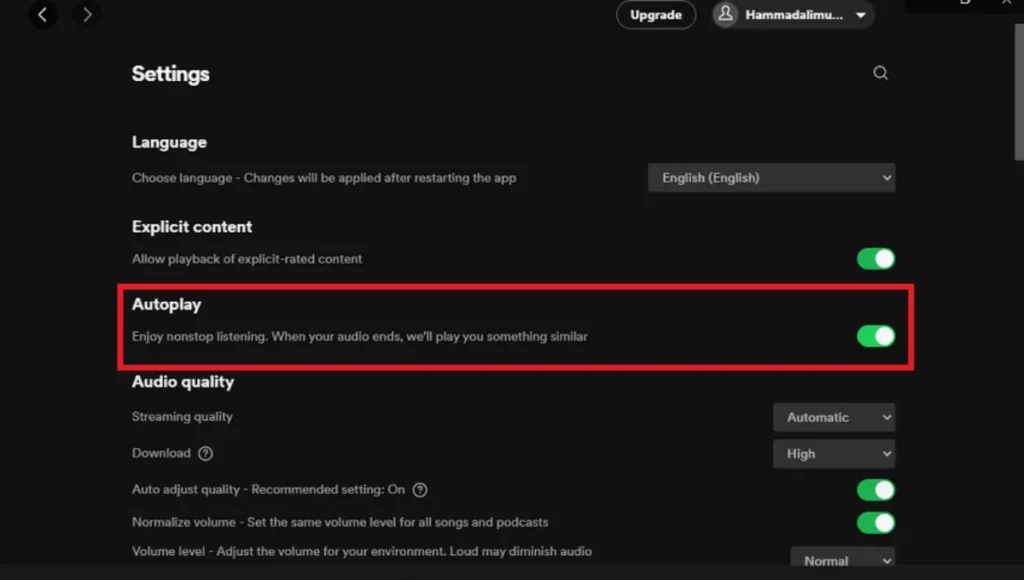
To address Spotify playing random songs, follow these steps:
- Disable Shuffle Play by ensuring the crossed arrows icon is grayed out on the music player.
- Alternatively, access Shuffle Play on the left side of the player and ensure it’s set to gray.
- If songs outside your playlist are playing, access Spotify settings.
- Tap “Home,” then the gear icon, and select “Playback.”
- Disable Autoplay, which may be causing random songs to play after your playlist ends.
Following these steps, you can prevent Spotify from playing random songs and enjoy uninterrupted listening based on your preferences.
Frequently Asked Questions
Conclusion
Understanding why songs disappear from your Spotify playlist is essential for swift resolution. Whether it’s due to incorrect login credentials, opting for the accessible version of Spotify, temporary app glitches, or outdated software, fixes are available.
By following the provided solutions, such as logging out and back in, updating the device software, verifying usernames, updating the Spotify app, or reinstalling the app, users can regain access to their playlists.
Remember to troubleshoot step by step and, if necessary, contact Spotify support for assistance. With these fixes, enjoying your Spotify playlist hassle-free is within reach.