Why Does My TiVo Box Keep Losing Sound? Here Are The Quick Fixes
Experiencing sound issues with your TiVo box can be frustrating, especially when it interrupts your favorite TV shows. If you find yourself repeatedly facing the problem of sound cutting out on your TiVo box, don’t worry – solutions are at hand.
In this guide, we’ll explore common reasons why your TiVo might be losing sound and offer straightforward fixes to resolve this issue swiftly. Stay tuned to discover troubleshooting tips that can restore the audio on your TiVo box and enhance your viewing experience.
Also Read: How To Delete Unavailable Videos On YouTube Playlist
Why does my TiVo box have no sound?
How do I get sound back on my TiVo?
Power cycle the TiVo box
If you’re experiencing sound problems with your TiVo box, a simple power cycle might do the trick. Follow these steps to reset your device:
This basic troubleshooting method can often resolve minor technical issues causing sound disruptions on your TiVo box.
Check the HDMI and cable connection
If you’re encountering sound loss problems with your TiVo box, it could be due to insecure cable connections. Follow these steps to troubleshoot and secure your connections:
Loose or faulty cable connections can often cause audio disruptions on your TiVo box. Ensuring all connections are secure and properly configured can help restore sound functionality.
Check your internet connection
Since TiVo relies on internet connectivity for streaming live TV, it’s crucial to ensure you have a strong and stable internet connection. Follow these steps to troubleshoot and improve your network speed:
- Run a Speed Test: Use an online speed testing tool to check your internet connection’s speed. Ensure it meets the required bandwidth for streaming.
- Optimize Wi-Fi Connection: If the speed is satisfactory but you’re still experiencing sound issues, try these steps:
- Contact Your ISP: If you suspect Wi-Fi issues or back-end problems with your internet service, reach out to your internet service provider (ISP) for assistance.
- Eliminate Interference: Disconnect other devices connected to your TV or TiVo box that could potentially interfere with the sound system.
Once your internet connection is optimized and stable, check the audio on your TiVo box to verify if the sound issue has been resolved. Ensuring a reliable internet connection is essential for uninterrupted streaming and audio performance on your TiVo box.
Change the audio settings
If you have set your TiVo box or TV audio settings to Dolby Audio, it can generate a sound loss issue. Change the audio settings on your TiVo box by following the steps outlined below:
Note: Make sure to change the TV audio settings from Dolby to PCM too. Also, check the TiVo box server outage and wait for the issue to get resolved.
Factory reset the TiVo box
If you’re still experiencing sound problems with your TiVo box after trying other troubleshooting methods, performing a factory reset may resolve the issue by clearing out any bugs or glitches affecting the device. Keep in mind that this process will reset all your preferences and settings to default. Here’s how to do it:
Performing a factory reset can often resolve persistent sound issues on your TiVo box by restoring it to its default state. However, remember that this process will erase all personalized settings and preferences, so proceed with caution.
How do I update my TiVo box software?
If your TiVo box is experiencing sound issues and automatic updates haven’t resolved the problem, you can manually force a software update by following these steps:
Conclusion
I hope these tips have helped you resolve the sound issues with your TiVo box and that you can now enjoy your favorite shows without interruptions. If you’re still experiencing problems despite trying the suggested fixes, it’s advisable to consider professional assistance. Taking your TiVo box to a repair shop can help diagnose and address any potential hardware issues that may be causing the sound loss.



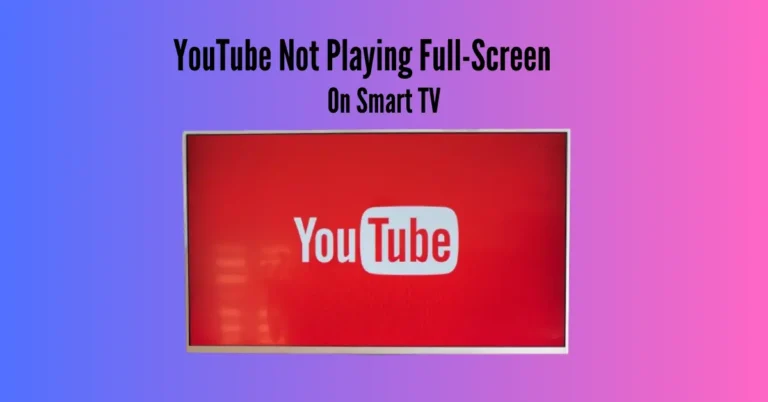
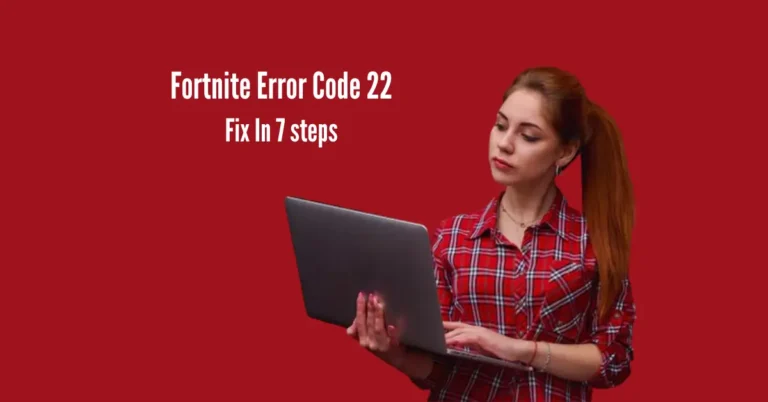

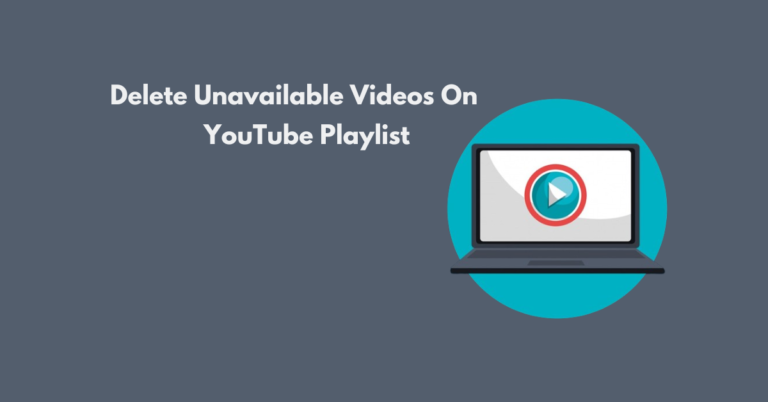

One Comment