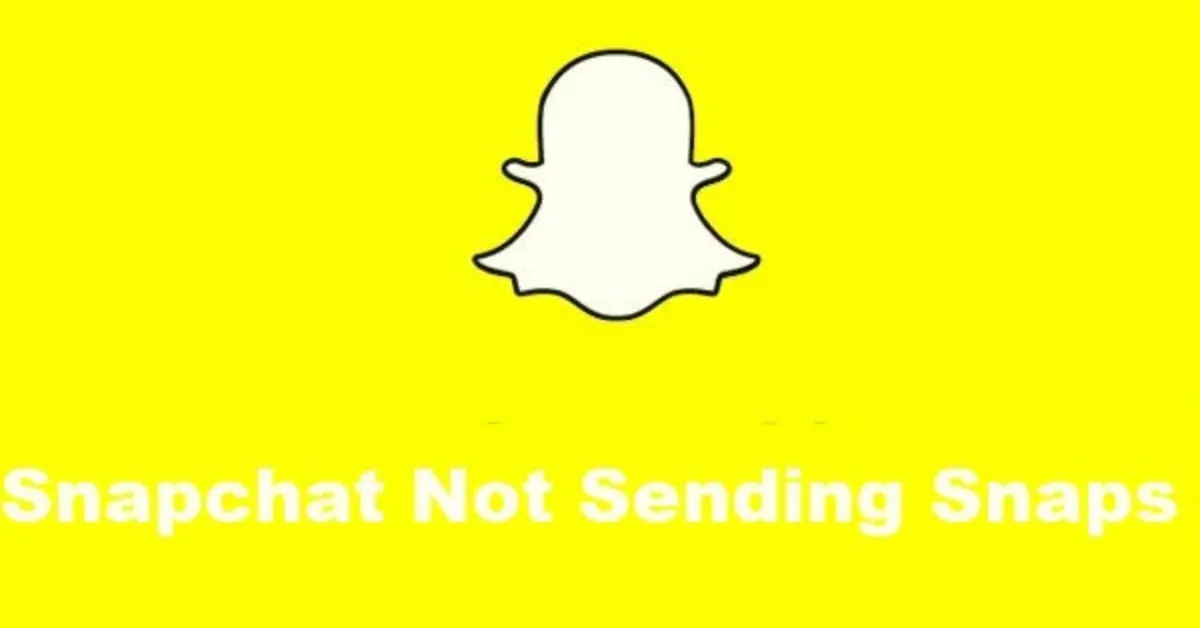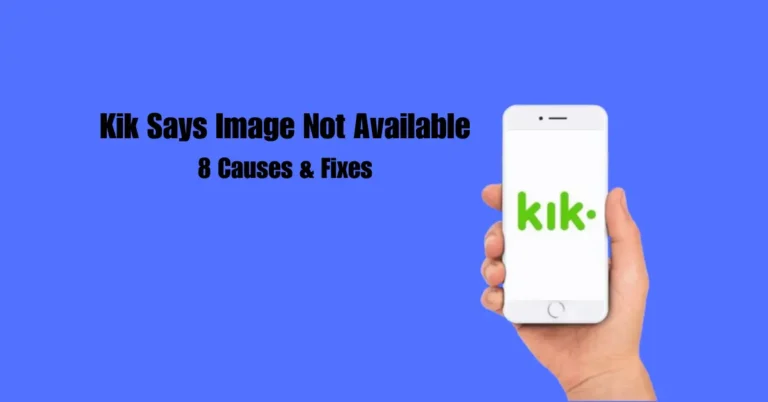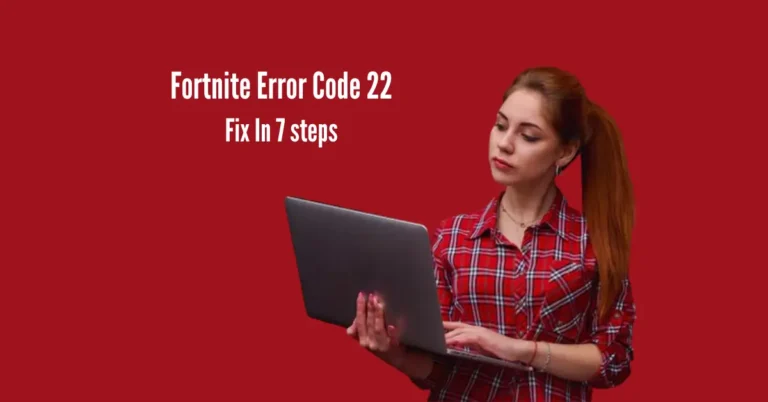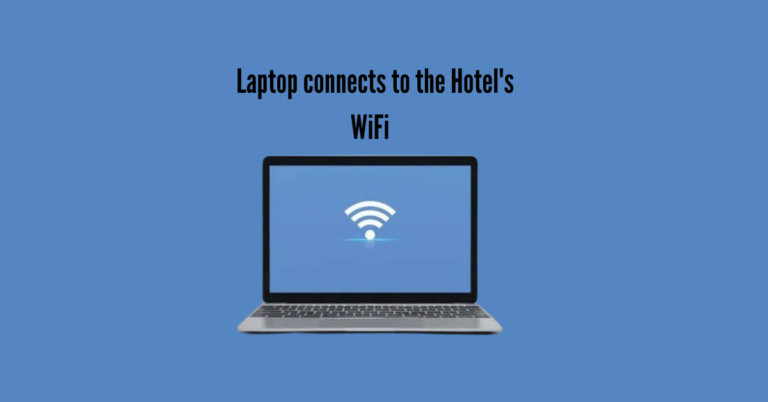Why Won’t My Snaps Send? 8 Ways to Fix Snapchat
Many individuals utilize Snapchat to share daily moments with loved ones, but encountering issues like Snaps not sending can be frustrating.
When faced with the question, “Why won’t my Snaps send?” Various factors, such as a poor Internet connection, could be at play.
In this article, we’ll delve into 8 potential solutions tailored for both Android and iPhone users experiencing this problem.
Also Read: Snapchat Keeps Logging Me Out
Quick Troubleshooting Tips for Common Snapchat App Issues
| Issues | Quick Answers |
| Check Friendship Status | Go to your friend list and see if the friend’s profile and chat is available or not. If not, the friendship may have ended. |
| Check the Internet Connection | Check if you have an active internet connection on your phone. No internet means the app’s features won’t work correctly. |
| Get Camera Permission | Go to phone settings and allow camera access for Snapchat. The app needs a camera to take photos and videos. |
| Restart the Snapchat App | Close the app completely and restart it. This can sometimes fix glitches. |
| Uninstall Snapchat entirely and install the latest version again from the app store. Resolves many problems. | Sign out of your Snapchat account and sign back in. This refreshes the account details. |
| Clear Snapchat Cache | Go to phone settings, apps, Snapchat, storage, and clear cache. This clears temporary app data files. |
| Update Snapchat App | Check the app store for updates and install any available updates for Snapchat. Updates fix issues. |
| Uninstall and Reinstall | Uninstall Snapchat completely and install the latest version again from the app store. Resolves many problems. |
1. Check Friendship Status
If you find that your Snaps aren’t sending, one possible reason could be that a friend has unfriended you on Snapchat. To check this, start by navigating to your profile and selecting “My Friends.” Here, you’ll find a comprehensive list of all your Snapchat connections.
Take a moment to search for the friend’s name. If it’s missing from the list, you’ve likely been removed as a friend on Snapchat. This method can also help determine if the user has blocked you.
However, if the friend’s username still appears in your list, it indicates that you’re still connected. In such cases, proceed to explore the following solutions to address the issue of Snapchat not sending Snaps.
2. Check the Internet Connection
If you’re encountering difficulties sending or receiving Snaps on Snapchat, it’s essential to verify your Internet connection.
A weak connection on your phone could potentially hinder the successful sending of a Snap.
3. Get Camera Permission
To ensure the seamless functionality of Snapchat’s built-in camera for capturing and sending Snaps, granting the necessary permissions on your device is crucial.
When prompted with a message asking to “Allow Snapchat to access your camera and local storage to take photos and videos, detect screenshots, and more,” tap the “TURN ON” button.
Furthermore, you can verify camera permissions on both Android and iPhone devices. Access the Settings app, locate Snapchat, and review the app’s permissions. Ensure that the Camera permission is enabled to facilitate proper operation.
4. Restart the Snapchat App
Restarting the Snapchat app is another effective solution for addressing Snapchat Snaps that aren’t sending. This tip can be handy for resolving various other issues encountered while using Snapchat. Simply force close the app and then relaunch it to see if the problem persists.
5. Log Out and Login to Snapchat Again
If the previously mentioned methods fail to resolve the issue, consider logging out and then back into Snapchat. This step often proves effective in fixing various bugs.
Start by tapping on your profile or Bitmoji icon to sign out of your Snapchat account. Next, access the Settings icon and scroll down to the bottom of the menu. There, you’ll find the option to “Log Out.” Tap on it and confirm your decision when prompted.
After logging out, proceed to sign back into your Snapchat account using the usual method. Once logged back in, verify if you can successfully send Snaps to your friends.
6. Clear Snapchat Cache
If you’re experiencing issues with Snapchat not sending Snaps, one potential solution is to clear the app caches to resolve this glitch.
To do this, open the Snapchat app and tap on your Bitmoji located at the top left corner. Next, access the Settings icon and navigate to the “Clear Cache” option under the ACCOUNTS ACTIONS section. Simply tap on it to clear the app caches and potentially fix the issue.
7. Update Snapchat App
Another helpful tip to address the issue of Snaps not sending is to ensure that your Snapchat app is updated to the latest version.
Navigate to the Play Store (for Android devices) or the App Store (for iOS devices), search for Snapchat, and check for any available updates.
If an update is available, tap on the “Update” option to download and install the latest version of Snapchat. This can often resolve any bugs or issues causing Snaps not to send.
8. Uninstall and Reinstall the Snapchat App
If none of the previously mentioned methods prove successful, you can attempt to resolve the issue by deleting the Snapchat app from your device.
Afterwards, visit the Play Store (for Android devices) or the App Store (for iOS devices) to download the Snapchat app once again.
Install it on your device, and then check if the problem persists. This fresh installation may help resolve any underlying issues causing Snaps not to send.
Frequently Asked Questions
Conclusion
Encountering issues with Snapchat Snaps not sending can be frustrating, but there are several practical solutions to try. Firstly, ensure a stable internet connection. Check permissions and restart the app.
If problems persist, try logging out and back in, clearing app caches, updating the app, or reinstalling it. These steps can often resolve common glitches.
Remember to stay patient and methodical in troubleshooting. By following these steps, you can hopefully get back to enjoying seamless Snapchat communication with your friends and family.