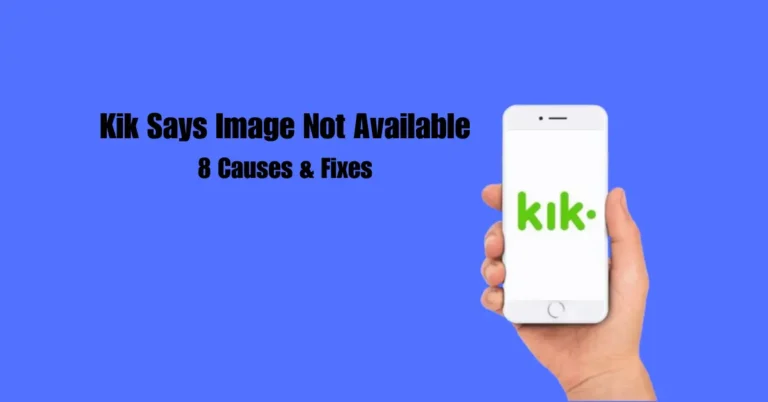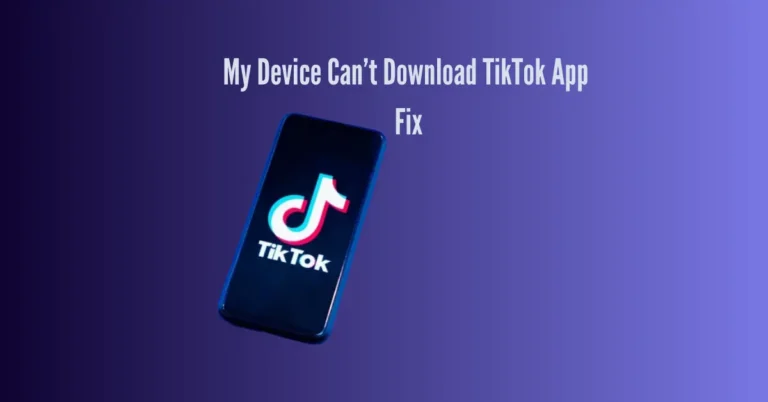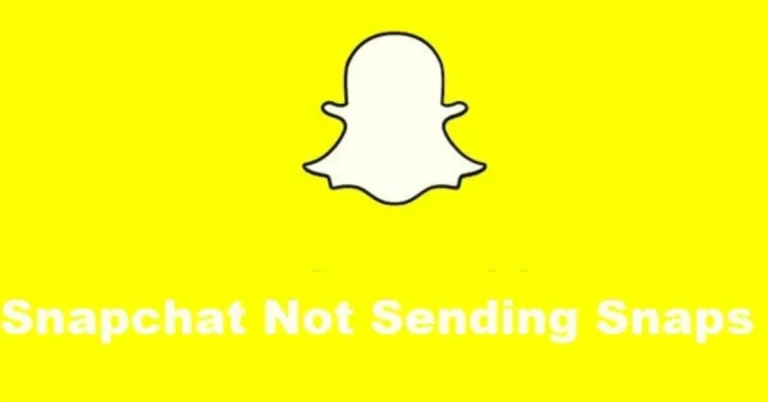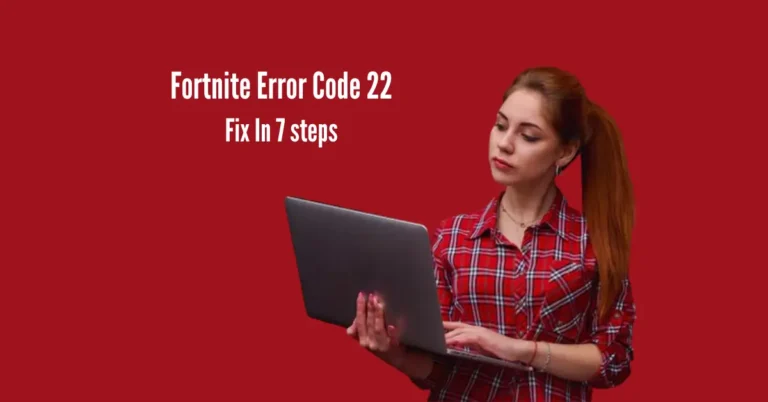YouTube Not Working On Opera GX – 7 Reasons and Fixes
Experiencing YouTube playback issues on your Opera GX browser? If you find yourself unable to enjoy your favorite videos or channels, you’re not alone. Several users have reported encountering difficulties accessing YouTube on this browser.
In this article, we’ll delve into the potential reasons behind this problem and provide practical solutions to get YouTube up and running smoothly on Opera GX. Stay tuned to discover the seven common causes of YouTube not working on Opera GX and learn how to troubleshoot each effectively. Let’s dive in!
Also Read: Why Does My TiVo Box Keep Losing Sound?
Why is YouTube not working on Opera GX?
How do I Fix YouTube not working on Opera GX?
Troubleshoot the Internet Connection
YouTube requires a stable internet connection to function properly on the Opera GX browser. If you’re encountering issues like the “Connect to the Internet” error, it’s essential to ensure your internet connection is reliable. Begin by checking your internet download and upload speeds. If they are below par, try these steps to improve your connection:
Disable Block Ads
The “Block Ads” feature in Opera GX can sometimes interfere with YouTube scripts, preventing videos from loading or playing. To resolve this issue, follow these steps to disable the ad-blocking feature:
If disabling the ad blocker within Opera GX doesn’t solve the problem, check for any installed ad-blocking extensions like Adblocker or Adblocker Plus:
Next, install the uBlock Origin extension for Opera GX to manage ads more effectively:
Note: Ad-blocker browser extension often causes the YouTube embed video loop to stop working.
Disable Built-in VPN
The Opera GX browser comes equipped with a built-in VPN feature that allows you to change your virtual server location. However, this feature can sometimes cause YouTube to crash due to configuration issues, network congestion, or restrictions in the connected virtual location. To resolve this, follow these steps to disable the VPN on Opera GX:
After disabling the VPN, refresh the YouTube page by pressing F5 on your keyboard to verify if the issue is resolved. Disabling the VPN can help mitigate conflicts and ensure smoother YouTube playback on Opera GX.
Reset Opera GX Settings
Occasionally, customized or incorrect settings in the Opera GX browser can disrupt YouTube’s normal functionality. To address this issue, resetting all browser settings to their defaults can be an effective solution. Follow these steps to reset Opera GX settings:
Once the settings are reset, reload the YouTube webpage to check if the problem persists. Resetting Opera GX settings can resolve conflicts and restore smooth operation with YouTube.
Disable Hardware Acceleration
Hardware acceleration in the Opera GX browser optimizes performance by offloading tasks from the CPU, which can enhance video streaming capabilities. However, enabling hardware acceleration may lead to conflicts with YouTube, causing malfunctions. To resolve this issue, follow these steps to disable hardware acceleration in Opera GX:
After disabling hardware acceleration, relaunch Opera GX by following these steps:
Finally, revisit the YouTube webpage to check if the issue is resolved. Disabling hardware acceleration can help alleviate conflicts and ensure smoother YouTube playback on Opera GX.
Clear Opera Cookies and Cache Data
If you’re encountering issues with YouTube on the Opera GX browser, clearing cookies and cached data can often resolve the problem by removing corrupt files and information. Follow these steps to clear cookies and cache data in Opera GX:
After clearing cookies and cache data, restart the Opera GX browser to apply the changes and verify if the issue with YouTube is resolved.
If the problem persists, proceed with the following extra measures:
Then, sign in to your YouTube/Google accounts, and hopefully, the problem won’t bother you anymore.
Note: Corrupt YouTube cache data can also prevent it from working on your iPhone 13.
Reinstall Opera GX
If you’ve tried all the troubleshooting steps and are still experiencing issues with YouTube on the Opera GX browser, reinstalling Opera GX can be the final solution to resolve the problem. Follow these steps to reinstall Opera GX on your computer:
Next, reinstall Opera GX from the Microsoft Store:
Once Opera GX is reinstalled, launch the browser, navigate to the YouTube webpage, and check if the issue has been resolved. Reinstalling Opera GX can often fix persistent problems and ensure smooth performance when using YouTube on your PC.
Conclusion
We’ve explored various reasons why YouTube may not work optimally on Opera GX and provided effective fixes to address these issues. Whether it’s troubleshooting the internet connection, disabling ad blockers or VPNs, adjusting browser settings, or clearing cookies and cache data, these steps can help resolve the frustrating YouTube playback problems on Opera GX.
By implementing these solutions, you can now enjoy a seamless video streaming experience on your browser without interruptions. Remember to explore these troubleshooting methods to ensure smoother YouTube usage on Opera GX in the future!