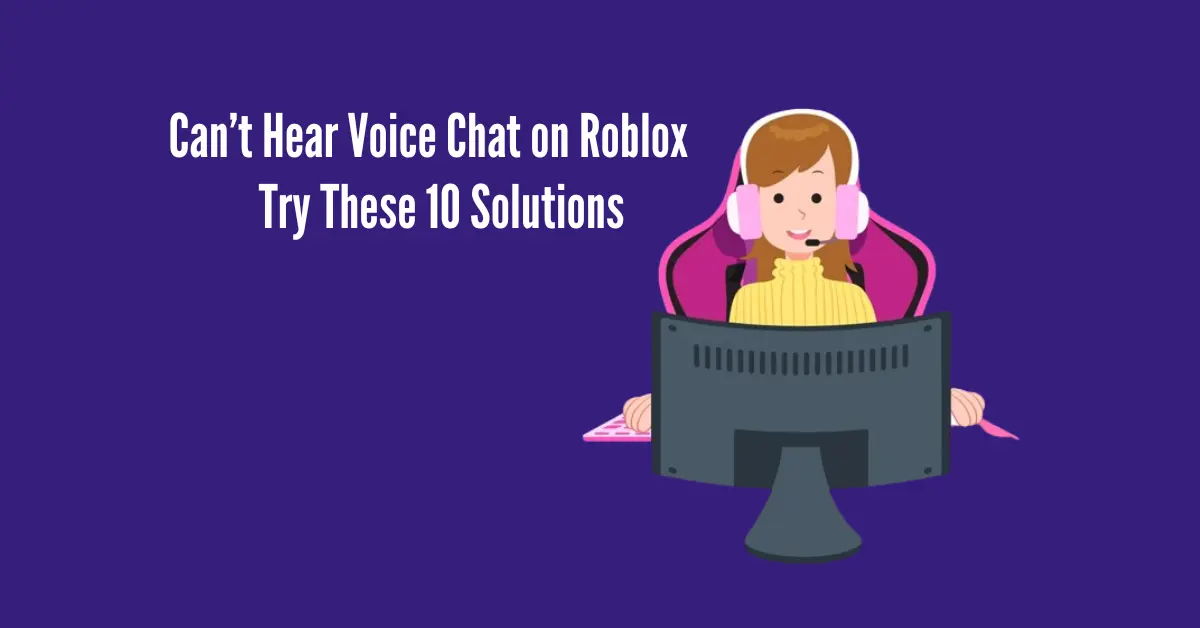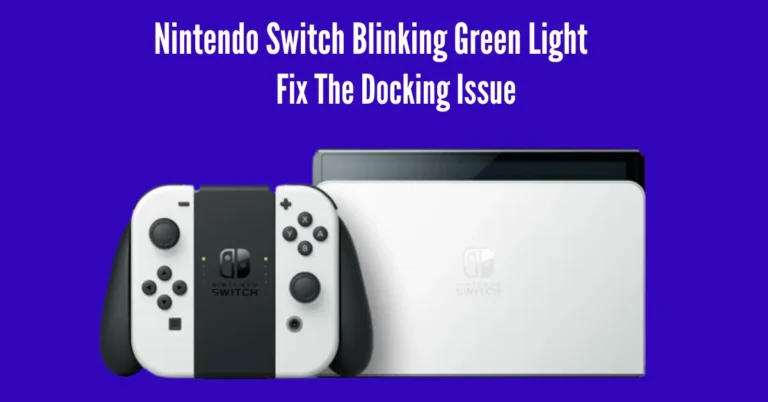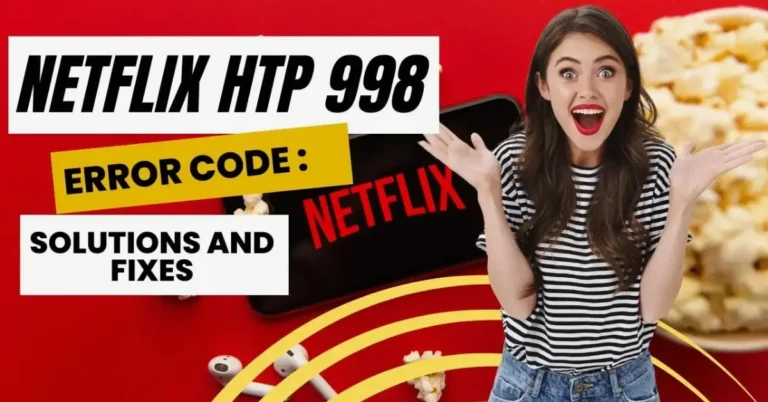Can’t Hear Voice Chat on Roblox? Try These 10 Solutions
Experiencing a blast on Roblox but hit a snag with voice chat? If you’re in the game zone but can’t hear your pals chiming in, fret not. It’s a common snag, often linked to privacy settings or pesky software clashes. But worry not! Unraveling this mystery is simpler than you think.
Just dive into these ten straightforward solutions, and you’ll be back in the loop of lively conversations in no time. Whether it’s tweaking those Xbox privacy settings or taming your antivirus, we’ve got you covered. Let’s get your Roblox voice chat back on track!
Also Read: PUBG Sound Not Working
How can I Fix the issue of being unable to hear voice chat on Roblox?
Make Sure Chat with Voice is Enabled
To ensure smooth voice chat on Roblox, start by confirming that “Chat with Voice” is toggled on. Here’s how:
- Go to your Roblox account settings.
- Complete the Age Verification section if necessary.
- Click on the Privacy tab.
- Locate the voice chat selector toggle and switch it to the On position.
If the toggle was previously off, this likely explains why you were unable to hear voice chat on Roblox.
Check Volume in Roblox Settings
If you’ve got voice chat enabled but still can’t hear your buddies in the game, while they can hear you loud and clear, it might be a volume hiccup. Here’s how to tweak your settings:
- Tap on the Roblox Icon.
- Click on Settings.
- Scroll down and select Volume.
- Check your volume settings and crank it up if it’s too low.
After adjusting your volume settings, you should start hearing your friends chatting away during gameplay, especially if your volume was too low previously.
Check Phone Settings
Now that your Roblox settings are sorted, it’s wise to glance at your phone if you’re gaming on a mobile device.
First off, ensure your phone isn’t on silent mode – a simple step, but we’ve all overlooked it at times! Also, make sure your phone’s volume is up to par, as it directly affects your Roblox experience.
Furthermore, take a moment to double-check if you accidentally disabled Roblox sound within your phone settings. Navigate to your phone’s Settings, where you can typically fine-tune app-specific settings, including sound preferences. This quick check ensures your phone settings aren’t sabotaging your gaming audio.
Check Xbox Privacy Settings
If you’re gaming on Xbox, ensuring your privacy settings are in check is essential. Sometimes, if these settings need to be configured correctly, they might hinder your ability to communicate with others in various games, including Roblox.
Here’s how to review and adjust your Xbox privacy settings:
- Press the Xbox button on your controller.
- Navigate to Profile & System.
- Click on Settings.
- Select Account.
- Choose Privacy & Online Safety.
- Click on Xbox Privacy.
- Select View Details & Customize.
- Ensure you’ve set everything to “Everyone” for all options.
After making these adjustments, hop back into Roblox, and you should find that you can now hear voice chat if a privacy setting is causing the issue.
Check Game Settings
If you’re still facing trouble with hearing voice chat, don’t fret! Roblox offers in-game audio settings that you can tweak to enhance your experience.
Here’s what you need to do:
- Navigate to Settings within the game.
- Select Audio Settings.
- Look for the section labeled “Audio Output Mode.”
- Adjust these settings to ensure you’re making the most out of the “Chat with Voice” feature.
By fine-tuning these settings, you can maximize your ability to engage in voice chat conversations within Roblox.
Check Age Verification in the Game
Roblox takes age verification seriously, especially concerning voice chat usage. If you’re experiencing difficulties hearing your friends, it could be due to your age settings.
Here’s what to do:
- Go to Account Settings in Roblox.
- Navigate to the Age Verification section.
- Adjust your age settings to ensure you’re over 13 years old.
- If you’re already 13 but the game settings indicate otherwise, this could be the issue’s root.
Remember not to modify your age settings if you’re under 13. However, if you’re legitimately 13 or older and encountering voice chat issues, adjusting your age verification settings should resolve the problem.
Ensure Headphones are Working
If you’ve ensured that your voice chat is properly enabled but still can’t hear anyone, the problem might be with your headphones, especially if you’re using them.
Here’s what you can do:
- Try plugging your headphones into a different port, if available.
- Test your headphones with a different device to ensure they’re functioning correctly.
- Check if your headphones have volume dials and adjust them accordingly, especially if you’re experiencing issues with hearing voice chat on Roblox.
By ensuring that your headphones are in good working condition and properly connected, you can troubleshoot any potential issues affecting your ability to hear voice chat in the game.
Upgrade Internet Browser
To ensure smooth gameplay on Roblox via a web browser, it’s essential to keep your browser up to date. Outdated browsers can lead to various issues, not just related to sound. Here’s a simple guide to upgrade your browser:
- Open your preferred browser.
- Look for the “Help” or “Settings” option.
- Navigate to find the current version of your browser.
- Check for updates and follow the instructions to install the latest version.
By staying updated, you can prevent potential glitches and bugs, ensuring a seamless Roblox experience.
Deactivate the Antivirus if You Have it
If you have antivirus software installed on your device, it could be causing conflicts with Roblox and hindering your ability to hear voice chat. Here’s what you can do:
- Consider temporarily disabling your antivirus while playing Roblox to see if it resolves the issue.
- If disabling the antivirus solves the problem, you may need to deactivate it each time you play Roblox.
- Alternatively, you could explore switching to a different antivirus software that doesn’t interfere with voice chat.
By deactivating or adjusting your antivirus settings, you can troubleshoot and potentially resolve any issues affecting your Roblox experience.
Uninstall / Re-Install App
If you’ve exhausted all other options and still can’t hear voice chat on Roblox, you could consider uninstalling and then reinstalling the app/game. However, we advise against this unless you’ve tried all the previous steps, as it could result in the loss of data or progress in your game.
As a last resort, resetting the game by uninstalling and reinstalling it might resolve any lingering issues with voice chat, allowing you to hear your fellow gamers once again.
Conclusion
If you’ve been struggling to hear voice chat on Roblox, fear not! We’ve provided ten comprehensive solutions to troubleshoot and resolve this issue. From adjusting settings to checking hardware, we’ve covered all the bases to ensure you can engage fully with the voice chat feature.
Remember, persistence and patience are key. Give each solution a try, and don’t hesitate to reach out to Roblox support if needed. With these solutions at your fingertips, you’ll soon be back in the game, chatting with friends and enjoying all that Roblox has to offer.