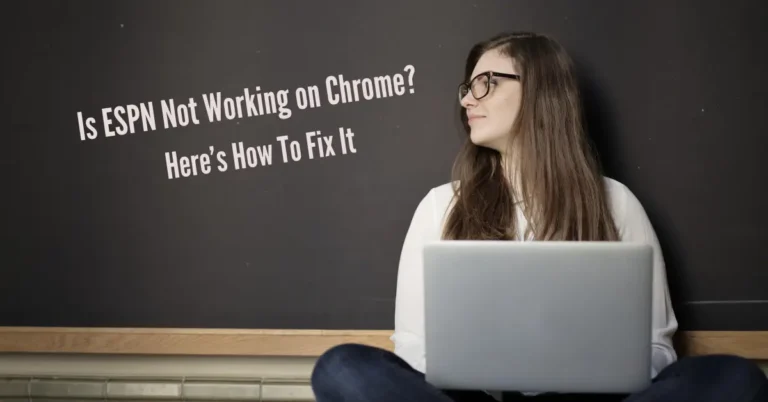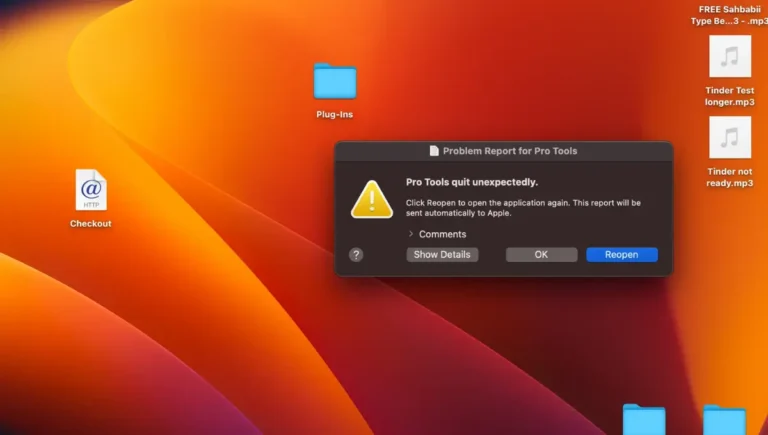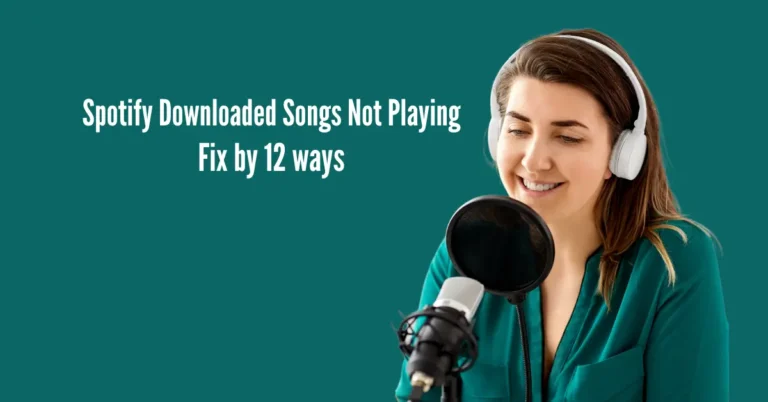Netflix Error HTP-998: 6 Ways To Fix This
Encountering Netflix Error HTP-998 can be a frustrating hurdle in your streaming experience. Fear not, as this guide unveils six practical ways to swiftly resolve this issue, ensuring you can resume binge-watching without interruptions.
A renowned streaming giant, Netflix has become an integral part of entertainment for many. However, technical glitches like HTP-998 can occasionally disrupt the seamless viewing experience.
By exploring the solutions provided in this article, you’ll be equipped with the knowledge to troubleshoot and conquer this error, allowing you to enjoy your favorite shows on Netflix hassle-free.
Also Read: YouTube TV Playback Error 19
What Does Code HTP-998 Mean on Netflix?

Netflix error code HTP-998 typically indicates connectivity issues between your device and the streaming service. When you encounter this error, you may see a message stating, “We’re having trouble accessing these titles for you right now. Please try again later.” This suggests that your device struggles to establish a stable connection with Netflix. The error is more common during mobile streaming.
The three primary reasons for HTP-998 involve potential internet connectivity problems on your mobile device, discrepancies within the mobile application (addressed by resetting saved data), and general issues with your mobile device that can be resolved through a power cycle.
Fix Netflix Network Issue?

Explore solutions for resolving the Netflix HTP-998 error.
Solution 1: Restart Your Device
Give your device a fresh start to tackle any issues. First, turn it off. Wait a minute for a complete pause. Press the power button while it’s off to drain any remaining charge, if possible.
Alternatively, let it sit unplugged for 3 minutes. Now, reconnect and power it on. This simple restart often works wonders, resolving various configuration hiccups. Once it’s back up, check if everything is in order.
This quick process can clear out temporary glitches and have your device running smoothly. It’s like a mini-reset button that helps troubleshoot without diving into complicated solutions.
Solution 2: Improve your WiFi Signal
Enhancing your WiFi signal is crucial for a better online experience. Begin by repositioning your router to a central location, reducing interference. Keep it elevated, away from obstructions, for optimal coverage.
Updating your router’s firmware ensures it functions at its best. Enhance your network security by setting a robust password to deter unauthorized entry. If possible, consider investing in a WiFi extender for broader coverage.
Regularly rebooting your router helps maintain its efficiency. Implementing these simple steps can significantly improve your WiFi signal strength, leading to faster and more stable connections for all your online activities.
Solution 3: Restart Your Home Network
Revitalize your home network by restarting it. Begin by turning off both your modem and router. Please wait for 30 seconds, allowing them to power down completely. After the brief pause, switch them back on.
Observe the indicator lights to ensure stable connections. This quick reset often resolves connectivity hiccups, optimizing your network’s performance. Once the devices are back online, check if your internet is running smoothly. This straightforward process can remedy common network issues, providing a refreshed and reliable connection for your home.
Solution 4: Reinstall the Netflix App
For a quick fix to Netflix issues, consider reinstalling the app:
This straightforward process often resolves glitches or bugs in the app, ensuring a smoother streaming experience. Remember that any downloaded content will need to be re-downloaded after the reinstallation.
Solution 5: Verify Date & Time Settings
Verify your device’s date and time settings for a smooth experience. On your mobile:
Ensuring accurate time settings aids in syncing with online services like Netflix. This often resolves errors caused by discrepancies. Once configured, reattempt to access Netflix.
This straightforward check might seem small, but it plays a vital role in troubleshooting connectivity issues. Keeping your date and time in sync enhances compatibility with various apps and services, providing a seamless user experience.
Solution 6: Clear the Netflix App Data
For potential troubleshooting of issues, consider clearing the data for your Netflix app:
This process resets the app’s data, which can be effective in resolving glitches. Remember that clearing data will delete any downloaded content, so ensure you’re willing to part with that before proceeding. Afterward, open Netflix to see if the issue persists.
Netflix HTP-998 Error Despite Internet Connection?

Try these troubleshooting steps if you’re facing the Netflix HTP-998 error despite having a stable internet connection. Firstly, refresh the app by closing and reopening it to resolve minor signal hiccups.
If the issue persists, restart your router and modem to ensure a clean internet connection. Additionally, check if a VPN is enabled, as Netflix doesn’t support them, and disabling it might resolve the error.
If all else fails, contact your Internet Service Provider (ISP) to ensure no restrictions or blocks on Netflix. These steps aim to tackle connectivity issues and provide a smoother streaming experience.
Resolving Netflix Errors on Smart TV & Android TV
Are you experiencing Netflix errors on your Smart TV or Android TV? Follow these straightforward steps to troubleshoot:
These simple steps should help tackle common Netflix errors on your Smart or Android TV.
Frequently Asked Questions
Conclusion
Conquering the Netflix Error HTP-998 becomes a breeze with these six straightforward solutions. Navigating the streaming landscape should be seamless, and armed with these troubleshooting methods; technical hiccups need not disrupt your viewing experience.
Stay connected, update your app, and explore these quick fixes to bid farewell to the HTP-998 error.
As a premier streaming platform, Netflix ensures your entertainment journey is enjoyable, and with these strategies at your disposal, uninterrupted streaming is well within reach. So, dive back into your favorite shows and movies confidently, knowing you have the tools to tackle any hitches.