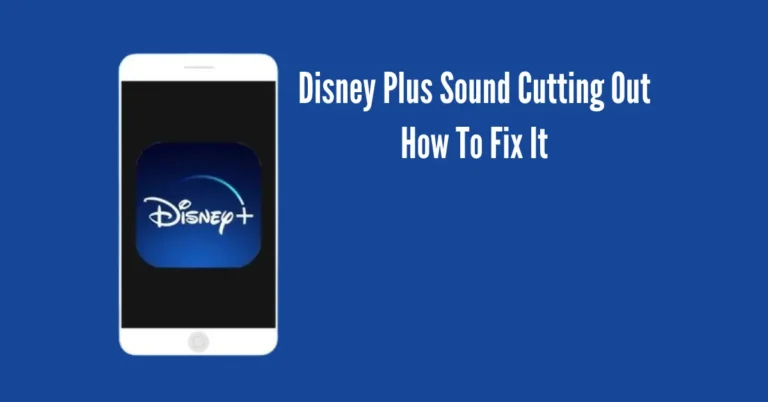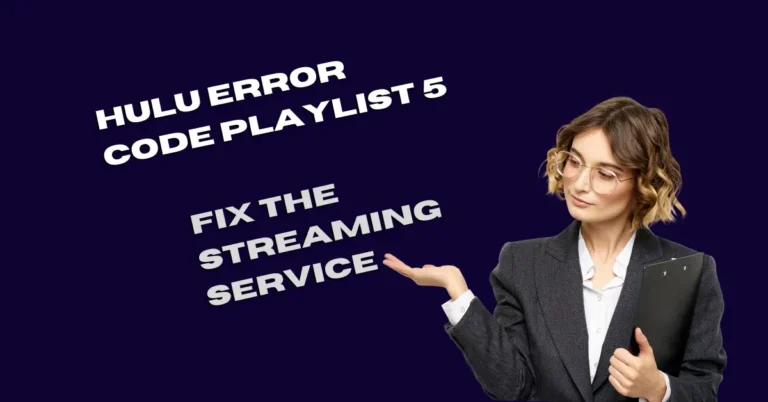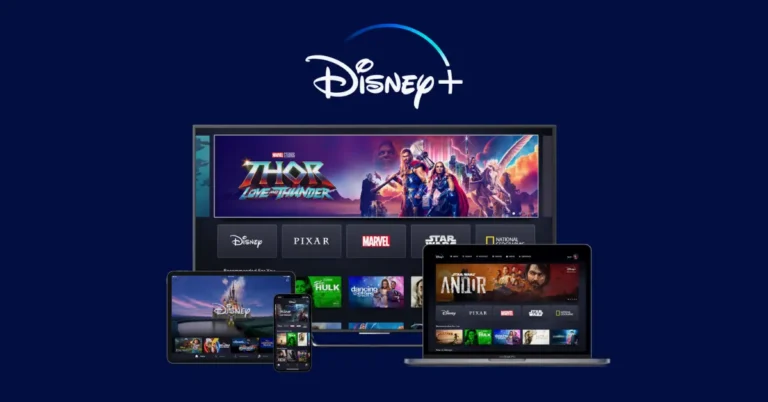ESPN Sound Not Working: 5 Reasons + Fixes
Having trouble getting that ESPN sound to work during your favourite sports broadcasts? It’s undoubtedly frustrating to miss out on the real-time commentary and expert analysis. But fear not! In this guide, we’ll delve into the five main reasons why your ESPN sound might not be working and provide easy fixes to get you back into the game.
Whether it’s a simple technical glitch or a more complex issue, understanding these common problems will empower you to troubleshoot and restore your sports-watching experience hassle-free. Let’s dive in and tackle those audio woes together!
Also Read: Nintendo Switch Turns Off By Itself
5 Reasons Why ESPN Sound Is Not Working
1. Audio Settings Are Incorrect
If you’re unable to hear ESPN content while streaming, it could be due to incorrect audio settings. Sometimes, your configuration might be set to play through external speakers even when not connected, or you might have chosen the wrong audio input/output option on your device.
Additionally, some users encounter issues with the ESPN Plus app on Firestick, where the video plays but there’s no sound.
2. Software error
When ESPN audio troubles arise, it might be due to a software glitch on your device. Outdated operating systems or corrupted firmware can disrupt the smooth operation of your streaming app.
3. Weak network
When watching ESPN, if the video and audio seem out of sync, it could be due to a weak network connection. Insufficient bandwidth might struggle to support the streaming app, especially if multiple devices share the same internet connection.
4. Volume is set to mute
If you’re streaming ESPN and can’t hear anything, it might be because your TV volume is muted or set too low.
5. Faulty ESPN app
If ESPN isn’t working properly on your device, it might be due to faulty files in the app. This can happen if the initial download is interrupted or if the software becomes corrupted over time.
How to Fix ESPN sound not working
| Name | Quick Answer |
| Fix the Audio Configuration | Check audio input/output settings and choose the right source for external/internal speakers. |
| Update ESPN Software | Uninstall then reinstall the app after restarting the device if the app is faulty or contains corrupt software. |
| Refresh Network Connection | Ensure the app and device are updated to the latest versions for smooth streaming. |
| Check the Volume Setting | Verify volume isn’t muted or too low using the remote control. |
| Reinstall the ESPN App | Uninstall then reinstall app after restarting the device if the app is faulty or contains corrupt software. |
1. Fix The Audio Configuration
To ensure ESPN audio works properly, check your device’s audio configuration. If you’re using external speakers with your smart TV, ensure the sound input and output settings match. Incorrect settings or choosing the wrong audio source can prevent ESPN from playing audio.
If you’re not using external speakers, try the following fixes to adjust the audio configuration for internal device sound.
2. Update ESPN software
Ensure your device running ESPN is on the latest firmware version. Although updates usually happen automatically, they can sometimes be faulty or interrupted. Also, check that your app is up to date along with your device’s operating system. Keeping everything updated ensures smooth ESPN streaming.
3. Refresh network connection
To refresh your network connection, first, disconnect and then reconnect your Wi-Fi router. Let your modem sit idle for a couple of minutes before reconnecting to the internet.
ESPN suggests a minimum bandwidth speed of 2Mbps, but to avoid buffering and playback issues, aim for speeds of 5Mbps or higher. Check your internet speed to ensure your app has a strong and stable connection.
4. Check the volume setting
Ensure that the volume setting on your device isn’t too low. Verify that it’s not muted and adjust the sound using the remote control’s volume button.
5. Reinstall the ESPN app
If the ESPN app on your device is faulty or contains corrupt software, you’ll need to uninstall and reinstall it. Before redownloading the app, restart your TV to clear any lingering data.
Why is there no ESPN sound coming from my Amazon Fire Stick?
Wondering why you’re not hearing ESPN sound from your Amazon Fire Stick? It might be due to full cache data in the ESPN app. Here’s how to fix it:
Step 1: Go to ‘Settings’ from the home screen.
Step 2: Choose ‘Applications’ and then ‘Manage Installed Applications’.
Step 3: Find ESPN, force stop it, and then clear cache and data.
If the issue persists, reset the app:
Step 1: Log into the ESPN app.
Step 2: Click on the settings icon.
Step 3: Select ‘ESPN+ Subscriptions’.
Step 4: Hit ‘Subscribe’ and then ‘Restore’.
Now, select ‘Set up Account’ to reactivate your profile and link it to your device. This should resolve the sound problem on your Fire Stick.
Conclusion
With this straightforward guide, you should now understand why ESPN Sound may not work on your streaming device and how to resolve it using the provided methods. If you’re still experiencing issues with the ESPN app, reaching out to ESPN directly is recommended, as there may be a service-related problem.
Don’t let audio troubles sideline your sports-watching experience any longer. By following these steps, you can quickly get back to enjoying your favorite games with clear, uninterrupted sound. Keep cheering for your team, and may your ESPN streaming be glitch-free from now on!