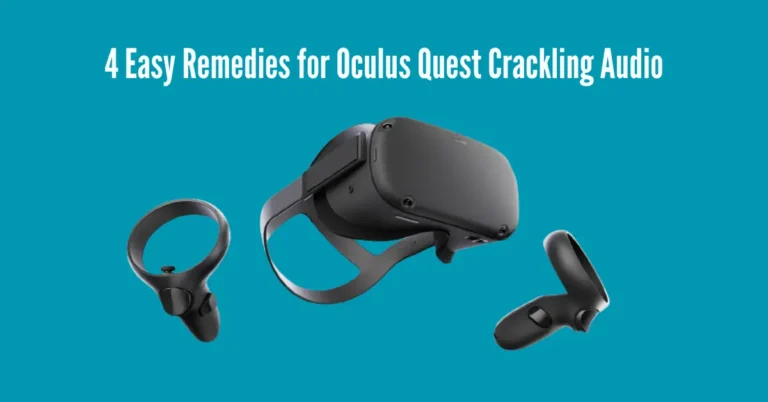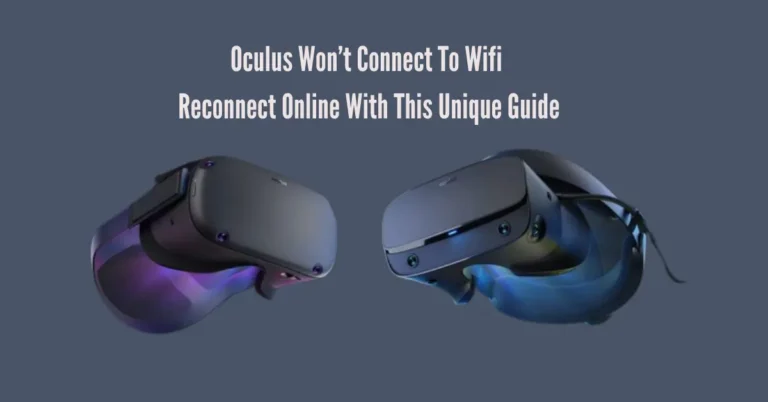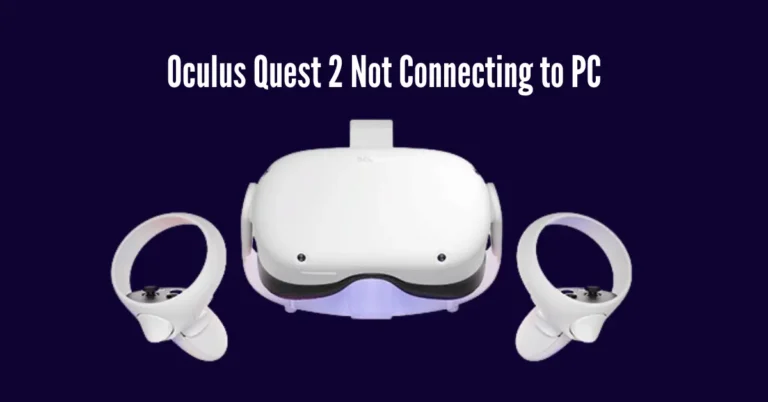7 Best Ways to Fix The Oculus Error Code HDSLVC2
Players encountering the Oculus error code hdslvc2 may experience difficulties accessing the Oculus game store and their game libraries. This issue often arises due to problems with connecting Facebook accounts, WiFi connectivity, and headset synchronization.
Fortunately, resolving these issues is straightforward and can be accomplished through a few simple steps. These steps include re-logging into accounts, conducting a WiFi connection test, and making adjustments to settings. Now, let’s delve into some easy solutions to address the Oculus error code hdslvc2.
Also Read: Oculus Won’t Connect To Wifi
How do I Fix the Oculus Error Code HDSLVC2?

1. Log Out And In Again
When dealing with tech errors like the Oculus error code hdslvc2, sometimes the simplest solution works best: turning things off and on again.
By doing this, Oculus Support suggests that the error code should disappear, giving you full access to the store and your purchased apps and games again. If you’re still having trouble with this error code, keep reading for more solutions.
2. Update Your Software
Sometimes, error codes pop up because your software is outdated. To fix this, you need to update your apps and your Oculus device. Here’s how to fix it:
For the App
For the Oculus device
If you don’t see the option for updates, it means there are no updates available for you at the moment.
3. Synchronize Accounts

Oculus needs different accounts to work properly. The company that owns and runs Oculus is now called Meta, previously known as Facebook. When they changed their name and branding, it might have caused a problem with syncing your Meta and Meta Horizon accounts.
To fix this and hopefully solve the Oculus error code hdslvc2, follow these steps:
By doing this, it should fix any desynchronized Meta accounts and allow you to access the store and your purchased games.
4. Reconnect to Wifi
Sometimes, the problem might be with your internet connection. If your connection is weak or inconsistent, you might have trouble accessing the Oculus store and some games.
Even though Oculus doesn’t always need to be online, you do need a connection to access the store. To fix this, try disconnecting and then reconnecting to your WiFi network. Follow these steps:
If the problem was with your internet connection, this should make sure your connection is strong and working properly.
5. Download From Your Phone
Some users found that downloading a game using the phone app can stop Oculus from showing the hdslvc2 error code. This action might help the Oculus to sync with the app, accounts, and the internet again.
6. Attempt a Factory Reset

Similar to the “turning off and on again” method, performing a factory reset can help fix problems with your Oculus headset. This resets everything, clearing out any bugs and glitches.
With Your Phone
With Your Headset
Performing a hard reset can often fix many software issues by wiping out any bugs caused by updates or new software downloads.
7. Contact Oculus Support
Oculus support offers fast and helpful customer assistance. They’re ready to help with any questions or issues you have with your headset.
You can find answers to many questions on their forums. They cover everything from customer repairs to suggestions from the Oculus team. You can access the forums here.
Frequently Asked Questions
Conclusion
Addressing the Oculus Error Code hdslvc2 requires a systematic approach to troubleshooting. By following the recommended steps, including logging out and back in, updating software, troubleshooting network connections, syncing Meta accounts, downloading games via the app, and considering a factory reset as a last resort, users can often resolve this issue effectively.
With persistence and the appropriate steps, users can overcome the hdslvc2 error and enjoy uninterrupted access to their Oculus device and content.